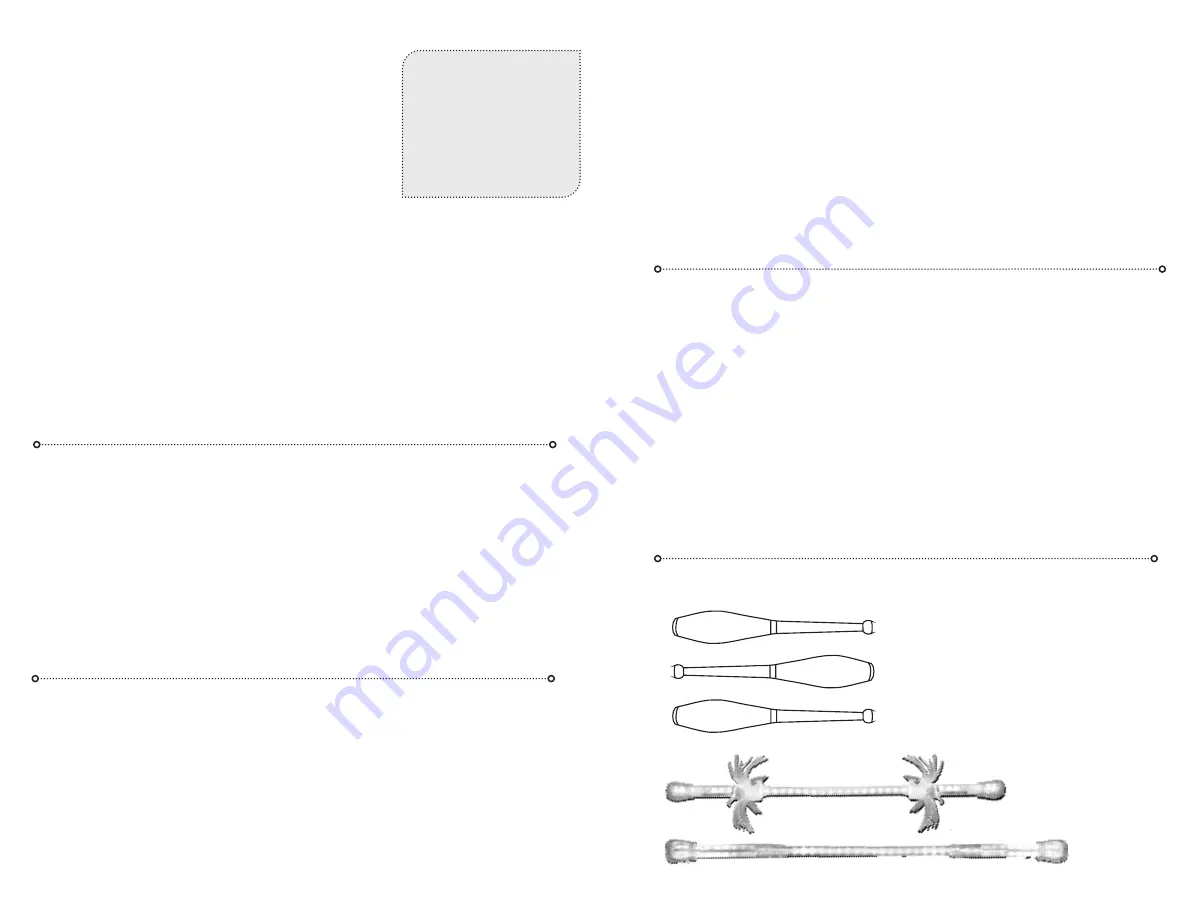
There are 2 vision boards in your baton. To access the charging
port for each board, detach the flowcap from each end.
To detach the flowcap, twist cap firmly to release the buttons,
then pull cap off tube. You should see the USB charging port
at the edge of the vision board under the cap. Your vision prop
should take approx. 3-4 hours to fully charge, but 90% of the
charge happens in 2.5 hours.
To install cap, place over tube, push and twist until the snap-buttons click in.
Checking your battery charge level:
When off, press and hold the button. The light will blink
a color indicating your charge level - ranging from red to green - until you let go. Your battery
may be low when you first receive your lights - if so, please charge before use.
Red = really low, less than 10% left
Orange = OK, maybe 50% left
Yellow = should last a while, 50-90%
Green = good to go! 90% or more
Note:
Colors are approximate. Runtimes vary greatly with different modes.
Low battery mode:
When the battery gets low, the prop will exhibit a dim red flicker for awhile,
so your prop doesn’t go totally dark immediately.
Dead battery indicator:
If your light blinks red and turns off, the battery is totally out of juice.
Tip:
If you find it difficult to
remove the flowcap from the
tube, check your hand grip.
You may be gripping the inter-
nal buttons against the tube!
We provide a grippy mat - you
can use it to help by holding
the tube with the grip mat,
while twisting the cap off.
CHARGING YOUR VISION
BATON
You can turn your baton on/off, change, adjust and save modes, adjust settings and more by
pressing the vision core button from the outside of the flowcap - there’s a vision cap adaptor
inside the silicone flowcap to help access the button. It is a white 3D-printed part that should
be firmly fitted inside the flowcap - don’t remove or lose it!
We recommend wirelessly grouping the 2 ends of your baton and getting a capsule remote,
so you can more easily change modes and settings.
The flowOS pocket guide is designed as a reference. For in-depth instructions, please refer to
flowtoys.com/product-support
, or email us at [email protected] if you have any
questions on how to navigate your lights.
ACCESSING THE MODES & SETTINGS
A NOTE ON THE BUTTON
Pressing the button through the flowcap can be challenging. There is some variation in the but-
ton press, sometimes it’s easy and sometimes it’s quite hard.
We highly recommend using a capsule remote to navigate and perform more complex func-
tions that require a lot of button presses (also because it’s fun to hand the remote to someone
else, while you’re spinning). You can also remove the flowcap to make button pressing easier, for
complex navigation like adjusting settings, saving favorites etc. Remember to replace cap fully
to protect the electronics.
IMPORTANT NOTES
Do not use glowsticks or WD-40 with tubing
.
While polycarbonate is very strong, it breaks down in the presence of certain esters,
including those produced by chemical glowsticks, mineral spirits and WD-40. Do NOT put
chemical glowsticks into the tubes, otherwise they can become brittle and shatter.
Make sure all caps are fully secured before use!
Check that the buttons in your caps are fully clicked into tubing holes.
Clean your grip!
Grip can wear out with use and is affected by oils from our skin. To prolong the life
of your grip, clean it after heavy use and before long periods of storage. Use rubbing
alcohol and a cloth, OR a cloth with warm soapy water to remove oils from the grip. Make
sure the cloth will not stain your grip. Wipe away any soap residue with clean water.
If your flowcaps get dirty, you can clean them with soap and warm water, or put them in
the wash with your laundry: air-dry, no heat!
MODULARITY
Vision prop parts are not meant to be repeatedly swapped out. The core may be
removed from the tube for servicing if needed, but is not intended to be removed
frequently. The electronics will be unprotected, it is possible to damage the button or
USB jack during removal and insertion, and the diffusion layer is easily damaged dur-
ing insertion if you’re not super careful.
The reset pads can be pressed with a key without removing the core. You can also
charge and update firmware without removal. While it is possible, the core is not in-
tended to be switched between props/housings in a spontaneously modular way. Any
physical damage - e.g. damage to button or usb jack incurs a 50% replacement fee for
warranty service.
VISION :: A WHOLE SYSTEM OF LED PROPS
Flowtoys vision system began with vision
juggling clubs, and has expanded to include
poi, contact staffs, batons, flower sticks,
wands, chucks, darts and sabers. All vision
prop can connect to and control each other,
as well as all capsule 2.0-based flowtoys like
podpoi, lumina twirl batons and more.
Explore more possibilities at flowtoys.com




















