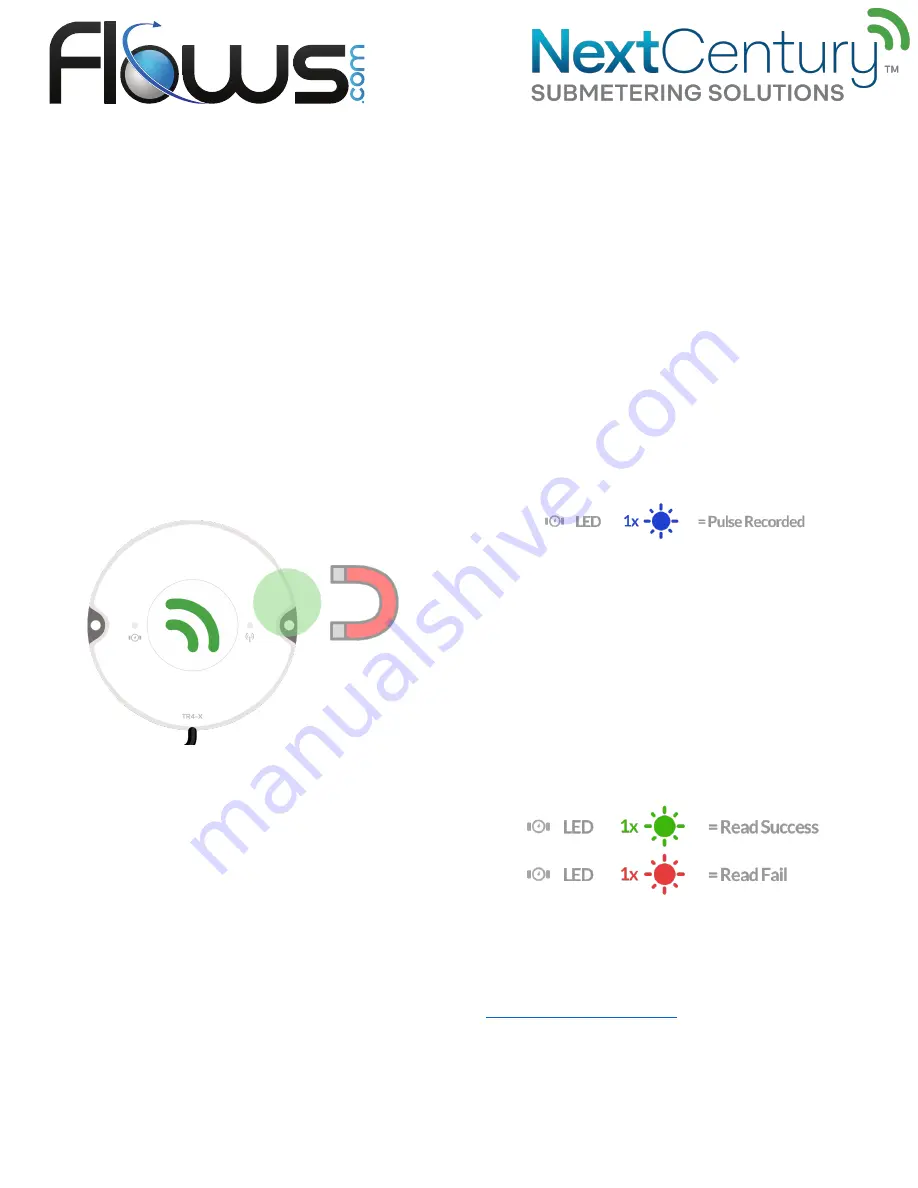
3| Meter Compatibility
3.1 – Pulse Output Meters
•
Passive pulse sensing (including reed switch, solid-state
relay, contact relay, open-drain types)
•
Active voltage sensing (max. 16 VDC)
•
Supports tamper circuit to detect disconnect from meter
(optional)
3.2 – Encoded Output Meters
•
Neptune (Including ProRead, ECoder, and ProCoder
register models)
•
Sensus UI-1203 (Includes most meter models, from
Sensus, Hersey, Mueller, Master Meter, Badger,
Kamstrup, Elster, Metron-Farnier, and Zenner)
•
GWF ECO (Includes all GWF encoder meters)
•
Elster/AMCO K-Frame (Includes most meter models,
from Elster, AMCO, ABB and Kent)
4| Magnet Activation
4.1 – Magnet Detect Zone
•
Swipe a magnet next to the right side of the TR4-X to
activate, switch configurations, and trigger an immediate
check-in.
4.2
– Meter Wiring
•
Strip meter wire ends to 3/16” (5 mm)
•
Insert stripped wire ends into the blue terminal
connector and tighten securely using a Phillips (PH-1)
screwdriver
5| LED Indicators
The TR4-X features two separate LED indicators with simple
color-coded feedback.
6| Configuring Meter Type
6.1 – Entering Configuration Mode
Note: The TR4-X is configured for a pulse meter by default. No
configuration change is necessary.
•
Hold a magnet next to the TR4-X for 5 seconds to enter
Configuration Mode
•
The Meter LED will display a solid color to show the
current meter configuration
6.2 – Toggle Pulse or Encoded
•
Swipe the magnet to toggle between Pulse Meter (red)
and Encoded Meter (blue) configurations
•
After 3 seconds, the meter type is accepted
7| Pulse Meter
7.1
– Configure for Pulse
•
Enter configuration mode
•
If the Meter LED is solid blue, the TR4-X is configured for
a pulse meter
(see previous section)
7.2
– Verify Meter Connection
A pulse from the connected meter is indicated by a fast blue
blink of the Meter LED
8| Encoded Meter
8.1 – Encoded Meter
•
To verify which meter type is currently configured, enter
configuration mode
•
If the Meter LED is solid red, the TR4-X is configured for
an encoded meter
(see section 6)
8.2 – Verify Meter Connection
•
Swipe a magnet next to the TR4-X
•
The TR4-X will try to read the connected meter
•
A green blink indicates the TR4-X can read the meter
•
A red blink indicates the meter could not be read and
wiring should be checked
9| Programming & Wireless Check-In
9.1 – Property Setup
The NextCentury website or NCSS mobile app can be used to set
up and configure the property, units, and meters. Visit
support.nextcenturymeters.com
for additional property setup
details.
9.2 – Programming
Property programming is the process of associating Transceiver
serial numbers to the meters they are reading. Scan the barcode
to ensure the serial number is entered accurately.




