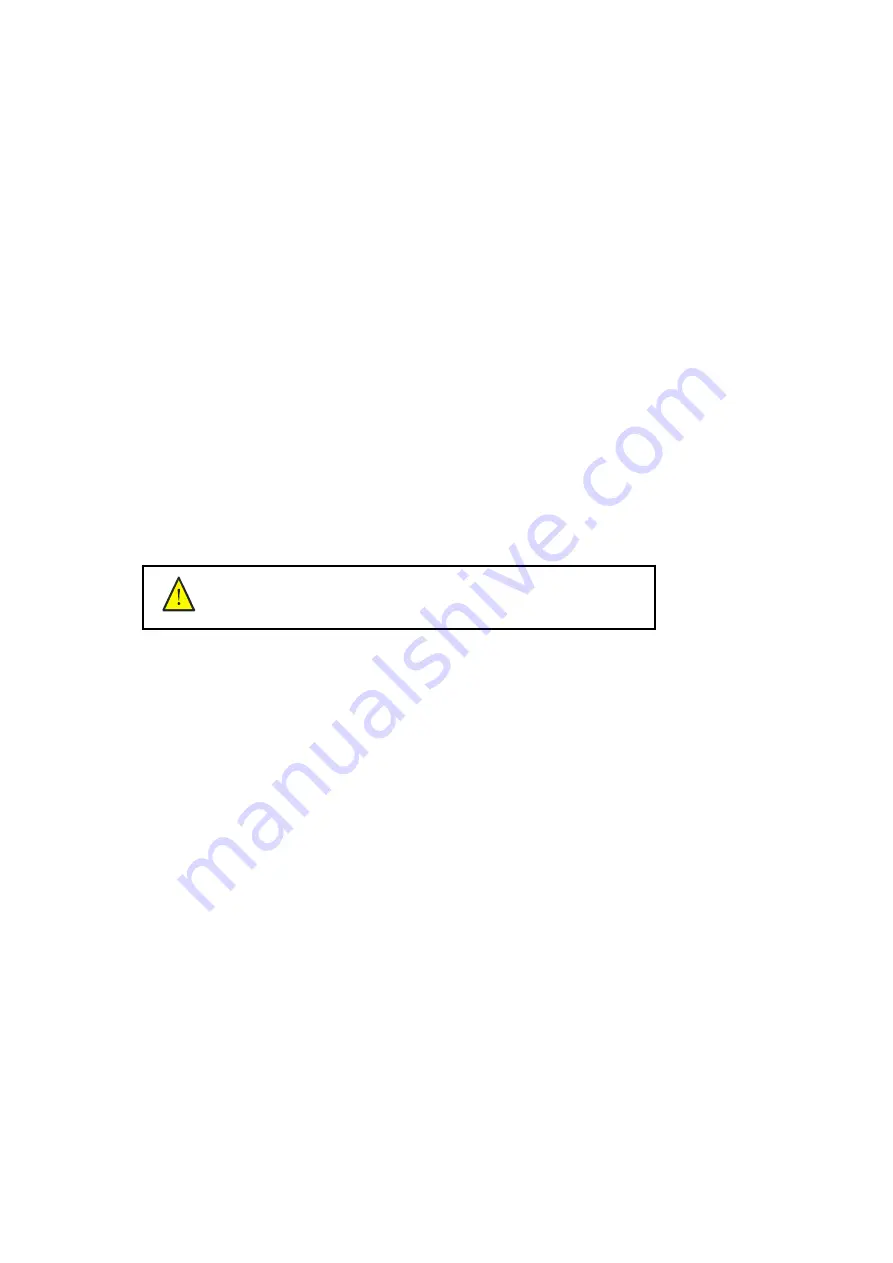
Chapter 1 Safety Operating Instructions
1.1 Brief Introduction
This chapter introduces the important safety information. Please read and understand the safety
information carefully before operating the printer.
1.2 Safety Information
FLORA printer uses the following chemical substances
1)
All kinds of printing media
2) Solvent
Ink
3)
Cleaning liquid (Solvent Flush)
1.2.1 Solvent and Ink Properties
¾
Solvent and Ink are flammable.
¾
Eye contact with the ink and Solvent will break the cornea and weaken the eyesight.
¾
Contact lens should not be worn when operating printer or when there is no proper ventilation.
¾
Wear safety glasses and gloves while flushing print heads, ink tube or moving the ink bottles or
containers.
¾
Solvent and ink can be irritating to eyes, throat and skin. Inhaling the ink fumes would result in
swoon or other symptoms.
¾
Solvent vapors are heavier than air and may flow and gather in low spot.
1.2.2 Danger of Fire and Explosion
Open flames, heat energy or spark around the printer can trigger fire and explosion.
¾
No smoking, pilot lights, open flames, stoves, heaters or halogen lights should be turned on within
5m distance from any edge of the printer.
¾
No portable spark-producing equipment (static, electrical or Mechanical) within 5m distance from
any edge of the printer.
1.2.3 Anti-ultraviolet Radiation
¾
Wear solvent protection glasses and gloves when operating the machine and avoid being too
closer to solvent lights.
¾
When doing maintenance task or being close to the flatbed machine, solvent lights must be shut
off or close all solvent protection doors.
1.2.4 Proper Ventilation and Exhaust System
¾
The vacuum exhaust system must be functioning before the printer operates.
¾
Do not ignore this safety warning sign to avoid accumulation of flammable fumes in the area.
1.2.5
Ink and Solvent spillage, a potential risk of Fire and explosion
¾
Store ink and Solvent in proper cabinet for flammable liquid storage.
¾
Keep ink and Solvent containers tightly closed at all times. If a container has sign of
damage/leakage, fix or replace it immediately.
¾
Clean ink or Solvent spillages as soon as possible.
¾
Only use dry powder, or carbon dioxide type of fire extinguishers.
This caution symbol represents danger. If this sign is ignored it
may lead to serious injury or damage to the printer.




















