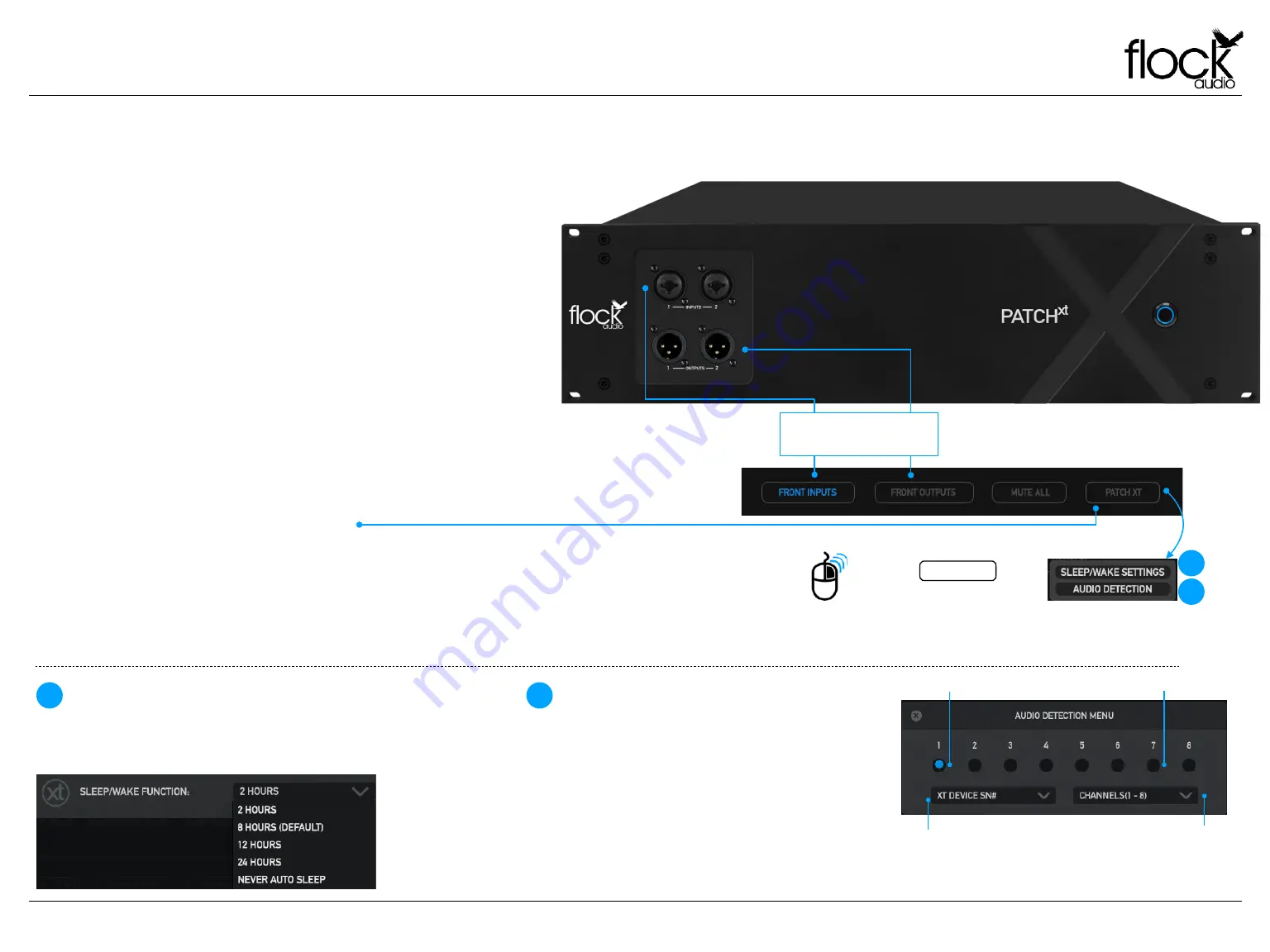
11
TOGGLE & CONTROL CENTER
TOGGLE & CONTROL CENTER
TOGGLE & CONTROL FEATURES
The PATCH XT Hardware will allow a user to redirect Inputs and/or
Outputs 1-2 from the rear side of the system to the front panel for easy
access and integration of outside analog audio equipment.
This function can be engaged by clicking the “Front Inputs” or “Front
Outputs” toggle buttons located in the bottom section of the software
application. A prompt notification will alert the user that the
corresponding Inputs &/or Outputs will no longer be actively functioning
on the rear side of the PATCH XT Hardware unit when the Front Inputs
or Outputs are activated in the application.
Note: Inputs 1-2, when redirected to the front panel Input Connectors,
will have the ability to have 48V Phantom Power supplied to them when
using the PATCH APP software controller.
FRONT PANEL INPUTS & OUTPUTS
Toggle Front Inputs & Outputs
1-2 Rerouted from Rear Panel
Connections to Front Panel
PATCH
XT
MANUAL
PATCH XT BUTTON & OPTIONS
When a PATCH XT unit is connected to the Host CPU, a PATCH XT Button
Icon will appear/display. The main purpose of this button is to allow the User
to remotely “Sleep/Wake” their PATCH XT Hardware unit. The User can also
Right Click this Button which will display additional PATCH XT specific
options including: "Sleep/Wake Settings" and "Audio Detection”.
SLEEP/WAKE SETTINGS
This PATCH XT specific feature allows the user choose a time-out
interval after which PATCH XT will automatically go to sleep if it
doesn't receive any new commands from the PATCH APP Software.
AUDIO DETECTION
This feature launches a menu where the user can
choose a set of any eight corresponding input
channels (DB25/D-SUB) to monitor and confirm
incoming signals. The channel indicators will illuminate
when an audio signal is detected on the specified
channels.
Audio Detected
No Audio Detected
Right Click PATCH XT Button
to access additional options
ADDITIONAL PATCH XT OPTIONS
(RIGHT CLICK OPTIONS)
1
2
1
2
Select Connected PATCH
XT Unit Hardware Serial #
Choose any 8 Channels
b a s e d o n D 2 5 / D S U B
Connection to confirm Audio
Input Incoming Channels






















