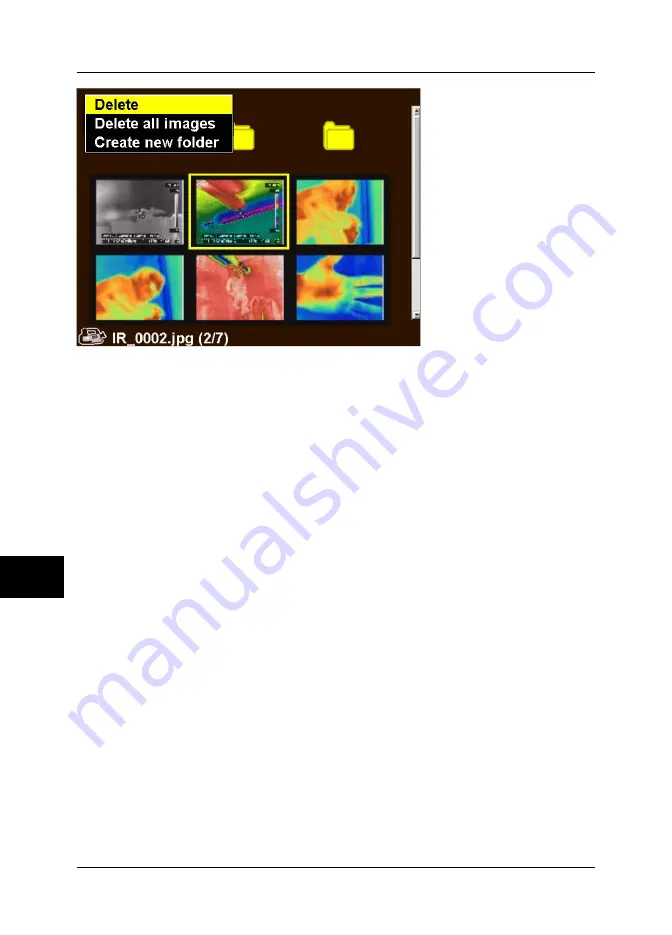
10565803;a4
Figure 10.7
Images
folder, showing the context menu
In the
Images
folder you can do the following:
■
Open an image by selecting the image using the joystick, then pressing the joystick.
For more information, see see section 8.2.2 – Opening an image on page 46.
■
Create a new folder by selecting an image, then pressing and holding down the
joystick, and selecting
Create new folder
. For more information, see see section
8.2.6 – Create a new folder on page 47.
■
Delete an image by selecting the image, then pressing and holding down the joy-
stick, and selecting
Delete
. For more information, see see section 8.2.3 – Deleting
one or several images on page 46.
■
Delete all images by selecting an image, then pressing and holding down the joy-
stick, and selecting
Delete all
. For more information, see see section 8.2.3 –
Deleting one or several images on page 46.
■
Navigate between the internal camera memory and the external CompactFlash™
card. For more information, see see section 8.2.4 – Navigating between the internal
camera memory and external CompactFlash™ card on page 46.
■
Navigate in folders. For more information, see see section 8.2.5 – Navigating in
folders on page 47.
10.2.2.2
Save
Point to
Save
and press the joystick to save the displayed image to the internal flash
memory, or the CompactFlash card. The internal memory allocated for saving images
is 8 MB.
For more information about saving images, and using voice and text comments, see
section 10.2.5.3 – Save on page 117, 10.2.2.6 – Voice comment on page 91and
10.2.2.7 – Text comment on page 92.
10
88
Publ. No. 1558240 Rev. a156 – ENGLISH (EN) – March 1, 2006
10 – Camera program






























