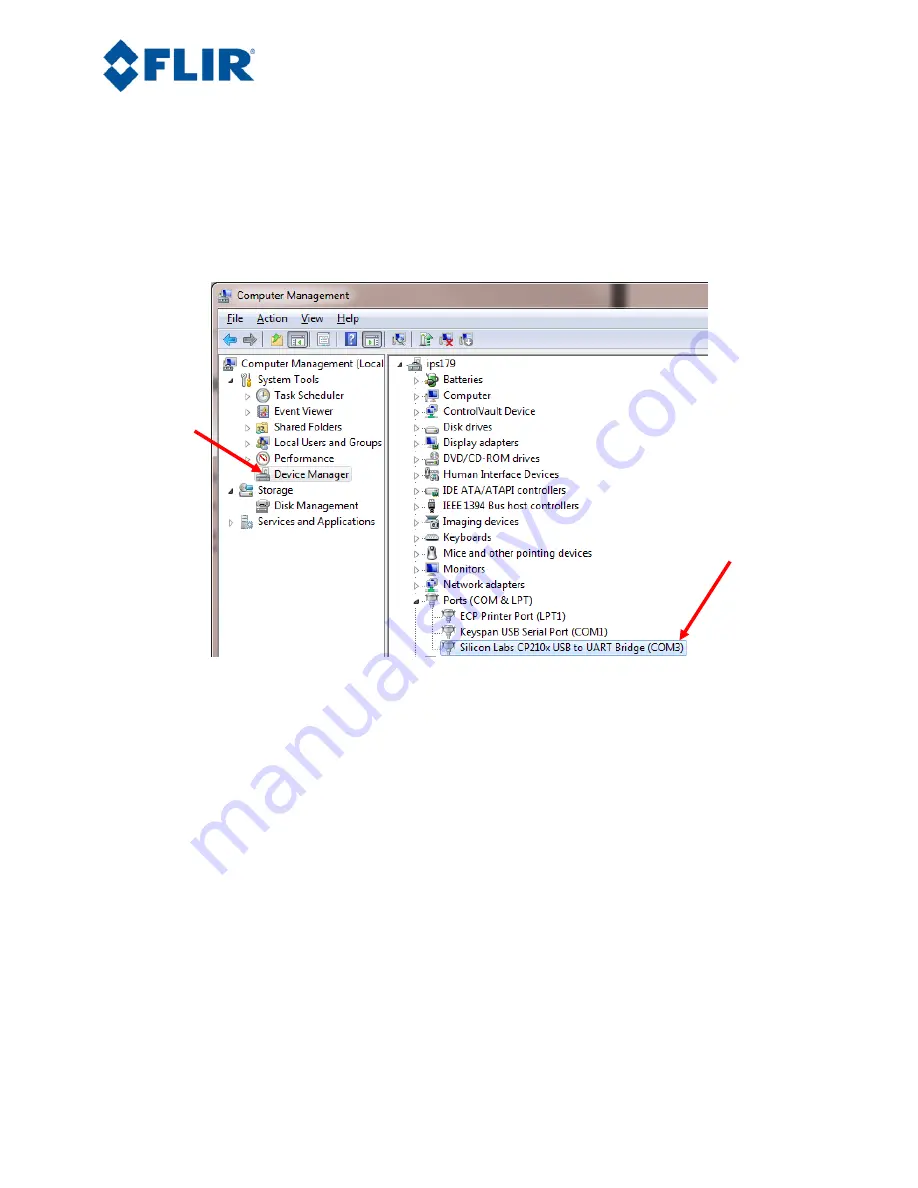
Camera Link Module Accessory
102-PS242-100-02
Rev100
October 2011
Page 6 of 16
5.
Additional Information: Access the Device Manager to verify proper driver installation and
identify communications port.
Connection issues are most often caused by attempting to use
the wrong COM Port to connect to the camera.
a.
Right-Click on “My Computer” and select “Manage”. This is typically either on the
desktop or available through the start menu.
b.
Select “Device Manager” on the left Pane.
c.
Expand the tree for “Ports (COM & LPT)”.
d.
Note the COM Port number used for Silicon Labs. The following example shows COM3.
Figure 3: Device Manager showing proper driver installation
2.4
Software Connection
This section describes simple communication with the camera using the FLIR Camera Controller GUI
and assumes that the camera is connected to the PC using a USB cable and the Camera Link Accessory
Module. Please refer to the FLIR Camera Controller GUI User’s Guide for more details on functionality
of the FLIR Camera Controller GUI and the Tau camera.
1.
Run the FLIR Camera Controller GUI by clicking on the start menu and accessing
Start
→
All
Programs
→
FLIR Systems
→
Camera Controller GUI. (
The software may take up to 30 seconds to
load the first time.
2.
When the GUI first opens, it will display “Not Connected” on the bottom left. The first step is to
connect to the camera.
















