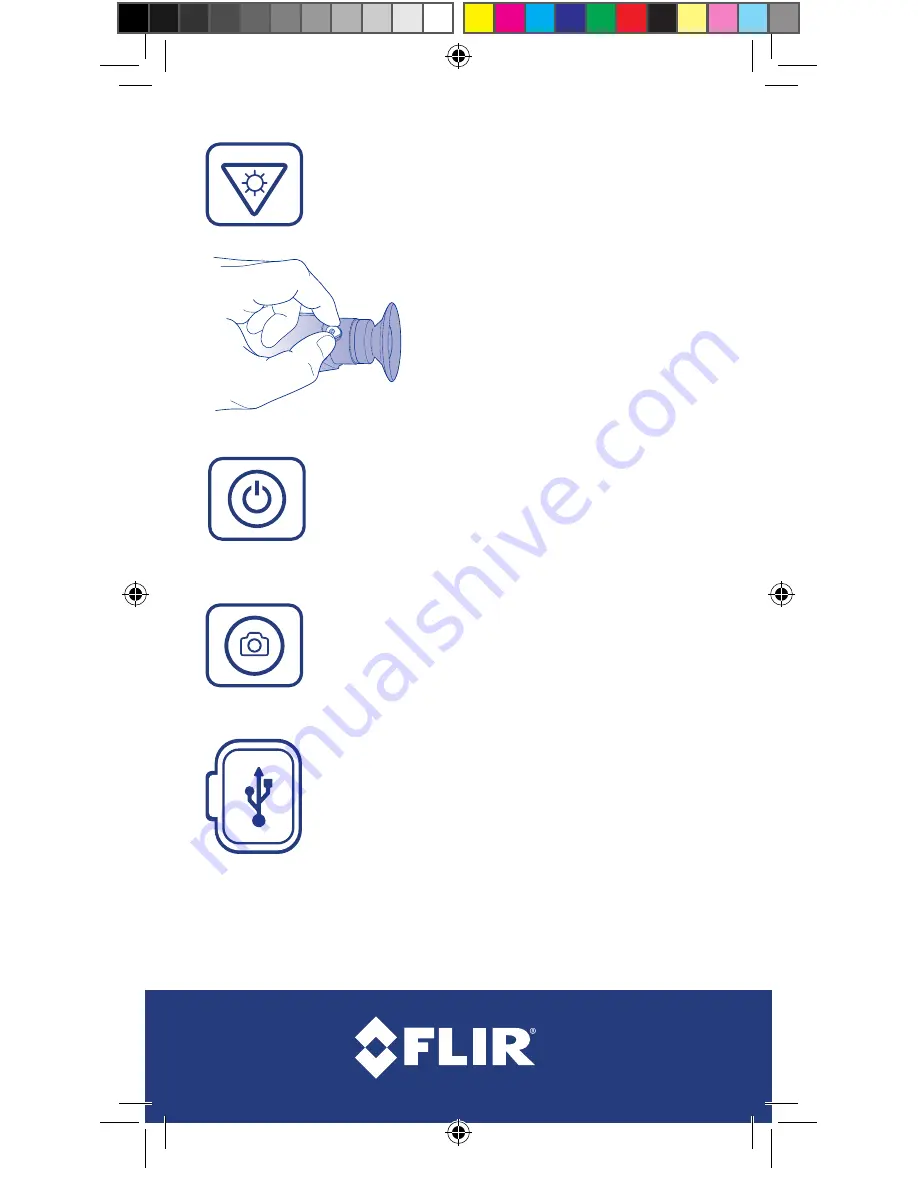
P
CHANGE THE IMAGE DISPLAY
Once an image is displayed, press the Color Palette
Button to select the colors that are applied to the image.
Use arrow keys to cycle through options.
TAKE A PICTURE / RECORD VIDEO
Press the Snapshot Button to take a picture of the
current image. The picture is saved to the camera.
To Record video
– Press and HOLD the Snapshot
Button for one second to start a video recording. The
Recording ICON is shown at the bottom of the display.
Press the Snapshot Button again to stop a recording.
QRC 4204191 Rev 1
www.flir.com/scouttk
DOWNLOAD PICTURES & VIDEO
With camera on, connect to a computer using
USB cable provided. Device will appear as
drive labeled “FLIR”.
For more details on how to operate your SCOUT TK please refer to the user manual.
Register your camera now at:
www.flir.com/scouttk/registation
ADJUST DISPLAY SHARPNESS
The diopter adjustment lever allows you to
adjust for optimum image sharpness in the
eyepiece. Turn the diopter lever to set the
sharpest image in the viewfinder.
USER MENU
While the camera is on press the power button to
access the user menu. Additional display settings,
the ability to configure the date and time, system
information, and the photo browser are accessible
via the menu.
SCOUT_TK_QSG_newlayout3.indd 2
2/24/16 2:56 PM


