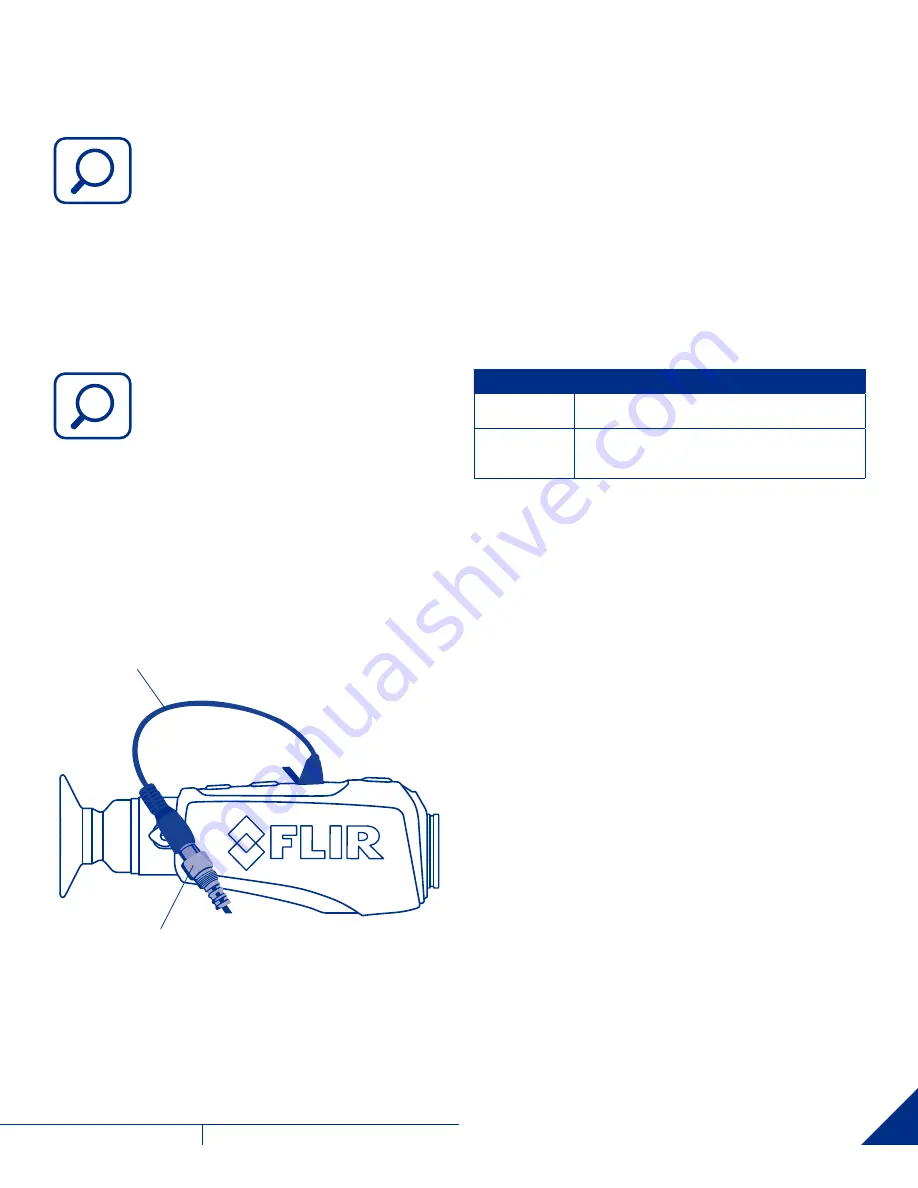
9
U S E R M A N U A L
- Rev 1
FLIR
SCOUT
®
III
3.2 USING USB/ANALOG VIDEO ADAPTER
CABLE
(Scout 640 and 320 models)
3.3 SCOUT III POWER MANAGEMENT
USB to RCA Video Cable
Customer Supplied RCA Cable
To obtain analog video out, insert the adapter cable into the
USB connector. The monocular will detect the adapter cable
and provide the video stream. Use an RCA cable to connect to a
monitor or a video recorder.
When using the USB/Analog Video Adapter cable to record video or
supply video to a remote monitor, it may be useful to turn off the Auto
Power Off feature of the monocular.
Your SCOUT III Series monocular is equipped with a power
management system that provides up to five hours of continuous
operation. When left in the Off state the battery will hold a charge for
up to two months. To use the product it is important to understand the
basic power states of the product.
• When the monocular is turned on from the Off state, it takes about
five seconds to become operational. During the bootup process, the
FLIR splash screen is shown. Pressing the Power button will toggle the
monocular between On and Off.
• The camera shuts down after about five minutes if no
buttons are pushed.
SYSTEM STATE
HOW DO YOU KNOW?
OFF
The display is off and the Task Light comes on
when the Brightness button is pressed.
ON
The display is on and the LED Task Light is
disabled. If the image appears blank, make
sure the lens cover is removed.
3.1.4 ZOOM BUTTON
(Scout III 320 and 640 only)
Use this button to switch the monocular between no
zoom (full resolution), 2x zoom (320), and 2x & 4x zoom
(640). The central part of the image is magnified by the
zoom level selected.
When zoom has been selected, the icon appears continuously
in the display. See user menu section for additional details
FREEZE FRAME BUTTON
(Scout III 240 only)
Allows current visible frame to be frozen
Use this button to freeze the video so that a single
frame may be inspected closely.
3.4 AUTO POWER OFF OPERATION
Auto Power Off is a feature of the SCOUT III Series monocular that helps
to guard against draining the battery prematurely by inadvertently leaving
the camera on.
Auto Shutdown turns the camera off if the following conditions are met:
• The product is On
• No buttons have been pressed for five minutes
Once these conditions are met, you will see the following message in
the display: “Auto Power Off 30s.” After counting down for 30 seconds,
the monocular will shutdown.
Press any button during this countdown to terminate Auto Power Off
and resume normal operation.
3.5 SCOUT III/LS-X/LS-XR END USER TOOL
The SCOUT III/LS-X/LS-XR end user tool is a graphical user
interface (GUI) that is used with the following FLIR handheld
thermal imaging monoculars:
• SCOUT III Series
• LS Series
To download the GUI go to: www.flir.com/hunting-outdoor, and then
click the resource tab and select product literature.
1.888.610.7664
FLIR
-
DIRECT
.com












