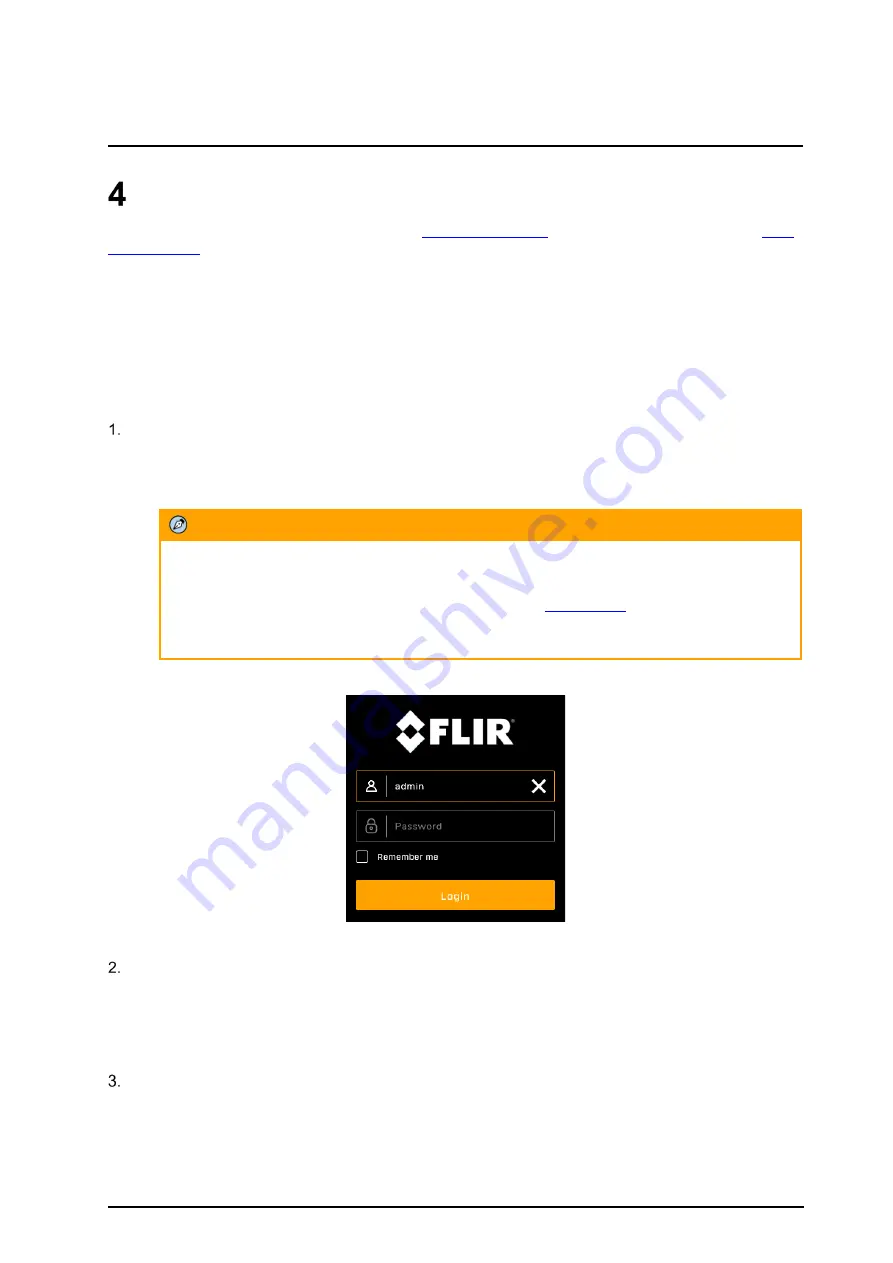
Operation
CB-640x Installation and User Guide Revision 100
February 2021
23
This document does not contain any export-controlled information.
Operation
This chapter includes information about how to
and how to operate it using the
4.1 Accessing the Camera’s Web Page
The camera includes a web interface that enables it to be configured and operated from a web browser.
FLIR recommends using Google Chrome to access the camera's web page, which also supports other
browsers such as Firefox, Microsoft Edge, and Internet Explorer 11 (32-bit).
You can open the camera’s web page from the DNA tool or directly in a web browser.
To access the camera’s web page
Do one of the following:
•
From the DNA Discover List, double-click the camera.
•
Open Google Chrome or another web browser, enter the camera’s IP address in the browser’s
address bar and press ENTER.
Note
When HTTPS (secure HTTP) is enabled, by default the system uses HTTPS when you enter
the IP address. For example, https://192.168.0.250. See
If you want to use HTTP to log into the device, enter http://(camera IP address). For example,
http://192.168.0.250.
The camera’s login screen appears.
Figure 26: Camera Web Page Login Screen
On the login screen, type a user name and the password. Both are case-sensitive.
When logging in to the camera for the first time or for the first time after resetting the camera to its
factory defaults, type admin for the user name and for the password.
If you do not know the user name or password, contact the person who configured the camera's
users and passwords.
Click
Login
. The camera’s web page opens.
When logging in for the first time or for the first time after performing a factory default, specify a new
password for the admin user. Use a strong password consisting of at least eight characters and at
least one uppercase letter, one lowercase letter, and one number. Passwords can include the
following special characters: |@#~!$&<>+_-.,*?= .






























