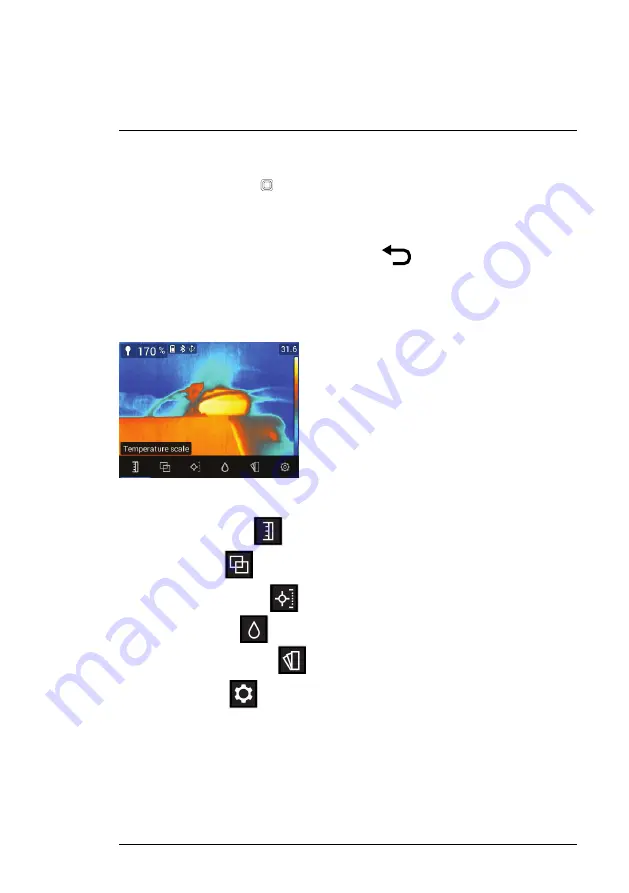
5.1
Menu Structure Overview
When the
Select
button
is pressed, six menu icons appear along the bot-
tom of the MR277 display. Use the left/right navigation buttons to move to a
menu icon, and use the
Select
button to open a selected menu. Once a menu
is opened, the navigation and
Select
buttons are used to select modes of op-
erations and settings. Use the
Return
button
to back out of a menu.
5.2
Main Menu Icons
From left to right, the six main menu icons are listed below and shown in
Fig-
ure 5–1
. Each menu is described in detail in the next sections.
Figure 5.1
Main Menu icons at bottom of display. Press
Select
to reveal the icons.
1. Temperature scale
2. Image modes
3. Measurement modes
4. Moisture modes
5. Color (palette) choices
6. Settings menu
#NAS100005; r. AG/62027/62027; en-US
8
Summary of Contents for MR277
Page 1: ...USER MANUAL Moisture Meter MSX IR Camera Hygrometer Model MR277...
Page 2: ......
Page 3: ...USER MANUAL Moisture Meter MSX IR Camera Hygrometer NAS100005 r AG 62027 62027 en US iii...
Page 4: ......
Page 8: ......
Page 70: ...NAS100005 r AG 62027 62027 en US 62...
Page 71: ......






























