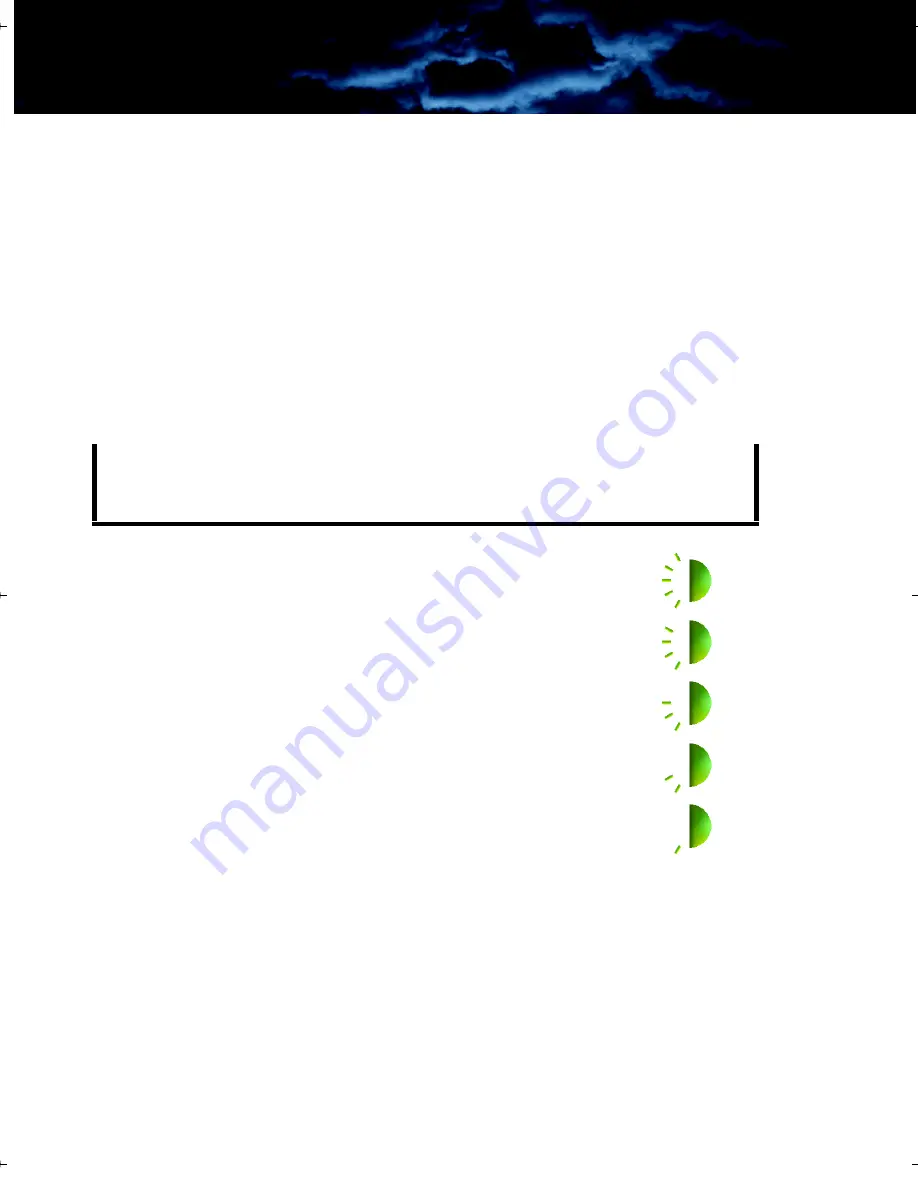
3—Operating Your H-Series Camera
H-Series Operator’s Manual
14
September 2009
Camera Button
–
HS-324
Pro
(Command version) models only—Use
this button to capture snapshots (in JPEG format) or video clips (in
MPEG-4 format). The files are stored on the integrated SD card.
•
Momentarily pressing the button captures a single snapshot.
•
Pressing and holding the button will cause the camera to save a
video clip file. The file is written to the SD card when the button is
released.
Twenty-five seconds of video requires about one megabyte (MB) of
storage on the SD card. The image and video files must be transferred
to a computer for viewing.
Note
Display Brightness Button
–Use this
button to cycle through the five lev-
els of display brightness. Each
press of the button advances to
the next level of brightness. When
the highest brightness level is
reached, subsequent button
presses advance to the next lower
brightness levels. When the lowest
brightness level is reached, subse-
quent button presses advance to
the next higher brightness levels.
One of the following icons is displayed for approximately 3
seconds after the button is pressed indicating the cur-
rent brightness level:
White/Black Hot Button
–Use this button to toggle between the two
video options. In the default White Hot mode, hotter objects appear as
white or light grey. In the Black Hot mode, hotter objects appear as
The images must be transferred to a computer via the USB cable,
or the SD card can be temporarily removed from the camera and
inserted in a card reader.
Highest
Lowest
HS_Series_Operators.book Page 14 Wednesday, October 14, 2009 7:47 PM
Summary of Contents for HS-324
Page 2: ......
Page 5: ... H Series Operator s Manual iv September 2009 ...
Page 9: ...1 Introduction H Series Operator s Manual 4 September 2009 ...
Page 35: ...4 Technical Data H Series Operator s Manual 30 September 2009 ...
Page 36: ......
Page 37: ......
















































