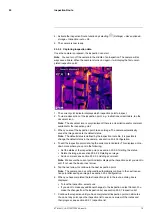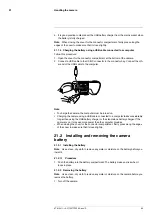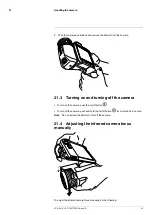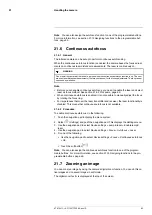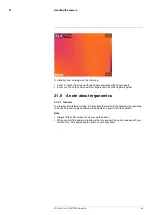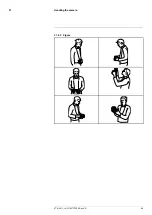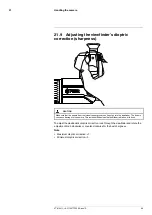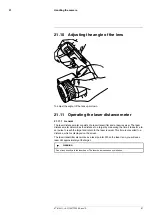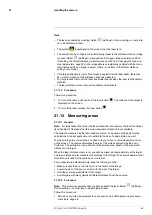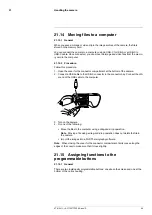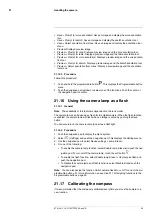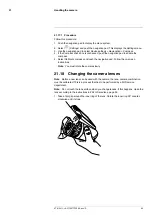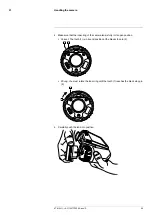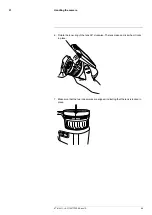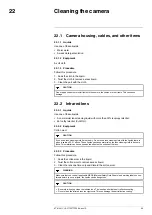To digitally zoom an image, do the following:
• Zoom in: Touch the screen with two fingers and spread the fingers apart.
• Zoom out: Touch the screen with two fingers and pinch the fingers together.
21.8
A note about ergonomics
21.8.1
General
To prevent strain-related injuries, it is important that you hold the camera ergonomically
correctly. This section gives advice and examples on how to hold the camera.
Note
• Always tilt the LCD screen to suit your work position.
• When you hold the camera, make sure that you support the optics housing with your
left hand too. This decreases the strain on your right hand.
#T810411; r. AC/70277/70566; en-US
84
Summary of Contents for GF7 Series
Page 1: ...User s manual FLIR GF7x series...
Page 93: ...Handling the camera 21 21 8 2 Figure T810411 r AC 70277 70566 en US 85...
Page 119: ...Mechanical drawings 28 See next page T810411 r AC 70277 70566 en US 111...
Page 124: ...CE Declaration of conformity 29 See next page T810411 r AC 70277 70566 en US 116...
Page 125: ......