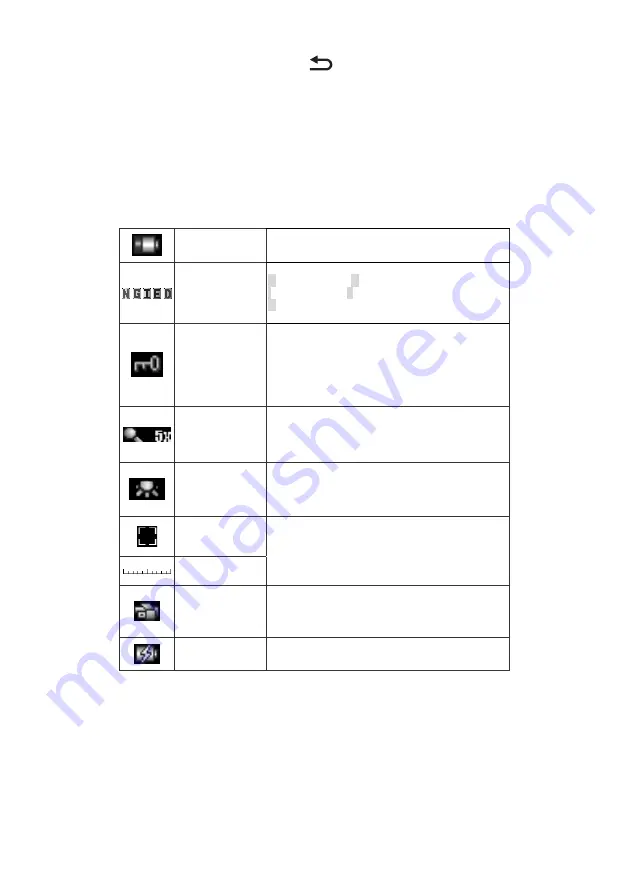
6 MC108-EU-EN-V2.2-4/12
Preview:
In normal observation mode, press the Preview
button to recall a saved image.
The saved image will be shown on the screen. The up/down and tool buttons can be used to
change pages and erase the image. Press the Preview button again to exit this mode.
Dual Window Compare:
While in Preview mode, press the SET button to enter the Compare mode. The recalled image will
appear in the left window and the targeted image will be shown in the right window. Press SET
button again to leave this mode.
Status
Battery Low
Battery power is low.
Image Effect
N
: Normal Mode
G
: Gray Mode
I
: Inverse Mode
E
:
Emboss Mode
D
:
Dual Window View Mode
Freeze
When in Dual Window View mode or Dual Window
Compare mode. Pressing Confirm button will enter
Freeze mode. Press Confirm button again to leave
Freeze mode.
Magnifying
Current magnification rate is shown when the
indicator is located at text 7 and 27.
Image Quality and
LED Brightness
Three levels of adjustment.
Frame-center
Ruler
Hold the
Special Effects
button for 3 seconds to
switch between frame-center mark and ruler.
Power Supply
by USB or adapter
Power is supplied by USB cable to PC or an
adaptor. .
Charging
Recharging batteries engaged.









