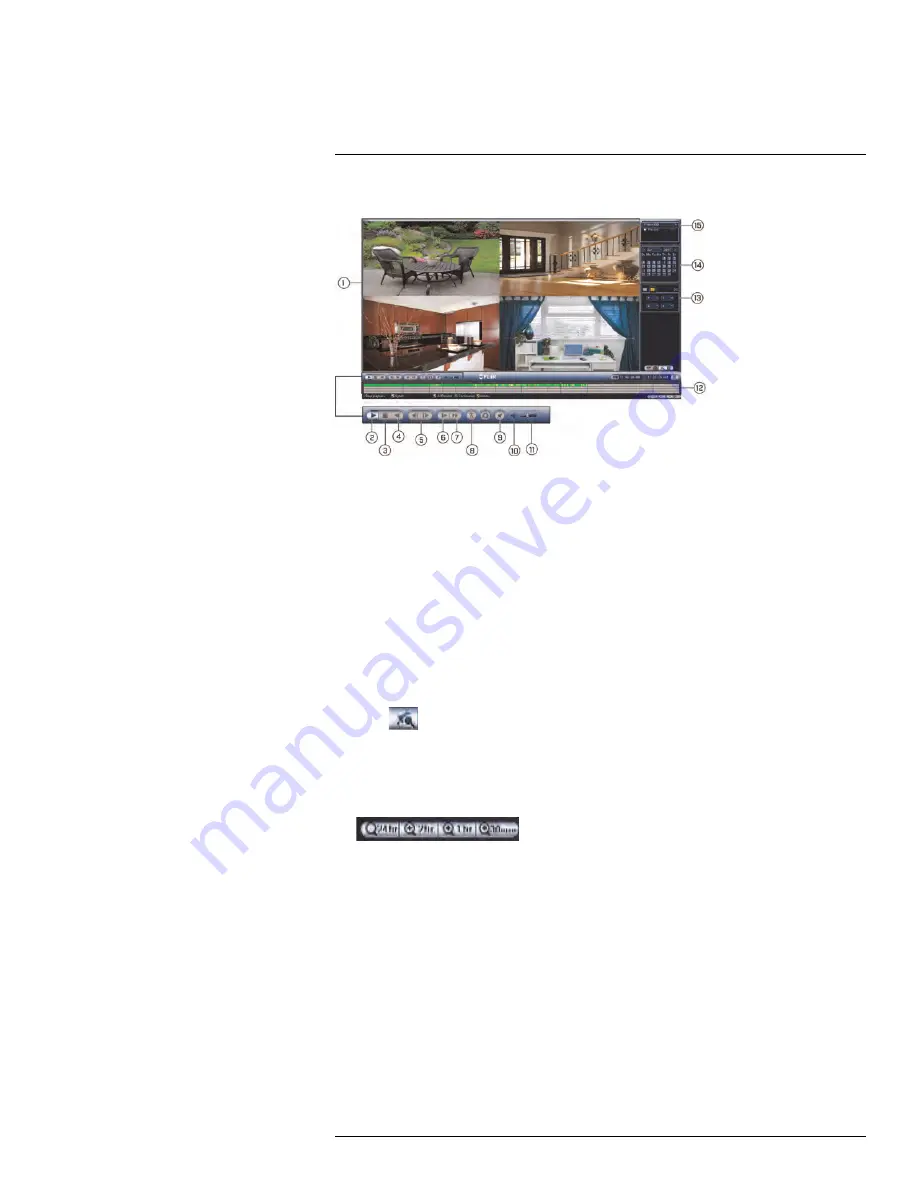
10.2
Video Playback Controls
1.
Video Playback Area
: Click any channel to view in full screen.
2.
Play / Pause
3.
Stop
4.
Play Backward
5.
Previous / Next Frame
6.
Slow Play
: Click to slow playback by half-speed. Click repeatedly to play as slow as 1/
4 of normal speed.
7.
Fast Forward
: Click to fast forward. Click repeatedly to play as fast as 1/3 of normal
speed.
8.
Smart Search
: Smart Search allows you to review events intelligently, with the ability
to clearly see when there was activity in a specific part of the camera image. See 10.4
, page 33 for details.
9.
Add Book Mark
: Click to bookmark a specific part of a playback video to review later.
For example, you want to quickly access a particular playback event to show someone.
Click
to view a list of bookmarks you created.
10.
Mute / Unmute Audio
: Mute / unmute audio (audio-enabled cameras required).
11.
Volume Bar
: Control system audio level (audio-enabled cameras required).
12.
Timeline
: Continuous recordings are shown with colored bars to represent different
types of recording (legend shown in the bottom of the display). Use the timeframe (
) options in the bottom-right corner to view a smaller or
larger time period.
13.
Channel List
: Select channels you would like to search.
14.
Calendar
: Select a date to search for video recordings from.
15.
Select playback device.
10.3
Playing Back from a USB Drive
If you have video files saved to a USB flash drive (not included) or external hard drive (not
included), you can play them using the NVR.
To play back from a USB drive:
1. Connect the USB flash drive (not included) or USB external hard drive (not included)
with video files on it into a USB port on the NVR.
2. From Live View, right-click and click
Playback
. If prompted, enter the system user
name (default:
admin
) and your secure password.
#LX400094; r.43927/43955; en-US
32
Summary of Contents for DNR214
Page 1: ...Instruction Manual DNR210 Series...
Page 2: ......
Page 3: ...Instruction Manual DNR210 Series LX400094 r 43927 43955 en US iii...
Page 10: ......
Page 37: ...Setting The Time 8 7 Click Apply to save changes LX400094 r 43927 43955 en US 27...
Page 58: ...Managing Passwords and User Accounts 12 4 Click Add Group LX400094 r 43927 43955 en US 48...
Page 145: ...Using FLIR Cloud Client for PC or Mac 15 LX400094 r 43927 43955 en US 135...
Page 219: ......















































