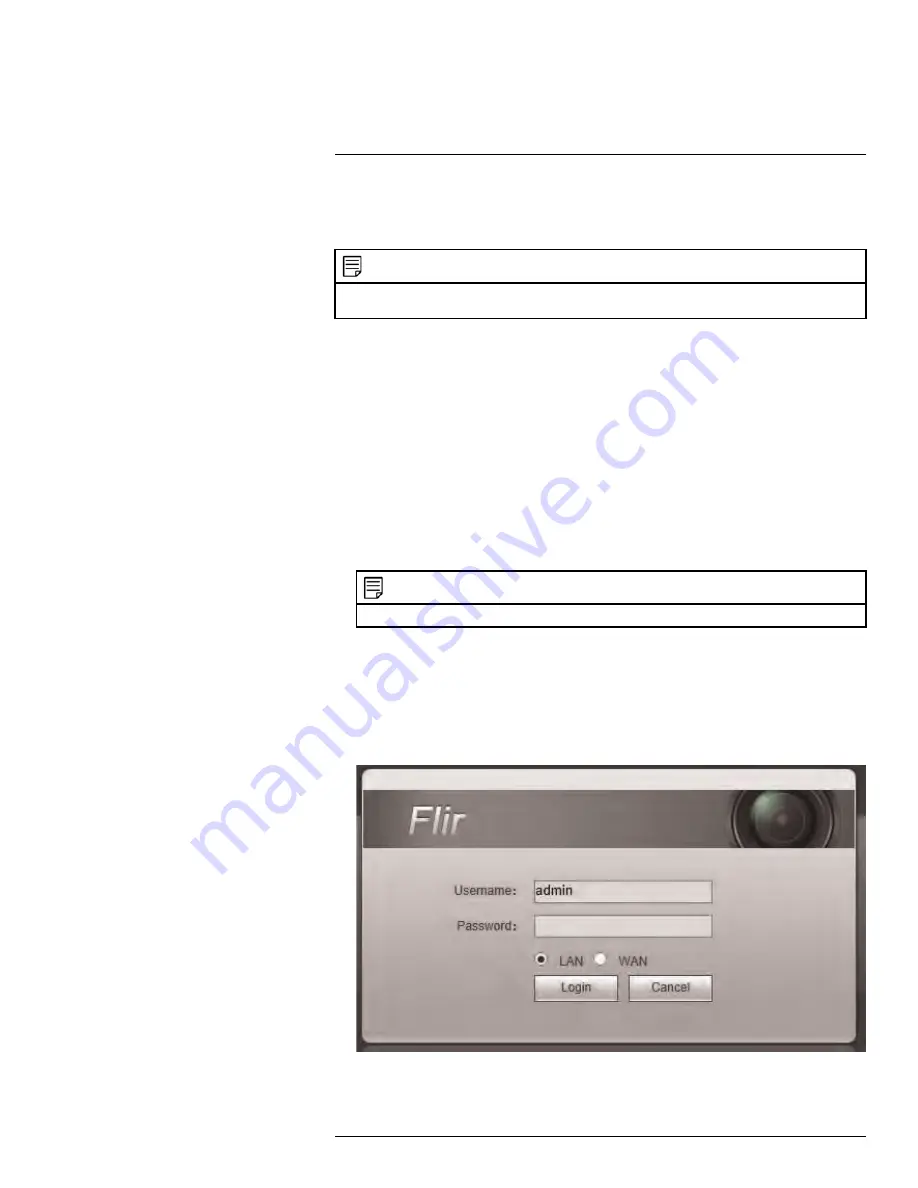
You can also view your system remotely using Internet Explorer (version 8 or later re-
quired). In order to view your system on Internet Explorer over the Internet, you must set
up DDNS and port forwarding.
NOTE
Remote viewing is only compatible with Internet Explorer. Mozilla Firefox, Opera, Safari, and other brows-
ers are not supported.
17.1
Prerequisites
• The HTTP Port (default:
80
) and Client Port (default:
35000
) must be port forwarded to
your router.
• You must create a DDNS account, and have the DDNS settings configured in your NVR.
For details, 19
• The NVR must have internet access.
To view your system using Internet Explorer:
1. Open Internet Explorer. It is recommended to select
Run as Administrator
when
opening Internet Explorer to ensure full functionality.
2. In the address bar, enter your system’s IP address or DDNS address followed by the
HTTP Port (default: 80). For example,
http://192.168.1.1:80
or
http://tomsmith.myddns-flir.com:80
.
NOTE
You MUST include http:// in order to access your system.
3. An attention bar appears at the top or bottom of the screen to prompt you to install Ac-
tiveX plugins, click
Install
or
Allow
and follow the prompts to install the plugins.
4. Enter the system user name and password (by default
admin
/
000000
).
5. Select
LAN
to connect using the main (high quality) stream. Select
WAN
to use the
substream to conserve bandwidth and for improved performance when connecting
over the Internet.
6. Click
Login
to log in.
#LX400094; r.43927/43955; en-US
173
Summary of Contents for DNR214
Page 1: ...Instruction Manual DNR210 Series...
Page 2: ......
Page 3: ...Instruction Manual DNR210 Series LX400094 r 43927 43955 en US iii...
Page 10: ......
Page 37: ...Setting The Time 8 7 Click Apply to save changes LX400094 r 43927 43955 en US 27...
Page 58: ...Managing Passwords and User Accounts 12 4 Click Add Group LX400094 r 43927 43955 en US 48...
Page 145: ...Using FLIR Cloud Client for PC or Mac 15 LX400094 r 43927 43955 en US 135...
Page 219: ......






























