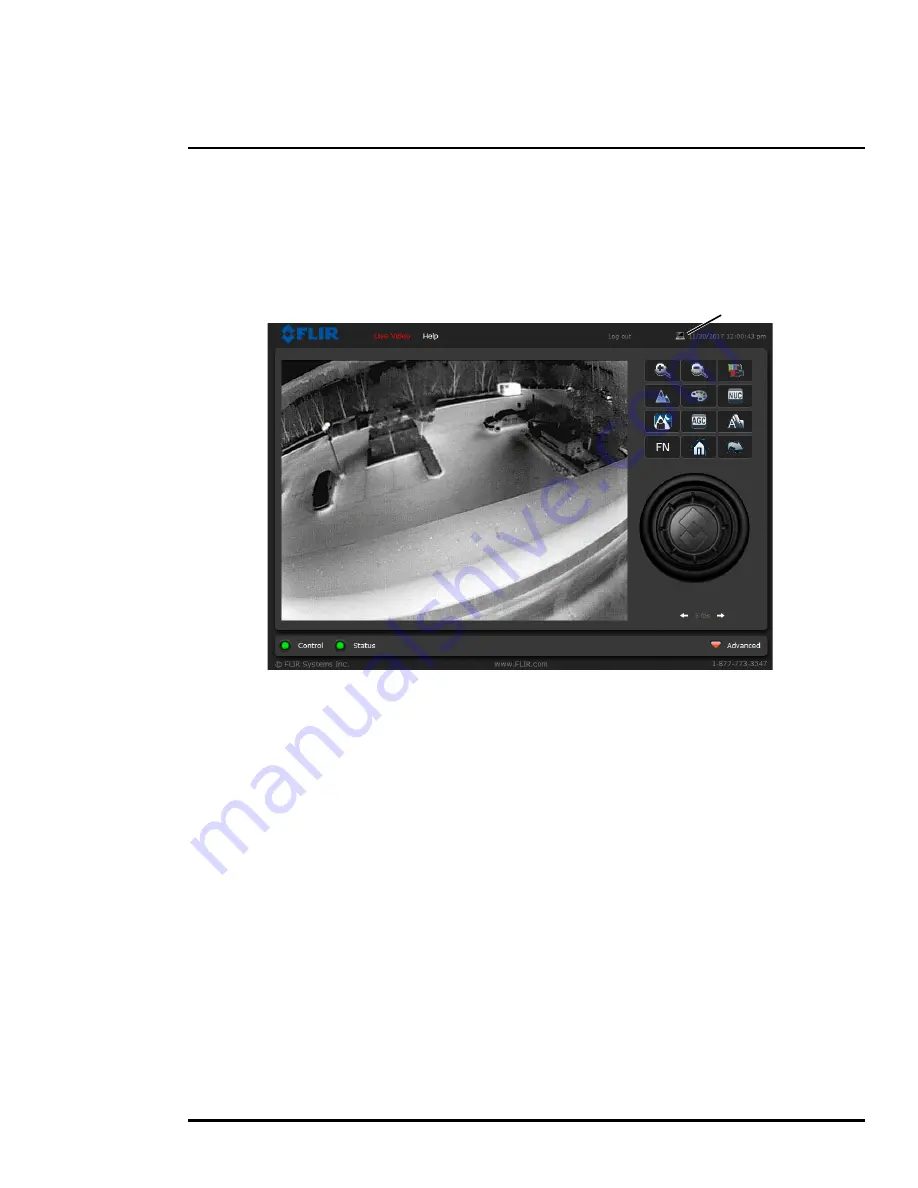
427-9030-01-12 Version 140
March 2018
16
2
Basic Operation and Configuration
2.3.1
Live Video Page
The
Live Video
page displays a live image from the camera on the left part of the screen. Along the
top of the screen are some menu choices, including
Live Video
(the red text indicates it is selected),
Help
and
Log out
.
On the right side are some control buttons.
In the lower right corner of the web page there is a frame rate selector. This selector allows the user to
change the rate at which the frames are displayed in the browser from the default 8 fps up to 16 fps.
This controls the frame rate of the user’s own web browser only, and does not affect the video streams
to other users or to an NVR. If the live video is not displayed, refer to
Troubleshooting Tips, pg. 39
.
Help
The
Help
menu displays software version information. If it is necessary to contact FLIR Technical
Support for assistance, it will be helpful to have the information from this page on hand.
Log out
Use this button to disconnect from the camera and stop the display of the video stream. If a web
session is inactive for 20 minutes, it will be stopped and it will be necessary to log in again.
Toggle PC/Camera time
Use this button to display either the PC time or the camera time.
Figure 2-2: Live Video Web Page – user login
Toggle Time






























