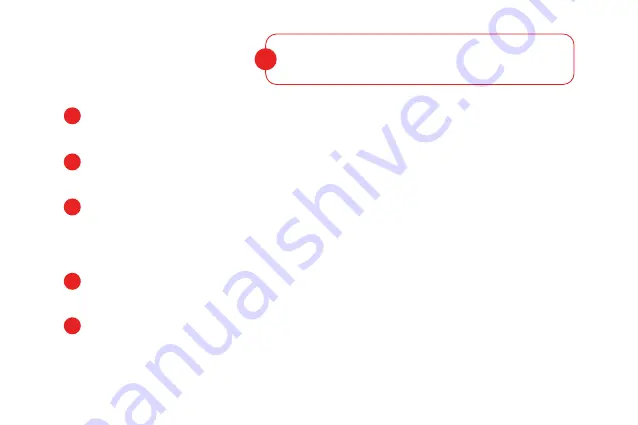
FAQ’s and support
1. Can Mevo+ be used indoors and outdoors?
Yes. Please check page 13 for indoor space requirements.
2. Does a reflective sticker need to be used?
Yes, for indoor use only. See page 18.
3. How is the video recorded?
The video is taken with your iPhone camera in the FS Golf application.
The radar is synchronized with your iPhone to automatically record and clip video of your
swing with data overlay.
4. Can the built in camera be used for video?
The built in camera is used for target alignment only.
5. How long is the battery life?
The battery life is up to 2 hours on a full charge, and up to 1.5 hours in simulator play.
1
2
3
Below are the top 5 frequently asked questions.
For more FAQ’s please refer to
flightscopemevo.com/faq
4
5
?
26
Summary of Contents for Mevo+
Page 2: ... flightscopegolf Mevo User Manual Performance data you can trust ...
Page 15: ...4 5 In app scan QR code on back of unit Connected 4 5 10 ...
Page 21: ...16 Tips Keep the unit on the same level as the surface you are hitting from ...
Page 29: ...Care Clean with a damp cloth and light household detergent Store in the case 24 ...
Page 34: ...flightscopemevo com myflightscope com Performance data you can trust ...


















