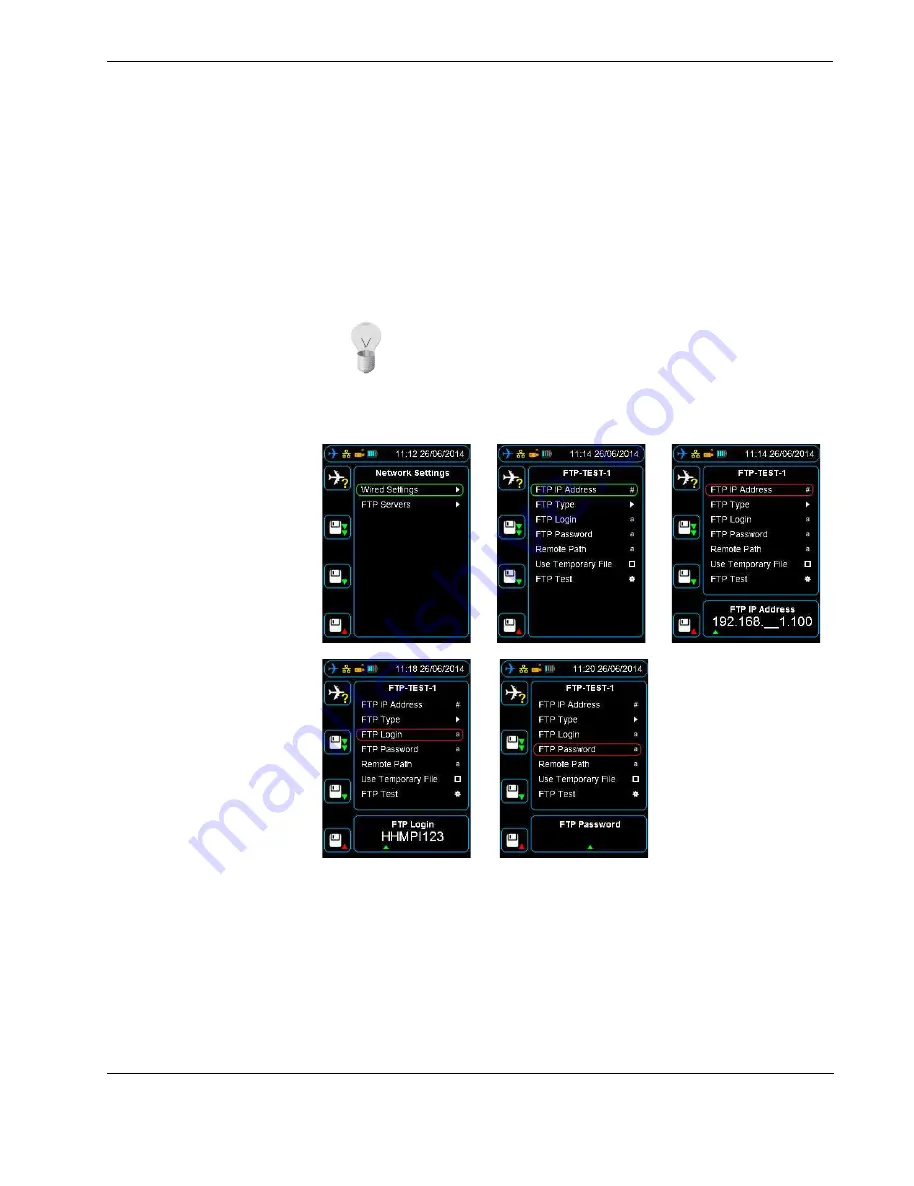
ݱ²º·¹«®·²¹ ¿² ÚÌÐ ½±²²»½¬·±²
Ñ°»®¿¬±® ³¿²«¿´
íë
ÚÜÍ ìððóíðï
2.
Ensure you have access to the FTP server and the FTP server settings, including the IP
address, username, password, and the encryption type. This FTP server information is
usually available from your IT department.
3.
From the
FTP Servers
menu, press
down
until you reach the
Add FTP Server
com-
mand, and then press
right
. To add a FTP server name, press
up
to enter the name
from the alphabet grid with the arrow buttons, pressing
OK
between each letter.
When complete, press
cancel
to exit the alphabet grid, and then press
OK
to confirm
your selected FTP server name.
Figure 25.0 Setting up the FTP client
5.2 Configuring an
existing FTP server
from the HHMPI
To configure an existing FTP server, from the
FTP Servers
menu, press
down
until you
reach the FTP server name you want to configure, and then press
right
. Then do one of
the following:
1.
To save an IP Address, press
right
on the
FTP IP Address
command. To enter the IP
Address, press
up
or
down
on each number, and then press
OK
to confirm your
selection.
Tip
The FTP server name is not used in connection to the FTP server,
you can give the FTP server any name.
All manuals and user guides at all-guides.com






























