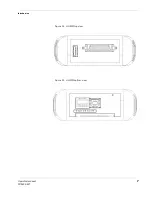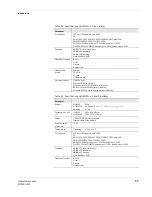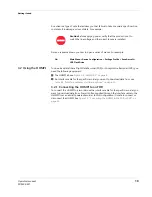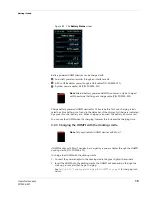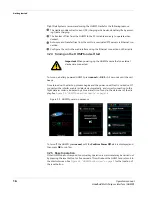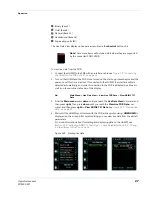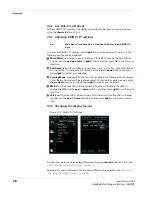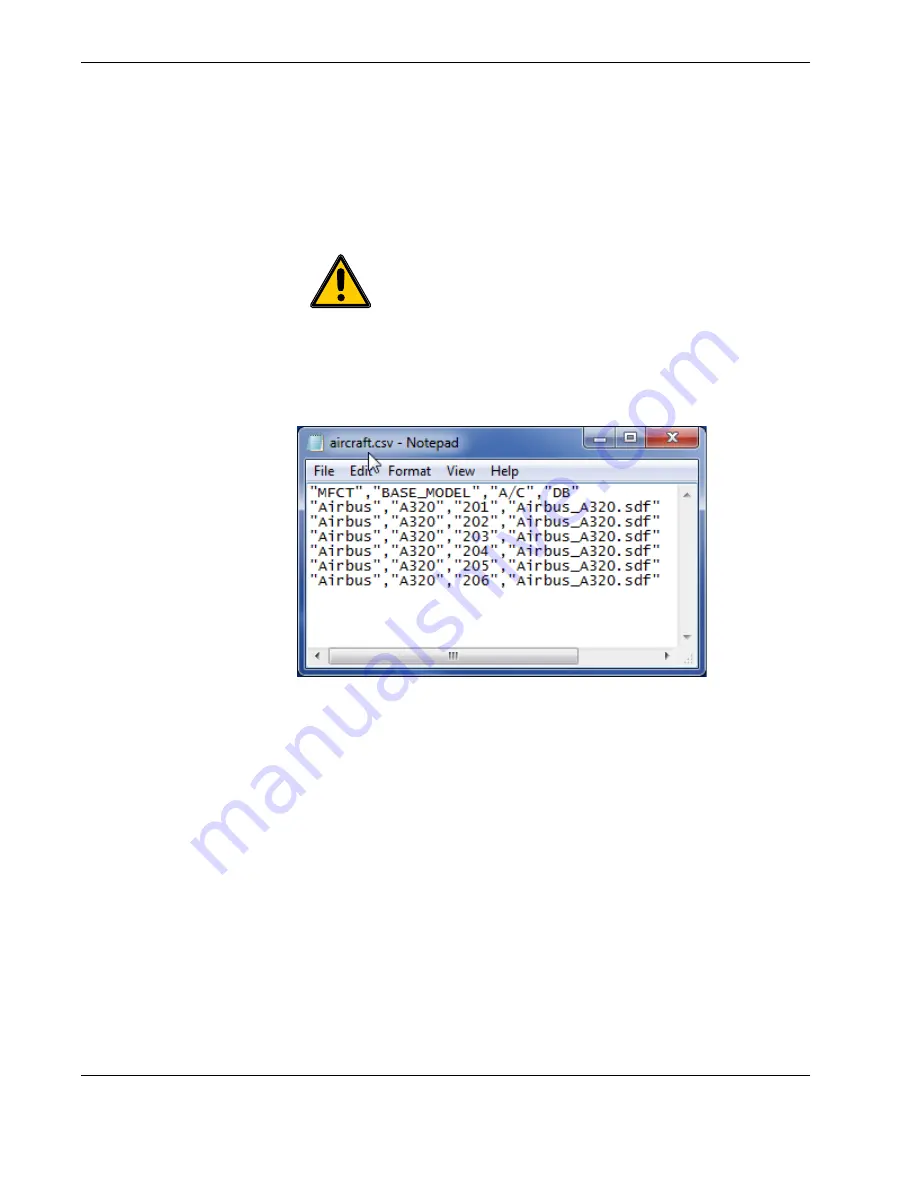
Operation
20
Operators manual
Handheld Multi-Purpose Interface (HHMPI)
4.2.2 Creating an Aircraft List on a PC
The Aircraft List can be created on a PC using a text editor, such as Notepad, or in a
Spreadsheet application, such as Excel, and exported as comma separated variable (.csv)
file.
Figure 10.0, ”Creating an Aircraft List in Notepad”, on page 20
.
Figure 10.0 Creating an Aircraft List in Notepad
Save or export the file to a USB flash drive as aircraft.csv. If an Aircraft List is not present,
data file names will default to _[
aircraft tail number
]_[
date
[_
time
]]_download type.ext.
4.2.3 Transferring the Aircraft List to the HHMPI
To transfer the Aircraft List to the HHMPI, insert the USB flash drive containing the file
named aircraft.csv into the USB port on top of the HHMPI.
1.
From the
Main Menu
, press
down
until you reach the
Device Configuration
com-
mand, and then press
right
.
2.
Press
down
until you reach the
Settings Profile
command, and then press
right
.
3.
Press
down
until you reach the Load Aircraft command, and then press
right
.
4.
Select where the file named aircraft.csv is located, and then press
right
.
Important
The file must be named aircraft.csv and the data fields
must be separated by a comma with each record separated by a car-
riage return (ASCII CR-LF).
Although not shown to the operator, the manufacturer field (MFCT)
must also be present. However, the aircraft definition filed (DB) is
only required for the Engineering Units (EU) function, see
”Viewing live flight data in engineering units” on page 29
.
▼▲
Main Menu > Device Configuration > Settings Profile > Load Aircraft