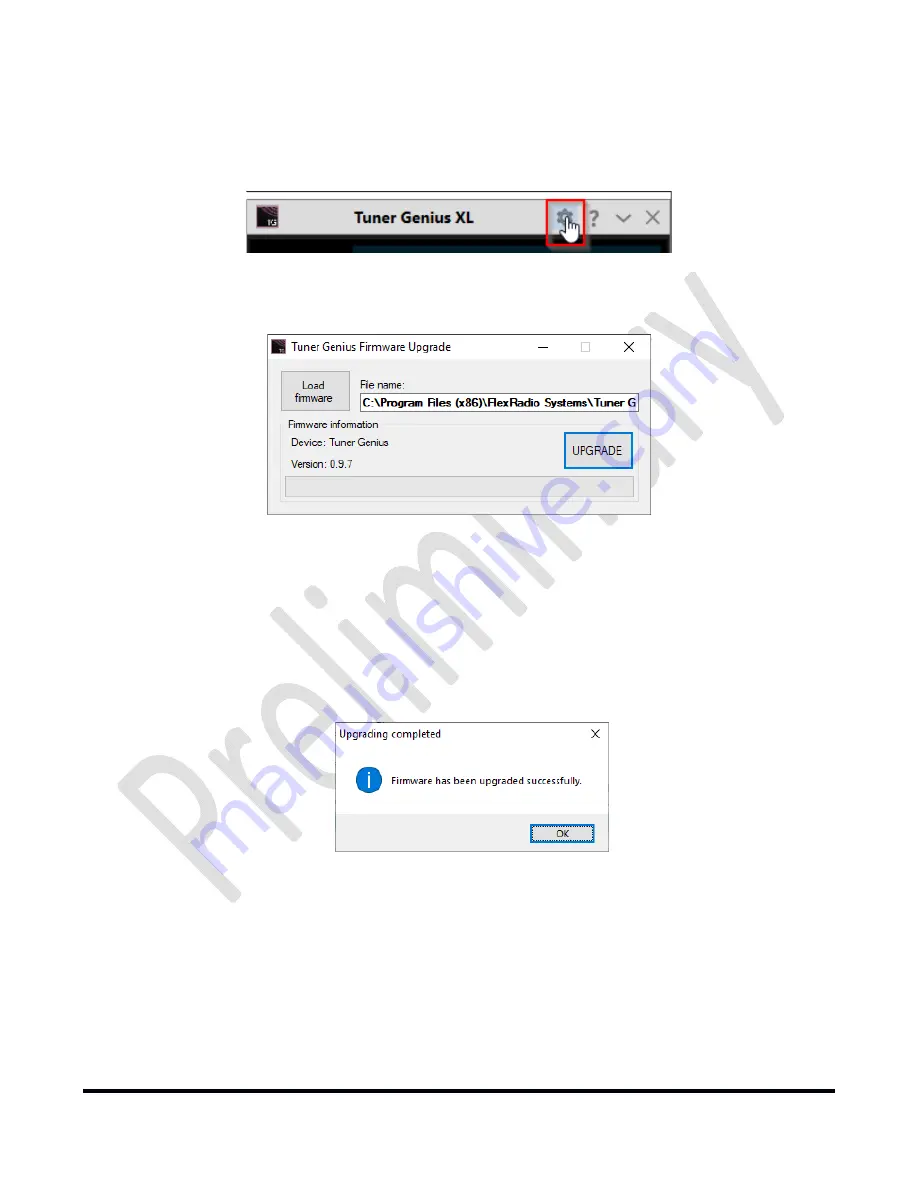
Page
63
of
72
Copyright 2021 FlexRadio. All Rights Reserved.
7 June 2021(FW:0.9.12, Utility: 0.9.12)
9 Firmware Upgrade Procedure
The
Tuner
Genius
XL
Windows
Utility
can
be
used
to
upgrade
the
firmware
in
your
Tuner
Genius
XL
over
the
network.
First,
start
the
utility
program
and
connect
to
the
tuner.
1.
Click
the
configuration
icon
(gear)
and
select
the
Firmware
Upgrade
button.
The
Tuner
Genius
XL
Firmware
Upgrade
dialog
will
appear:
Note
that
the
program
has
filled
in
the
path
and
filename
to
the
firmware
image
associated
with
the
Utility
program.
2.
Click
the
UPGRADE
button
to
start
the
firmware
upgrade
process.
The
TGXL
microprocessor
will
enter
the
boot
loader.
The
firmware
image
will
be
transferred
over
the
network
to
the
tuner.
The
tuner
will
reboot.
When
the
firmware
transfer
is
complete,
a
status
dialog
will
be
shown.
3.
Click
the
OK
button
to
close
the
notification
dialog
4.
Close
the
Firmware
Upgrade
dialog
by
clicking
the
X
in
the
top
right
corner.
During
the
reboot,
the
Tuner
Genius
XL
Windows
Utility
screen
may
show
that
it
is
connecting.
After
the
reboot
is
complete,
the
tuner
will
reconnect,
enter
Operate
mode,
and
you
may
resume
regular
operation.
i
–
If
the
upgrade
fails
with
a
bootloader
error
on
your
first
attempt,
please
press
the
Upgrade
button
again
to
complete
the
process.
























