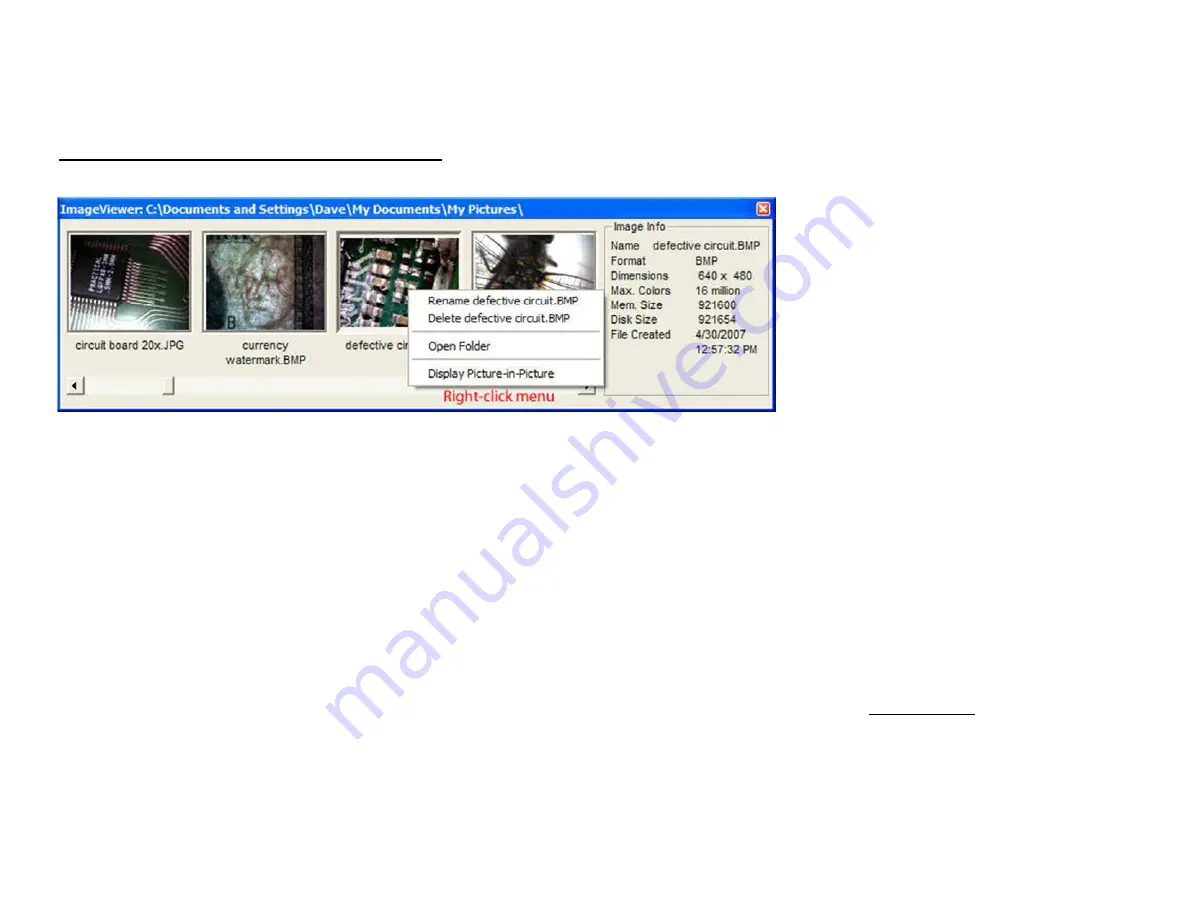
15
USB Mode Func'onality using VIE
Image Viewer -- Preview images and movies
Video Image Express includes a separate window for previewing the images and movies captured using Video Image Express. The ImageViewer window will display any image
or movie in the current capture folder. The name of the current capture folder is displayed at the top of the ImageViewer window.
The images and movies are displayed as a series of thumbnail pictures within the ImageViewer window. Use the scrollbar along the boGom of the window to scan through
the images. Click the mouse on a thumbnail to get informa'on about that image in the Image Info sec'on. Double-click on the thumbnail to open the image file. Right-click
on a thumbnail to access the u'lity menu. The op'ons on the u'lity menu are:
Rename:
Rename the image.
Delete:
Delete the image.
Open folder
: Open the folder which contains the image
Display picture-in-picture
: Copies the image into the freeze frame buffer and displays the image in a picture-in-picture window on the top-leJ corner of the live image.
Double-click the Freeze buGon to clear the buffer and remove the image.
Video Image Express will open an image with the program it uses for the "open file in another program" feature which is enabled by
Image File Editor
the buGon.
Movie files are opened using the default mul'media program (usually MicrosoJ Media Player).
The Image Viewer window can be moved behind the main Video Image Express window, but it cannot be closed. At any 'me you can use the F2 key to bring it to the front.

















