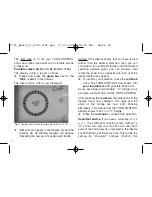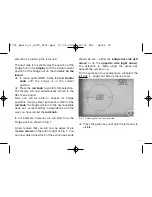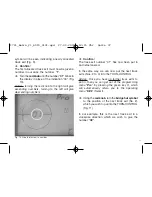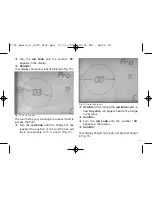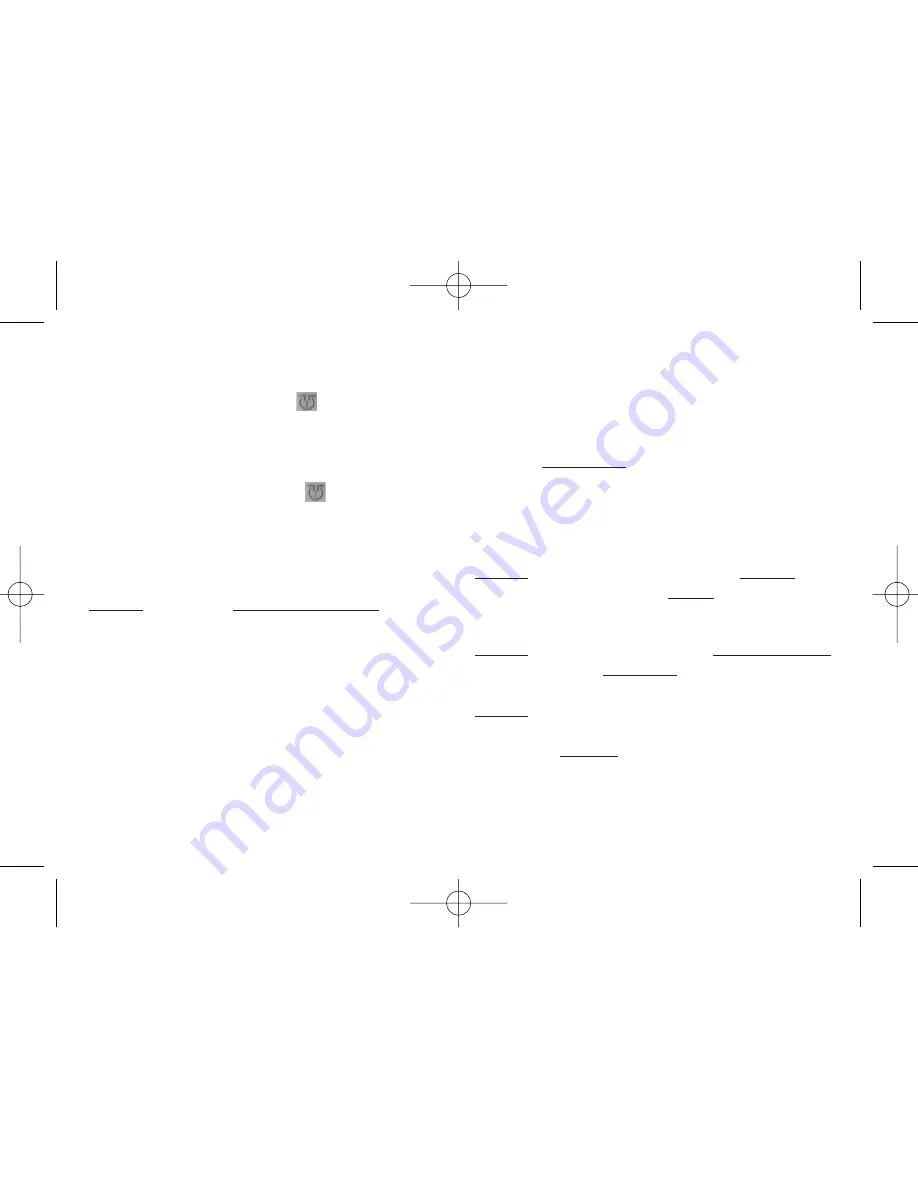
position stored in the memory. On C-bridges, the
active, live exit section will be blinking. The active
displays will be "SEL" and " ". As well as that,
the display will also show "<-->" whether it has a
C-bridge type (only one arrow) or a bridge without
C-function (2 arrows) under control.
➜
Pressing the green key " "will start a 180°
rotation. For bridges without switchable exits,
this will be in the last direction of rotation, and
similarly for C-bridges, according to the last
selected exit track.
Advice: For bridges without a C-function, and two
possible track exits, the exit numbers will be
displayed alternately.
If you perhaps decide to drive your loco off of the
other, non-active side of a C-bridge, then you will
need to change the active side to suit.
➜
press the green key "<-->". This will change the
active side of a C-bridge. If the active side is
lined up with a programmed track exit, the
number of this exit will also be displayed. The
active exit section will blink.
In the case of an emergency when you need to
bring your turntable to a halt straight away, then
in the SEL menu you have an emergency stop
button available. In this case, just press the red
knob. The turntable will stop at the next notch
position. The display will show the next available
notch position. You can now select a new target
position. After you confirm, the bridge will now
travel round automatically to the new target
position.
Advice: Whilst the bridge is actually rotating, you
will not be able to select a new target position.
You must wait until the rotation has stopped.
Advice: When rotating through more than 360°
only the postion exceeding 360° will be carried
out.
Advice: For control commands greater that 180°,
the bridge will operate intelligently, and will always
choose the shortest direction to rotate.
The
TURN-CONTROL
stores information
internally whether a selected target position has
41
1721_Betra_21_6915_0101.qxd 27.09.2007 12:15 Uhr Seite 41