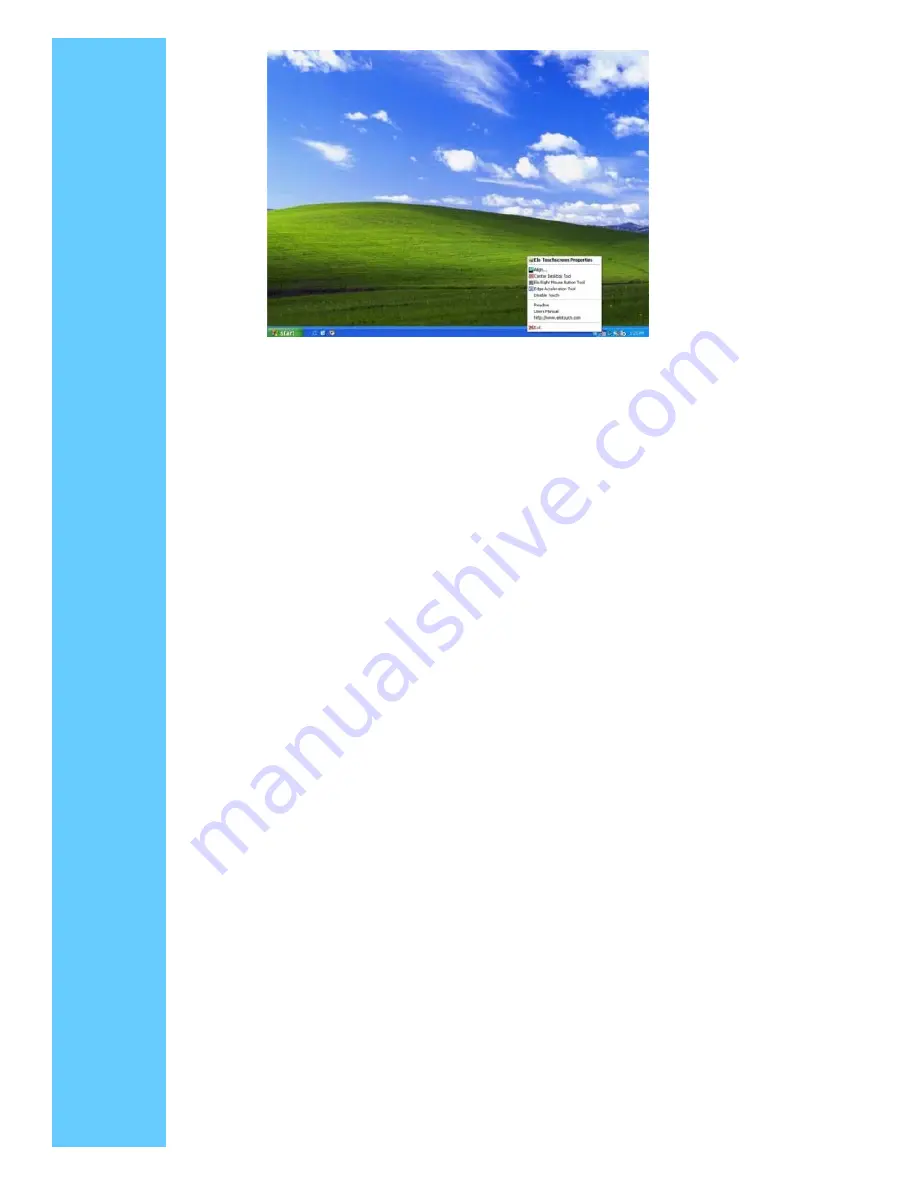
The Tool Tray functions are:
●
Elo Touchscreen Properties
A one click method to launch the Elo Control Panel
●
Align
Launches EloVA, the Elo Video Alignment program
●
Center Desktop Tool
Launches Center Desktop Tool
●
Elo Right Mouse Button Tool (RMBT)
Launches Right Mouse Button Tool for all touch monitors that have been calibrated
●
Edge Acceleration Tool
Launches Edge Acceleration tool.
●
Disable/Enable Touch
◇
When the driver is loaded and running, clicking this segment of the Tool Tray menu
will disable the driver, stopping all touch reports from being sent from the driver to the
mouse handler (MouClass)
◇
When disabled through the Tool Tray, touches made on the touchscreen are not
buffered by the driver, and will not be sent from the driver to MouClass after the
touchscreen is re-enabled
◇
After the touchscreen has been disabled, the state of this segment of the Tool Tray
menu changes from "Disable" to "Enable." Since the touchscreen is now disabled, it
can only be enabled by using the mouse or keyboard. Clicking "Enable" in the Tool
Tray will now restore touchscreen operation
◇
It is also possible to re-enable the touchscreen from the Control Panel after touch
has been disabled from the Tool Tray. Open the Control Panel with mouse or
keyboard, uncheck the "Disable Touch" box in the Mode>Options tab, click "Apply"
and touch is restored
●
Readme
Launches Readme instructions.
















