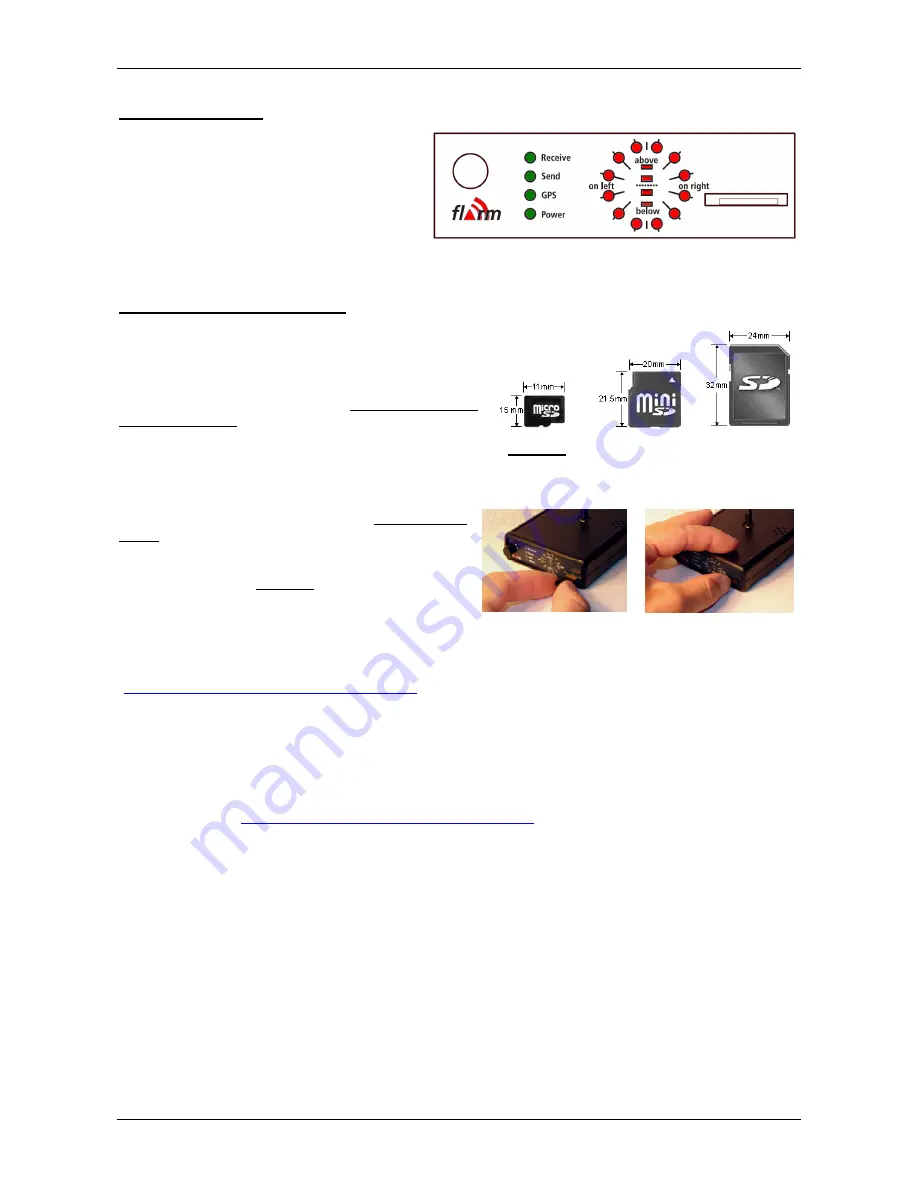
OPERATING MANUAL FLARM COLLISION WARNING UNIT
Version 4.06E
Page 5 of 12
March 28, 2009
5.
Front Panel
The front panel has a push-button, four green
Status-LED, twelve bicolour LED for horizontal
and four bicolour LED for vertical position
indication. Depending on the threat caused by
other aircraft or obstacles the LED show up red
or green.Also included is a microSD-reader.
microSD cards are not included, but widely
available in electronic and mobile phone
shops.
Push-button
4 green LED
(Status)
12 LED (horizontal)
4 LED (vertical)
all bicolor
microSD
reader
6.
Use the microSD card
microSD
cards are smaller than
SD
cards or
miniSD
cards, but mechanical adapters exist to insert a microSD
card in a SD or miniSD cards; these adapters are often
provided with the cards.
Ensure that the microSD card is formatted to FAT /
FAT16, not FAT32. Cards with more than 2 GB memory
need to be reformatted to FAT / FAT16. Cards with less
memory are often preformatted in FAT / FAT16. Small
cards with 32 MB are sufficient for more than 100 flights.
microSD
(used in FLARM)
miniSD
(not used)
SD
(not used)
Insertion and removal
Carefully
insert
the card upside-down (metal contacts
on top), push with the finger until the card locks with a
click sound. To
remove
, push the card with the finger
into FLARM until it releases with a click sound, then
carefully pull it out. No force should be required to
insert or remove the card.
Updating the firmware
Download flight records before updating the firmware, otherwise data might be lost. Firmware files for
microSD card updates have the extension
.fw
and are available on the FLARM webpage
(
www.flarm.com/support/updates/index_en.html
). Copy the file to the top level directory, don’t use sub-
directories. Don’t modify filenames. Delete files with the same extension. To start an update, insert the card
into FLARM and interrupt power for at least 5 seconds. The update then takes about 50 seconds. The card
may remain in the device after updating and during operation.
Updating the obstacle database
Download flight records before updating the obstacle database, otherwise data will be lost. Obstacle
database files for use with microSD and PC software have the extension
.obs
and are available on the
FLARM webpage (
www.flarm.com/support/updates/index_en.html
). Copy the file to the top level directory,
don’t use sub-directories. Don’t modify filenames. Delete files with the same extension. To start an update,
insert the card into FLARM and interrupt power for at least 5 seconds. The update then takes several
minutes, depending on the size of the file; progress is shown on the display. The card may remain in the
device after updating and during operation.












