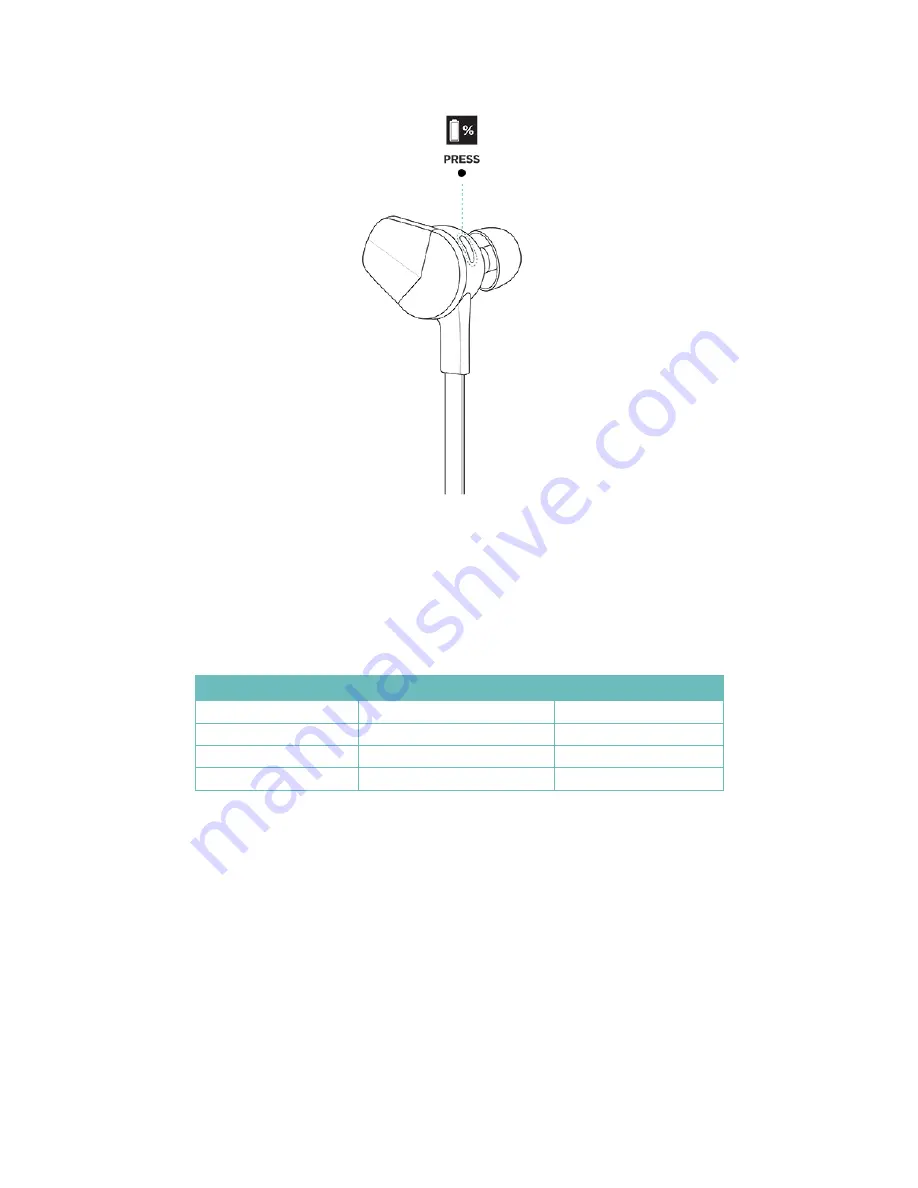
13
On many devices, Flyer’s battery level is shown on the connected device
. If Flyer is
connected to Ionic, you can check the battery level on the watch’s shortcut screen
(swipe right from the clock screen).
When the battery level is Low or Very Low, the LED changes to red and a voice
prompt notifies you that the battery is low. For information on what the color of the
LED represents, see the table below.
LED color
Battery charge status Audio notification
White light
Charged
“Full battery”
White light
Medium
“Medium battery”
Red light
Low
“Low battery”
Flashing red light
Very low
“Very low battery”
Charging Flyer
To charge Flyer, plug the Micro-USB charging cable in
to Flyer’s cha
rging port,
located underneath the cover, and then plug the charging cable into the USB port on
your computer or a UL-certified USB wall charger.



























