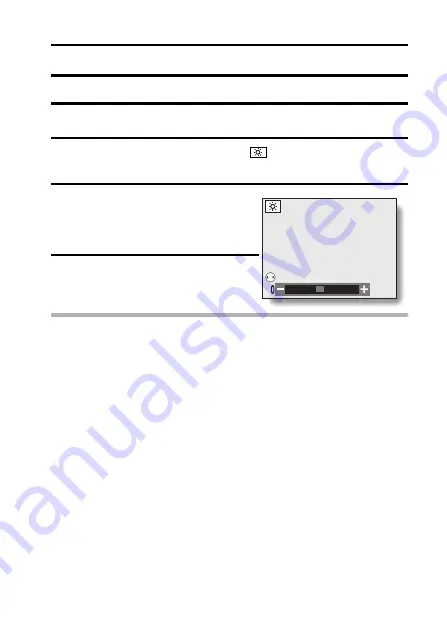
English
128
LCD MONITOR BRIGHTNESS
The brightness of the LCD monitor can be adjusted.
1
Display the Option Mode Screen (see page 36).
2
Select the monitor brightness icon
, and press the SET button.
h
The Monitor Brightness Screen appears.
3
Press the [
l
] or [
m
] arrow button.
h
Pressing [
l
] makes the screen
darker, and pressing [
m
] makes it
lighter.
4
Press the SET button.
h
You are returned to the Option
Mode Screen.
NOTE
i
The LCD monitor brightness cannot be adjusted when the LCD monitor is
set to OFF.
LCD BRIGHTNESS
ADJUST
Summary of Contents for VPC-J4
Page 3: ...English ii i This Class B digital apparatus complies with Canadian ICES 003 FOR CANADIAN USERS...
Page 21: ......
Page 28: ...25 English CHECKING THE INCLUDED ACCESSORIES ATTACHING THE HANDSTRAP...
Page 93: ......
Page 147: ......
Page 186: ...SANYO Electric Co Ltd...
















































