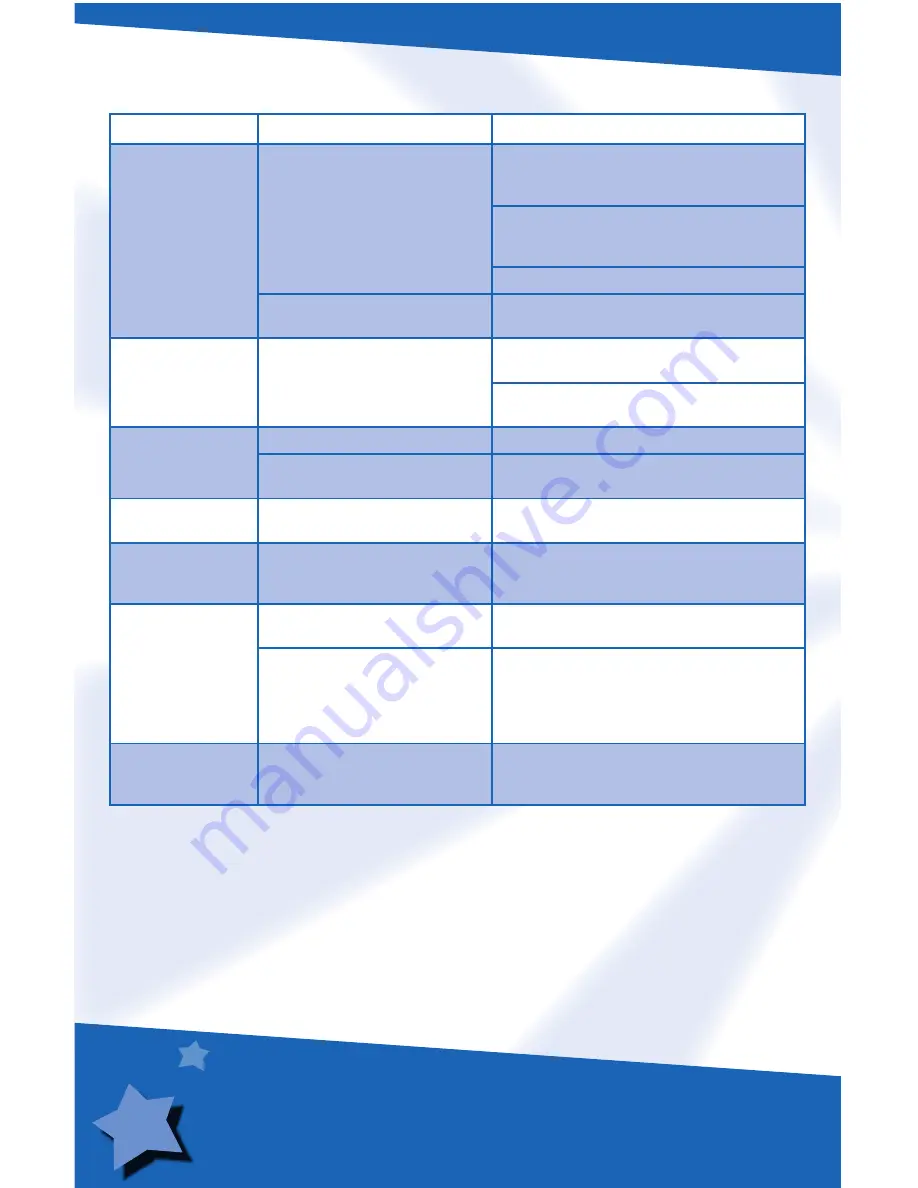
Troubleshooting Guide
PROBLEM
CAUSE
SOLUTION
No image on the TV
TV or VCR is not set to
proper input
Press the channel down button on the VCR
or TV and check for an INPUT channel below
channel 2.
Use the menu system on your TV or VCR to
find INPUT or SOURCE. Change to INPUT
or SOURCE.
Consult your TV's or VCR’s instruction manual.
Batteries in Star Station
®
are weak or dead
Replace the batteries in Star Station
®
with
four, new “AA” (LR6)
alkaline
batteries.
Feedback noise
Microphone is too close
to speakers
Stand further away from your TV speakers.
Turn the volume down on your TV or
stereo system.
Music does not play ROM inserted with main unit “ON” Turn the Star Station
®
off then on again.
ROM not fully inserted
Make sure ROM is fully inserted into the
Star Station
®
.
Images on TV look
grainy or lose color
Batteries in Star Station
®
are weak
Replace the batteries in Star Station
®
with
four, new “AA” (LR6)
alkaline
batteries.
Images on TV
look dark
Improper room lighting
Make sure the light source in the room is
in front or above your child. See page 7 for
important hints about room lighting
Muted voice sound
Batteries in microphone are
weak or dead
Replace the batteries in the microphone with
three, new “AAA” (LR03)
alkaline
batteries.
Other wireless devices in your
home may cause temporary
interference.
When the microphone detects interference
from another device, it will attempt to locate
another free channel. Sound from the
microphone will be temporarily muted while
this occurs. This could take up to 30 seconds.
Sound is distorted
from external
music source
Volume is set too loud on
external music source
Turn the volume down on your external music
source. Adjust the volume on your TV or
stereo system.
10






























