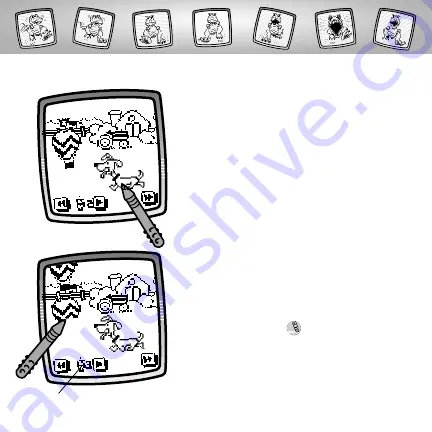
• Try touching the copy robot with the
stylus on the bottom left corner of the
screen. Watch as the copy robot recreates
your previous frame. Now, you can add
what you’d like to the frame. Then, erase
(using the Erase It tool) what you
don’t need.
13
• Again, use any of the tools to draw your
second frame.
• Continue to draw as many frames as you
like – up to 15!
Copy Robot
e




























