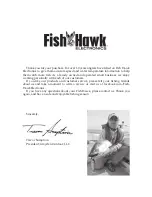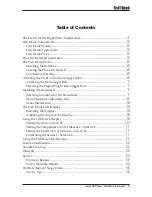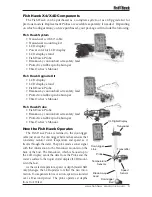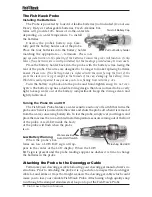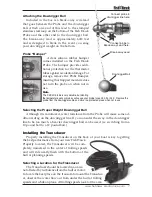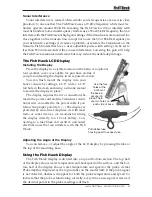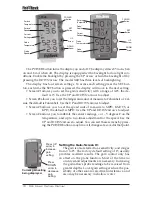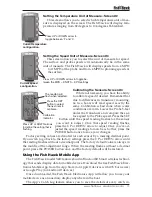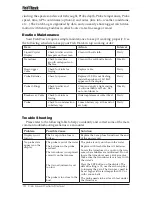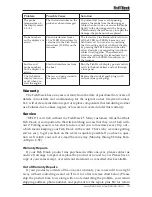www.fishhaw electronics.com 9
Sonar Interference
Sonar interference is caused when similar sonar frequencies are used in close
proximity to one another. The Fish Hawk uses a 70 kHz frequency while most fis
finders operate around 200 KHz, meaning the Fish Hawk will not interfere with
most fish finders. Some dual frequency finders use a 50 or 83 kHz frequency that can
interfere with the Fish Hawk at high gain settings if the transducers are mounted too
close together on the transom. You can opt not to use the 50 or 83 kHz frequency in
your fish finde ’s settings if it causes a problem, or relocate the Transducer on the
transom. Fish finders that have a user adjustable pulse width setting can be set to
less than 800 microseconds if they cause interference. Lowering the gain will help
the Fish Hawk minimize interference but may reduce the usable depth range.
The Fish Hawk LCD Display
Installing the Display
Place the display in a visible location on the helm. An optional
foul weather cover is available for purchase on-line if
you plan on leaving the display in an exposed location.
You can flush mount the display into your
boat’s console by cutting a 3 1 ⁄2” wide x 6 1 ⁄8”
tall hole in the dash and using a silicone sealant
to secure the display in place.
The display requires that two connections be
made; the power cord and the Transducer. Addi-
tional wire can added to the power cable if you
follow the proper polarity (+/-.) The display is
protected by an in-line 1 amp fuse. As with most
radio or sonar devices, we recommend wiring
the display directly to a 12-volt battery. Con-
necting to a fuse block can result in unwanted
electrical noise that can interfere with the Fish
Hawk.
Adjusting the Angle of the Display
You can remove, or adjust the angle of the LCD display by pressing the tabs at
the top of the mounting base.
Using the Fish Hawk Display
The Fish Hawk Display is divided into a top and bottom section. The top half
of the display shows water temperature and boat speed at the surface, and the bot-
tom half of the display shows water temperature and speed at the probe. Actual
Probe depth is displayed as the top number on the model X4D. If the probe signal
is not detected, dashes will appear for both the probe temperature and speed. To
indicate that the probe is functioning correctly, every time a new signal is received
the decimal points in the probe readings will flash
Pull rubber fuse
housing apart to access fuse.
Use the four
holes at the
bottom of
the base to
secure it in
place. There
are two holes on
each side of base.