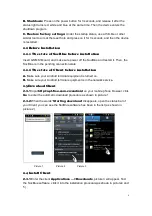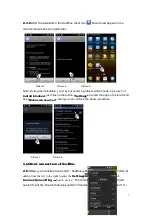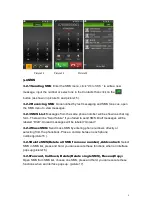Contents
............................................................................................4
..................................................................................................4
.......................................................................................4
.............................................................................................7
4 SOCBLUE MANAGEMENT.............................................................................11
................................................................................................12
2