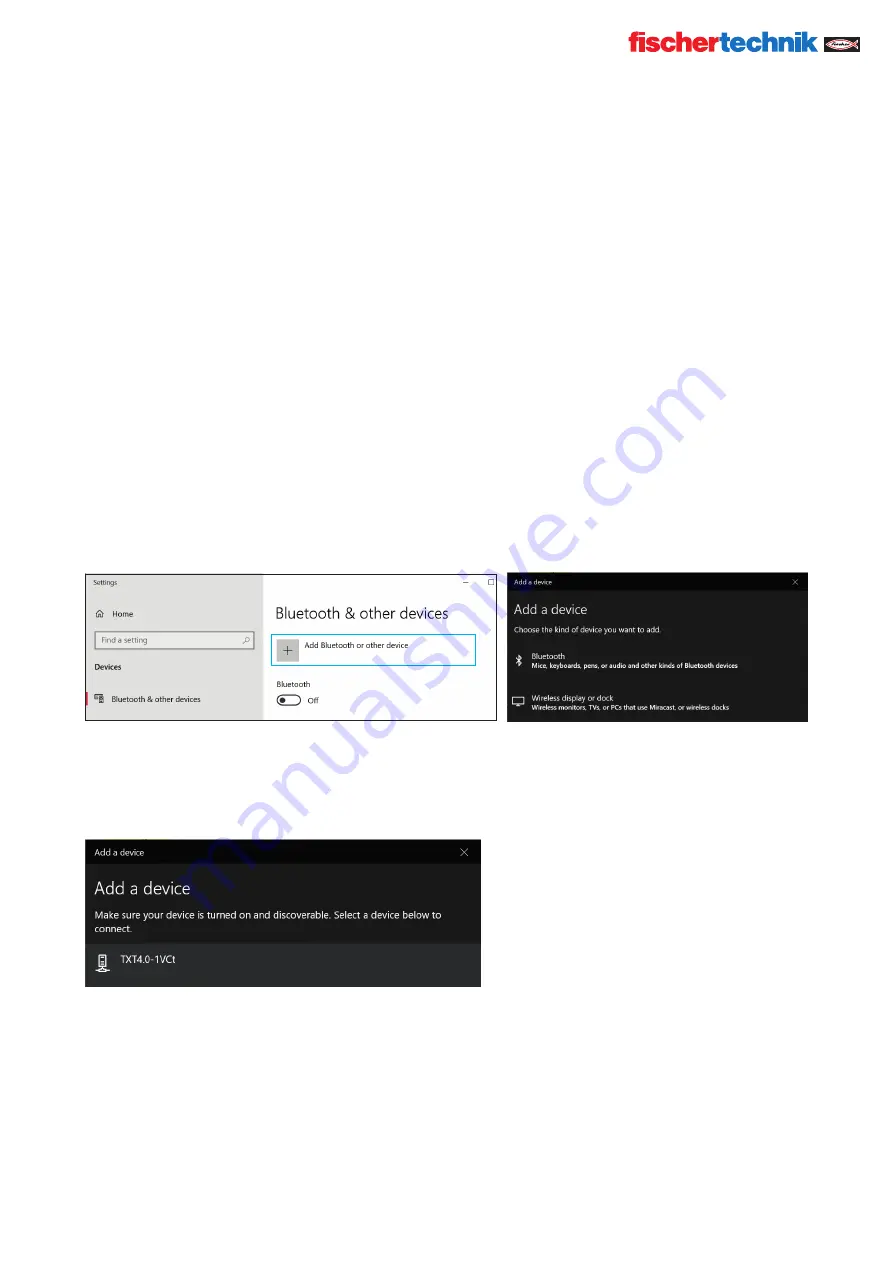
© Copyright 2001-2021 fischertechnik GmbH | Klaus-Fischer-Straße 1 | 72178 Waldachtal
27
ROBOTICS
TXT 4.0 CONTROLLER
fischertechnik TXT Operating manual_EN | 10. November 2021, 9:18 PM
Notes:
The window in which the Wi-Fi connection is completed can also be accessed via the:
Windows start button – Network and internet settings – Connect to a network.
The windows and symbols may look slightly different in different operating systems. This manual uses the display
in Windows 10.
CONNECT THE TXT 4.0 CONTROLLER TO A PC VIA BLUETOOTH
The ROBOTICS TXT 4.0 Controller must be switched on, and “Bluetooth” must be active in the menu under the
“Network” selection (Settings/Network/Bluetooth).
To complete the Bluetooth connection to the ROBOTICS TXT 4.0 Controller, select the Windows start button on
the PC screen and then select Bluetooth & other devices.
A new window will appear:
In this window, click Add Bluetooth or other devices. Then, select Bluetooth.
All visible devices will be displayed, including the ROBOTICS TXT 4.0 Controller.
Double click the TXT 4.0 Controller to select it.




















