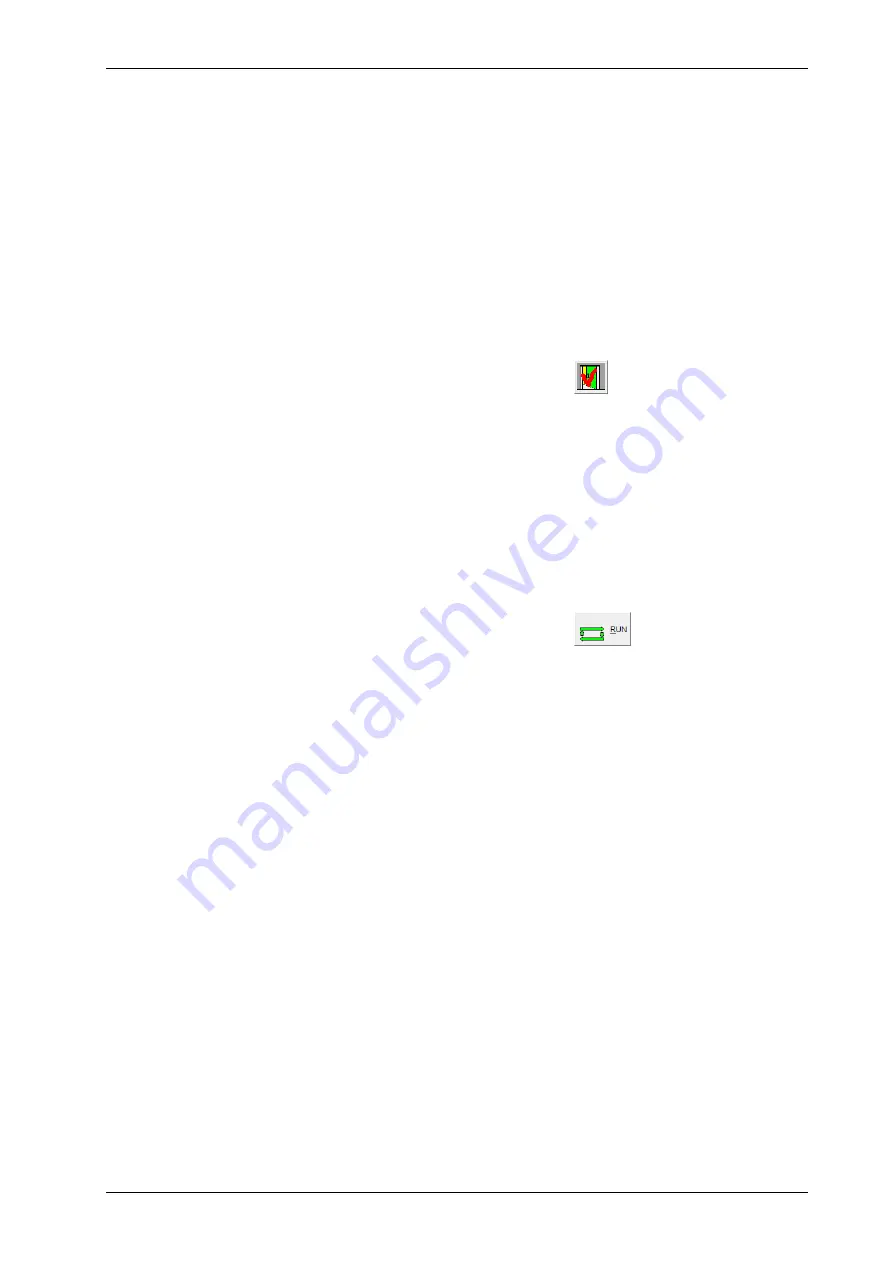
FISCHERSCOPE
®
X-RAY
143
Programming Coordinates for Automatic Measurements (XDLM 237)
6. Click
Dat.2
.
The second datum point is stored.
What you can do next
You can now travel to all programmed points (ref. Chap. 17.13 on Page 143).
17.13 Traveling to All Programmed Points
Procedure
1. To store the coordinates and close the window
XY(Z) coor-
dinates
click
Save + Exit
.
2. Perform the following steps if you programmed datum points:
a Travel to the first datum point: In the video image, use the mouse to click the desired
location or use the joystick at the front of the instrument.
b Set the first datum point: Select
XY(Z)-Axis > Set Offset (1.Datum)
.
c
If you work with only one datum point, skip the steps d and e.
d Travel to the second datum point: In the video image, use the mouse to click the desired
location or use the joystick at the front of the instrument.
e
Set the second datum point: Select
XY(Z)-Axis > Set Offset (2.Datum)
.
3. Click
RUN
to start the automatic measurement.
The programmed points are visited automatically and the measurements are performed at
these points.
Summary of Contents for FISCHERSCOPE X-RAY XDLM 231
Page 8: ...6 FISCHERSCOPE X RAY Table of Contents...
Page 14: ...12 FISCHERSCOPE X RAY Safety Information...
Page 30: ...28 FISCHERSCOPE X RAY Set up...
Page 36: ...34 FISCHERSCOPE X RAY WinFTM File Structure...
Page 52: ...50 FISCHERSCOPE X RAY User Interface of the WinFTM Software...
Page 134: ...132 FISCHERSCOPE X RAY Def MA...
Page 146: ...144 FISCHERSCOPE X RAY Programming Coordinates for Automatic Measurements XDLM 237...
Page 186: ...184 FISCHERSCOPE X RAY Pattern Recognition XDLM 237...
Page 192: ...190 FISCHERSCOPE X RAY Cleaning and Maintenance...
Page 202: ...200 FISCHERSCOPE X RAY Addendum...
Page 228: ...226 FISCHERSCOPE X RAY WinFTM SUPER For the Experienced X RAY User...
Page 229: ...FISCHERSCOPE X RAY 227...
Page 232: ......






























