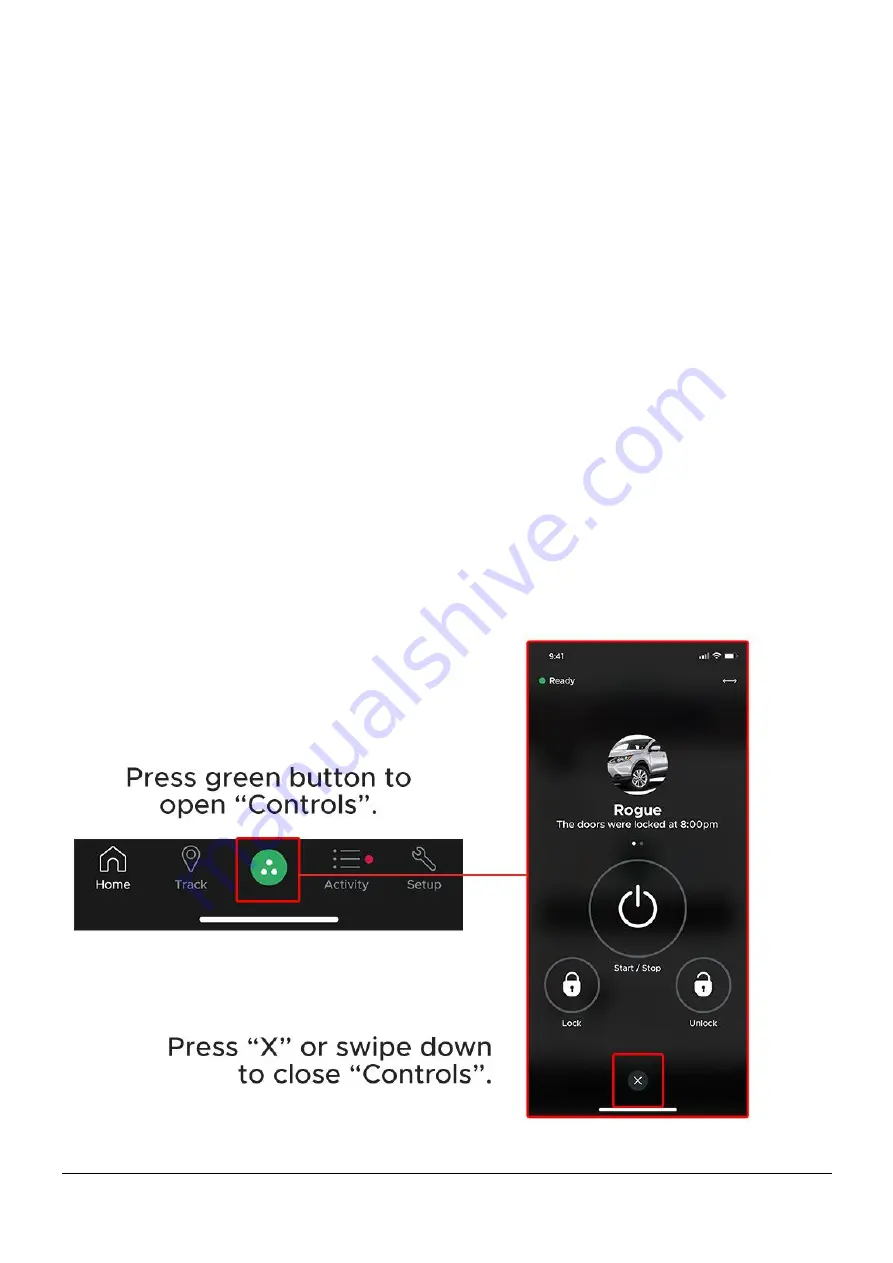
Page 10 of 20
Confidential
3.4
“Control” Screen
The DroneMobile 4.0 app now features a simplified, easy to use interface for starting, lock, and
controlling your vehicle.
To open the “Control” screen, press the green control icon in the middle of the footer menu. The
“Control” screen is accessible from nearly anywhere within the DroneMobile app, making it easy
to navigate to and from the “Control” screen.
The “Control” screen has the following items:
“Ready to Start” – For manual transmission vehicles, this will indicate whether
reservation mode is set and the vehicle is ready to be remote started.
“Switch Vehicles” – For switching vehicles to control. NOTE: switching vehicles on the
“Control” screen will also switch vehicles on other screens.
Vehicle Profile P Vehicle Name
– Both can be updated in the “Vehicle Info” page.
Last Command
– This will show the last command or notification to/from your vehicle.
Swipe left/right to show secondary commands, such as Trunk/Panic/Aux1/Aux2.
To close the “Control” screen, press the “X” icon at the bottom of the screen or swipe down
anywhere on the screen




















