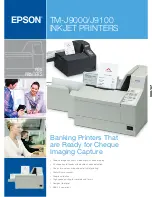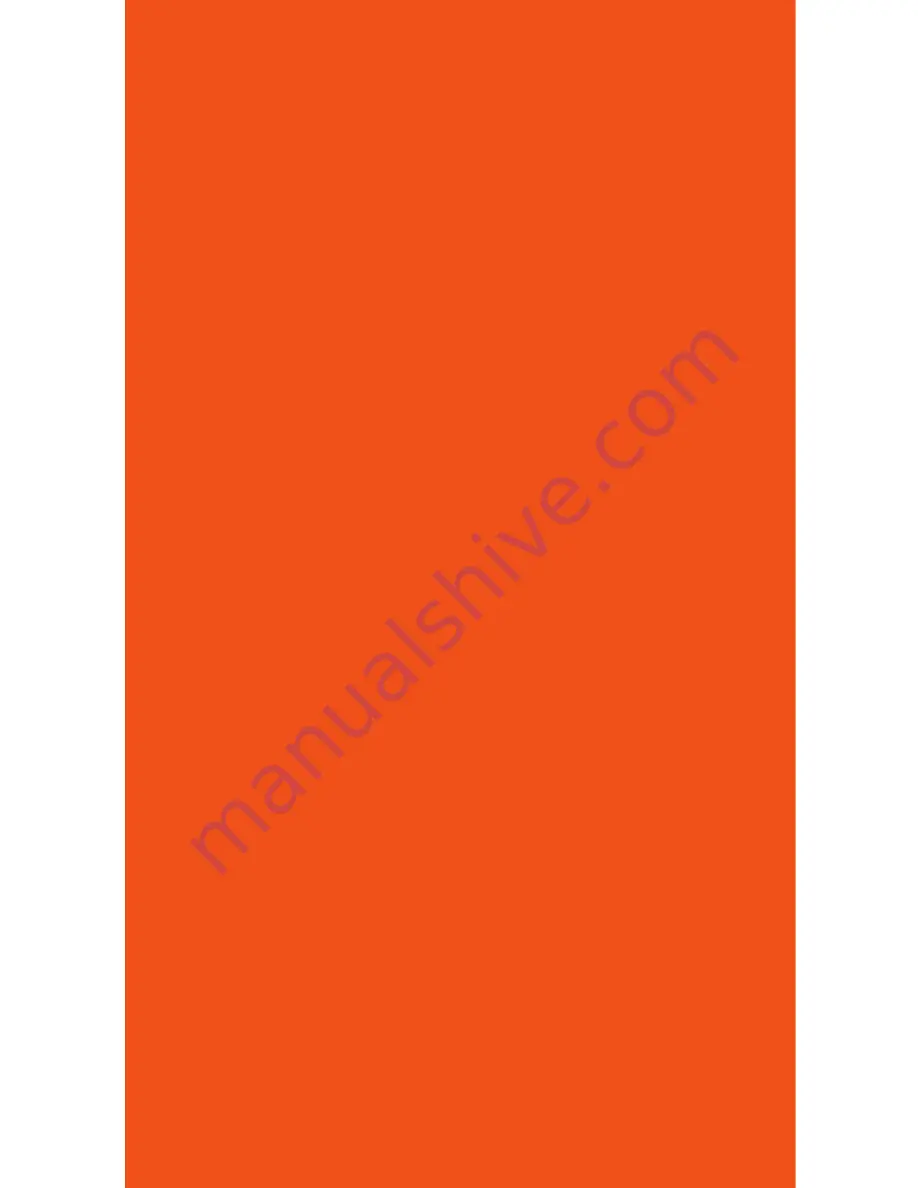
Using the card reader
With the idle message displayed, select the desired transaction
type. Insert the card into the card reader slot, with the magnetic
stripe lying in the slot and facing the terminal.
Slide the card in either direction through the slot without stopping.
If the card swipe fails, check the position of the magnetic stripe
and slide the card again. If failure persists, the card’s stripe may be
damaged, user will have to manually enter the account number on
the keypad.
Follow remaining prompts on the display to complete the
transaction. Refer to quick reference guide for details.
Using the keypad
Through the keypad, the user can select transaction types and
enter information. The FD100
Ti
has 16 keys that can be used to
select numbers, letters, and to enter data.
To enter numbers or letters, simply press the appropriate key.
For example, to type the letter A, press [ALPHA]; then the number 2
key. For the second letter on the keyboard, such as B, press [ALPHA]
twice then [2]. Or for C press [ALPHA] three times then [2].
Using the touchscreen
In addition to the keypad the FD100
Ti
also includes an easy to
use touchscreen with a simplified menu. Many functions can be
selected using the touchscreen for added convenience.
11