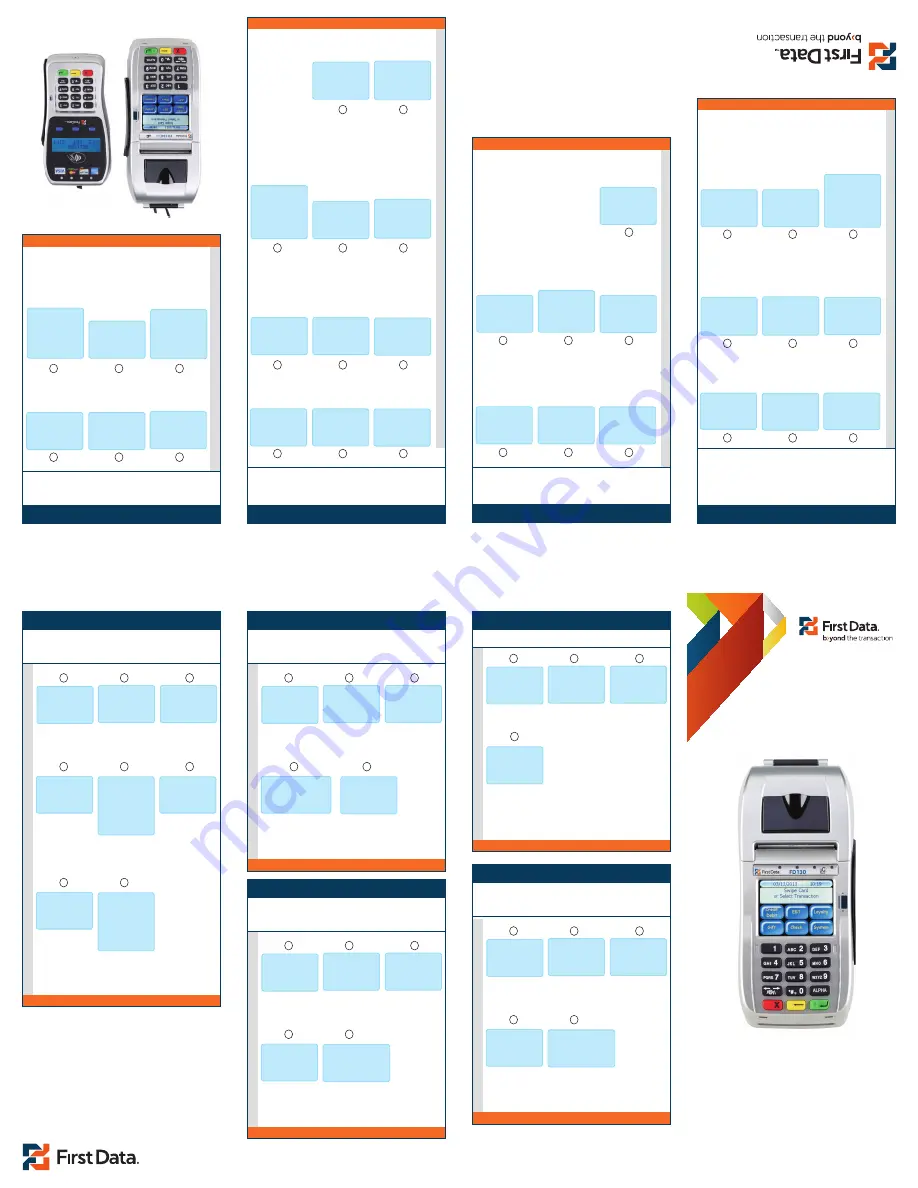
The Quick Ref
erenc
e Guide provides y
ou with simple, step-b
y-step instructions of y
our daily
terminal oper
ations.
Use this function to issue a credit to the cardholder’
s account
for goods or services.
REFUND
1
1
4
4
7
7
2
2
5
5
8
3
3
6
6
9
Touch Credit
Touch Credit
Touch Sale
Touch R
efund
Touch Credit
Terminal
communicat
es
with the host for
approval
Touch Credit
Touch desired
option
Touch desired
option
Touch Clear return
to idle prompt
Key
amount and
press Enter
Key
amount and
press Enter
Insert. Tap, S
wipe,
or manually k
ey
card number and
press Enter
Insert, Tap, S
wipe
or manually k
ey
account number and
press Enter
Press the
desired option. If
No is selected,
transaction will be
voided. Initiat
e a
new tr
ansaction to
collect f
ull amount
Press Clear to
return to idle
prompt
MMDDYYYY HHMM
SWIPE CARD
OR SELECT
TRANSACTION
MMDDYYYY HHMM
SWIPE CARD
OR SELECT
TRANSACTION
SALE REFUND FORCE
SALE REFUND FORCE
SALE SWIPE CARD
REFUND SWIPE CARD
TERMINAL
MAY PROMPT:
APPROVED: $$.$$
COLLECT $$.$$
ACCEPT PARTIAL
AMOUNT NO YES
REFUND APPROVED
ENTER AMOUNT
$0.00
REFUND
ENTER AMOUNT
$0.00
TERMINAL
MAY PROMPT:
SELECT
TRANSACTION TYPE
CREDIT DEBIT
TERMINAL
MAY PROMPT:
SELECT
TRANSACTION TYPE
CREDIT DEBIT
CUST
RECEIPT
NO YES
DIALING…..
PRINT CUST
RECEIPT
NO
YES
APPROVED OK
000000
AVS = XXX
SALE (
Swiped or
Manually K
eyed)
Use this function to authoriz
e and capture transactions for set
tlement.
The customer may off
er a card for payment in one of three w
ays: 1) By
swiping the card through the magnetic stripe reader; 2) by tapping
a contactless card; or 3) b
y inserting a “smart card” (one with an
embedded chip) into the smart card reader located at the f
ront of the
terminal or PIN pad, a t
echnology that adds an e
xtra la
yer of security
.
Use this function to add the tip amount to a tr
ansaction that is in the
current batch.
TIP ADJUS
TMENT
1
4
2
5
3
6
Touch Credit
Touch Tips
Key
tip amount
press Enter
Press Clear to
return to idle
prompt
Key
invoic
e number
and press Enter
Touch E
dit
MMDDYYYY HHMM
SWIPE CARD
OR SELECT
TRANSACTION
TIPS MORE
VS SALE
INVOICE 0000
TIP $0.00
AMOUNT $1.00
XXXXXXXXXXXXXXXX
<PREV EDIT NEXT>
ENTER INVOICE #
NEW TIP
$0.00
VS SALE
INVOICE 0000
TIP $0.10
AMOUNT $1.10
XXXXXXXXXXXXXXXX
<PREV EDIT NEXT>
1
4
7
10
2
5
8
11
3
6
9
Touch Debit
Touch Sale
Touch Debit
Terminal
communicat
es
with the host
for approval
Press Clear to
return to idle
prompt
Key
cash back
amount and press
Enter
Press the
desired option. If
No is selected,
transaction will be
voided. Initiat
e a
new tr
ansaction to
collect f
ull amount
Key
amount and
press Enter
Insert, Tap, S
wipe
card on terminal
or PIN pad. (Debit
card cannot be
manually k
eyed)
Instruct customer
to enter PIN and
press Enter
. (Do
not ask customer
for the PIN)
Touch desired
option
MMDDYYYY HHMM
SWIPE CARD
OR SELECT
TRANSACTION
SALE REFUND FORCE
SALE SWIPE CARD
PLEASE ENTER PIN
AMOUNT $$.$$
CUST
RECEIPT
NO
YES
ENTER AMOUNT
$0.00
SELECT
TRANSACTION TYPE
CREDIT DEBIT
DIALING…..
DEBIT SALE
APPROVED 000000
CASH BACK
AMT $0.00
TERMINAL
MAY PROMPT:
APPROVED $$.$$
COLLECT $$.$$
ACCEPT PARTIAL
AMOUNT YES NO
DEBIT SALE (with Cash Back)
Use this function to authoriz
e and capture transactions for set
tlement.
© 2013 First Data Corporation. All rights reserved. All trademarks,
service marks and trade names referenced in this material are the
property of their respective owners.
4345 0413 QRG-FD130-REST
First Data
®
FD130
Quick Reference Guide
{Restaurant 750FD130}
Use this function to delete a transaction that is in the current batch.
VOID
1
4
7
2
5
8
3
6
Touch Credit
Touch More
Touch Void
Press Clear to
return to idle
prompt
Touch Yes
Touch Void Trans
Key invoice number
and press Enter
MMDDYYYY HHMM
SWIPE CARD
OR SELECT
TRANSACTION
TIPS MORE
ENTER INVOICE #
TO VOID
VOID COMPLETE
VOID TABS OPEN
TRANS TIPS
VS SALE
INVOICE 0000
SVR 0001
OK 0000
AMOUNT $0.00
XXXXXXXXXXXXXXXX
<PRE VOID NEXT>
VS VOID SALE
INVOICE 0000
SVR 0001
OK 0000
AMOUNT $0.00
XXXXXXXXXXXXXXXX
<PREV VOID NEXT>
VOID TRANS?
NO YES
Various types of detail and totals reports can be generated for
transactions in the current batch (transactions that have not yet
been settled).
Use this function to open, close or void tab transactions.
REPORTS
TAB PROCESSING
1
1
4
4
2
2
5
3
3
Touch Credit
Touch Credit
Touch More
Touch More
Press Clear to
return to idle
prompt
Touch Print Reports
Touch Tabs
Touch the desired
report to print
Touch the desired
option. Follow terminal
prompts to complete
transaction. Press
Clear to return to
idle prompt
MMDDYYYY HHMM
SWIPE CARD
OR SELECT
TRANSACTION
MMDDYYYY HHMM
SWIPE CARD
OR SELECT
TRANSACTION
TIPS MORE
TIPS MORE
NET CARD CARD
TOTALS TOTALS DETAILS
TABS SERVER SERVER
TOTALS DETAILS
OPEN CLOSE VOID
REPRINT VIEW PRINT
RPTS RPTS
VOID TABS OPEN
TRANS TIPS
PRINTING REPORT….
The Quick Reference Guide provides you
with simple, step-by-step instructions of
your daily terminal operations.
Use this function to print a report showing all transactions
with open tips.
OPEN TIP REPORT
1
4
2
5
3
Touch Credit
Touch More
Press Clear to return
to idle prompt
Touch Open Tips
Key server id press
Enter or press Enter
for all
MMDDYYYY HHMM
SWIPE CARD
OR SELECT
TRANSACTION
TIPS MORE
SERVER ID
VOID TABS OPEN
TRANS TIPS
PRINTING OPEN TIPS….
Use this function at the end of each day to settle the batch for payment
and clear your terminal of transaction information. These procedures
are only necessary if Auto Close is disabled.
SETTLE
1
4
2
5
3
Touch Credit
Touch Close
Press Clear to return
to idle prompt
Touch Yes to
confirm close
Terminal
communicates with
the host for approval
MMDDYYYY HHMM
SWIPE CARD
OR SELECT
TRANSACTION
AUTH CLOSE INQUIRY
DIALING…..
TOTALS
CORRECT? $0.00
NO YES
BATCH CLOSE COMPLETE


