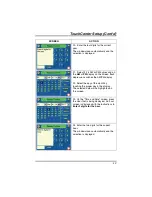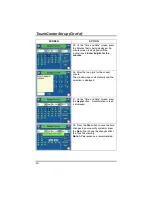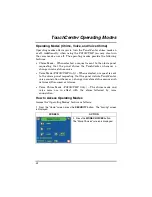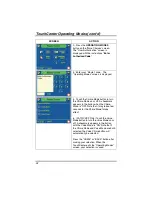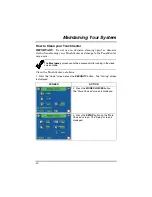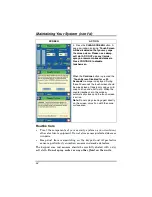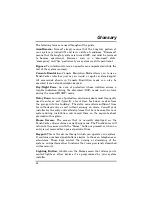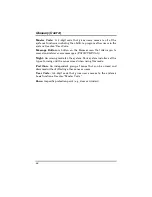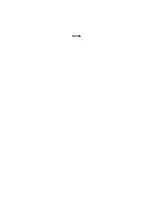TouchCenter Setup (Cont'd)
57
SCREEN ACTION
3. Select if you want a 12-hour or 24-hour
format for your time display by touching
the circle to the left of the
12 Hour
display
in the “Settings” area of the screen. A
check mark in the circle indicates a 12-
hour display format.
4. Select if you want Daylight Savings
Time to affect your system clock by
pressing the
DST
button in the “Settings”
area of the screen. The Daylight Savings
Screen will be displayed.
5. Select if you want Daylight Savings
Time to affect your system clock by
touching the circle to the left of the
DST
On
display. A check mark in the circle
indicates that Daylight Savings Time is
applicable.
6. On the "Daylight Savings" screen,
press the
Month
"arrow" button in the
“Start DST” area of the screen. A drop-
down list displaying the Months is
displayed.
7. Select the month you want by pressing
it. The drop-down list closes automatically
and the selection is displayed.
8. On the "Daylight Savings" screen,
press the
Weekend
"arrow" button in the
“Start DST” area of the screen. A drop-
down list displaying the weeks is
displayed.
9. Select the week you want by pressing
it. The drop-down list closes automatically
and the selection is displayed.
10. On the "Daylight Savings" screen,
press the
Month
"arrow" button in the
“End DST” area of the screen. A drop-
down list displaying the Months is
displayed.
11. Select the month you want by
pressing it. The drop-down list closes
automatically and the selection is
displayed.
Summary of Contents for TouchCenter FA701CKP
Page 67: ...NOTES ...
Page 68: ...NOTES ...
Page 69: ...NOTES ...
Page 70: ...NOTES ...
Page 71: ...NOTES ...