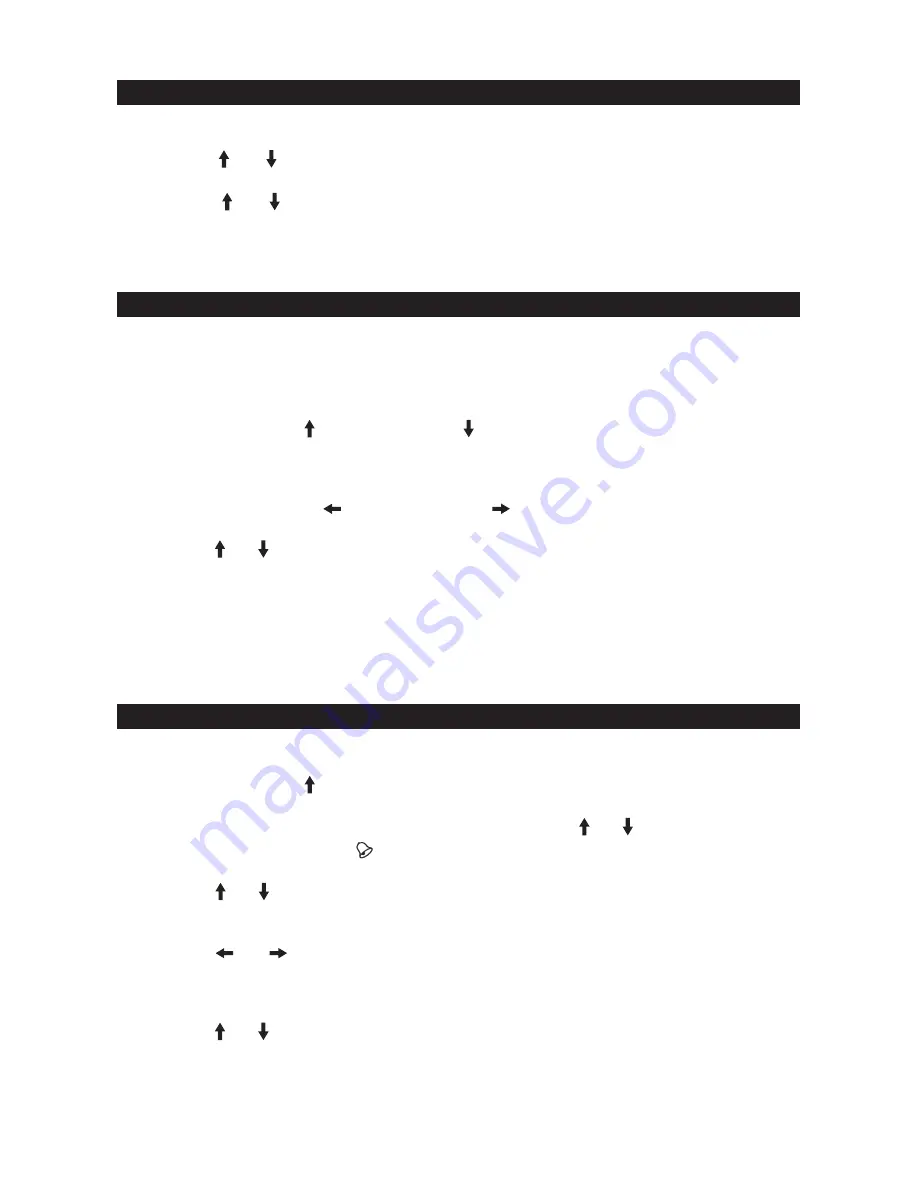
S
SETTING THE LCD BACKLIGHT
1. Press the
MENU
button, and “
TIME
” is shown on the display.
2. Tap the
or
button until “DISPLAY BACKLIGHT” is showing on the display.
3. Tap the
SELECT
button to show the current BACKLIGHT setting.
4. Tap the
or button to choose “HIGH”,
“
MIDDLE” or “LOW” for LCD backlight
brightness.
5. Press the
SELECT
button to save your BACKLIGHT setting.
6. Press
MENU
button to exit.
When the unit is in standby mode:
SETTING THE CLOCK
1. Press the
MENU
button, and “
TIME
” is shown on the display.
2. Press the
SELECT
button, and the hour digits will begin to flash.
3. Tap the
MOVE UP
or
MOVE DOWN
button to set the hour digit(s). Press and
hold the buttons to speed up the forward or reverse scanning of the digits.
Note
:If you are setting a
PM
time, make sure the hour is set so that the
PM
indicator is
displayed correctly.
4. Tap the
MOVE LEFT
or
MOVE RIGHT
buttons to select the Minutes setting
after the hour is set, the Minute digits will be flashing to prompt for input.
5. Tap the
or
buttons to set the minute digit(s). Press and hold the buttons to speed
up the forward or reverse scanning of the digits.
6. Tap the
SELECT
button to finish the clock setting.
7. Tap the
MENU
button to exit the setting mode.
Note:
If the unit was reset, the batteries go dead, or if the AC adaptor was disconnect,
and no batteries are installed, you need to set the clock again.
ALARM SETTING
SETTING THE ALARM TIME
1. In standby mode, press the
MENU
button once, and “
TIME
” ” is shown on the display.
2. Tap the
MOVE UP
button to advance to the “
ALARM
” setting. The default alarm
time 6:00 is displayed.
3. Tap the
SELECT
button and “
OFF
” will display, tap the
or
button to turn on the
alarm. The Alarm indicator
appears on display.
4. Tap the
SELECT
button again, hour digits will begin to flash.
5. Tap the
or
button to set the hour value. Press and hold the buttons to speed up
the forward or reverse scanning of the digits.
Note
: Make sure the hour is set so that the
PM
indicator is displayed correctly.
6. Tap the
or
button to select Minute after the hour is set, Minute digits flashing to
prompt for input.
7. Tap the
SELECT
button after the minute is set. Alarm wake up source is flashing to
prompt for input.
8. Tap the
or
button to select wake to Beep, FM, AM or WEATHER BAND alarm.
9. Tap the
SELECT
button to finish alarm setting.
7
CHANGE DISPLAY BACKLIGHT
SETTING THE CLOCK
10. Tap the
MENU
button to exit setup menu.






















