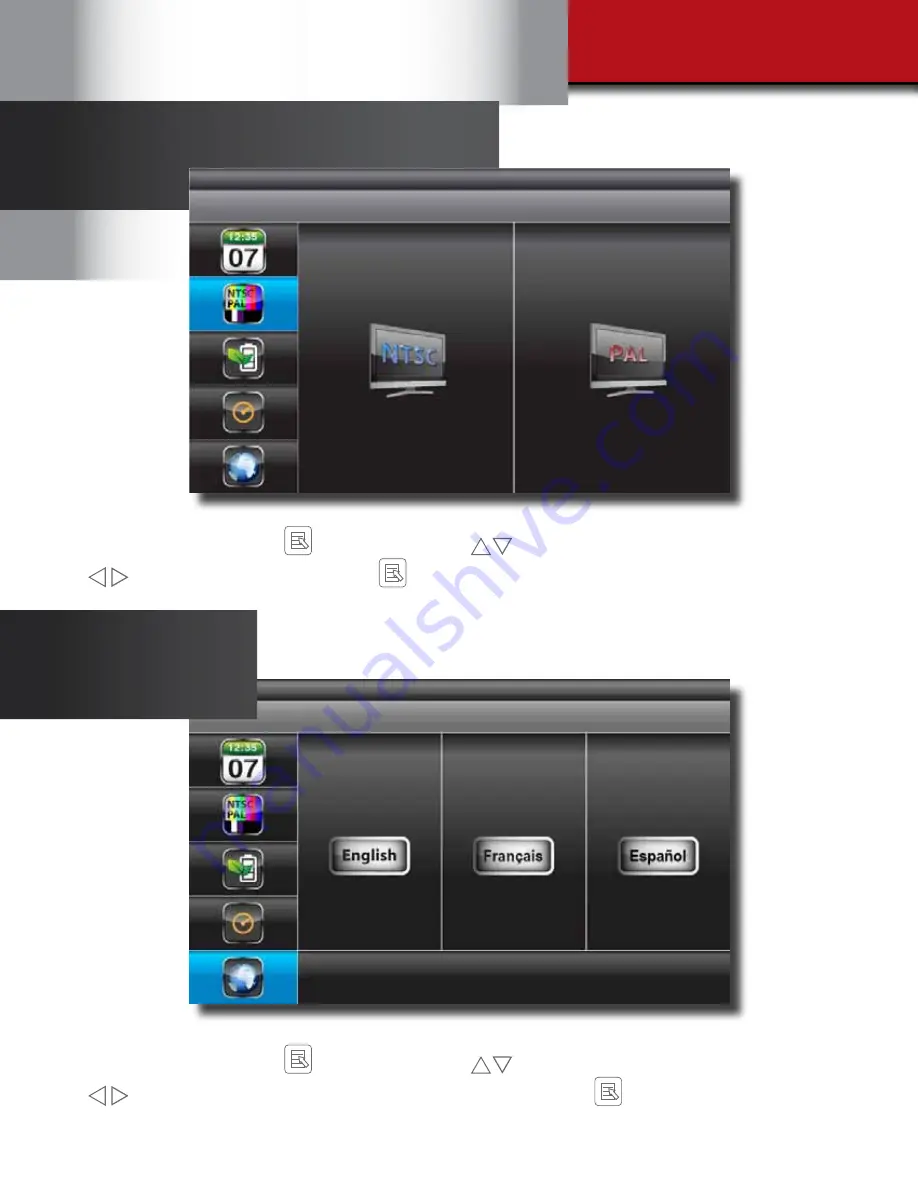
Page 22
Default Menu
Select SYSTEM SETUP, press
MENU to enter. Use
to select DEFAULT.
Use
to select the system language for SYSTEM RESTORE, press
MENU to confirm selection and
system will restore to factory default. Press ESC to save and exit. NOTE: While SYSTEM RESTORE icon is
highlighted, the system firmware version will be displayed (example: VER:11.06.11-21:13:09)
TV Out Setup Menu
Select SYSTEM SETUP, press
MENU to enter. Use
to select TV OUTPUT.
Use
to highlight NTSC or PAL. Press
MENU to confirm selection. Press ESC to save and exit.
NOTE: Changing the TV system may affect display image scale


























