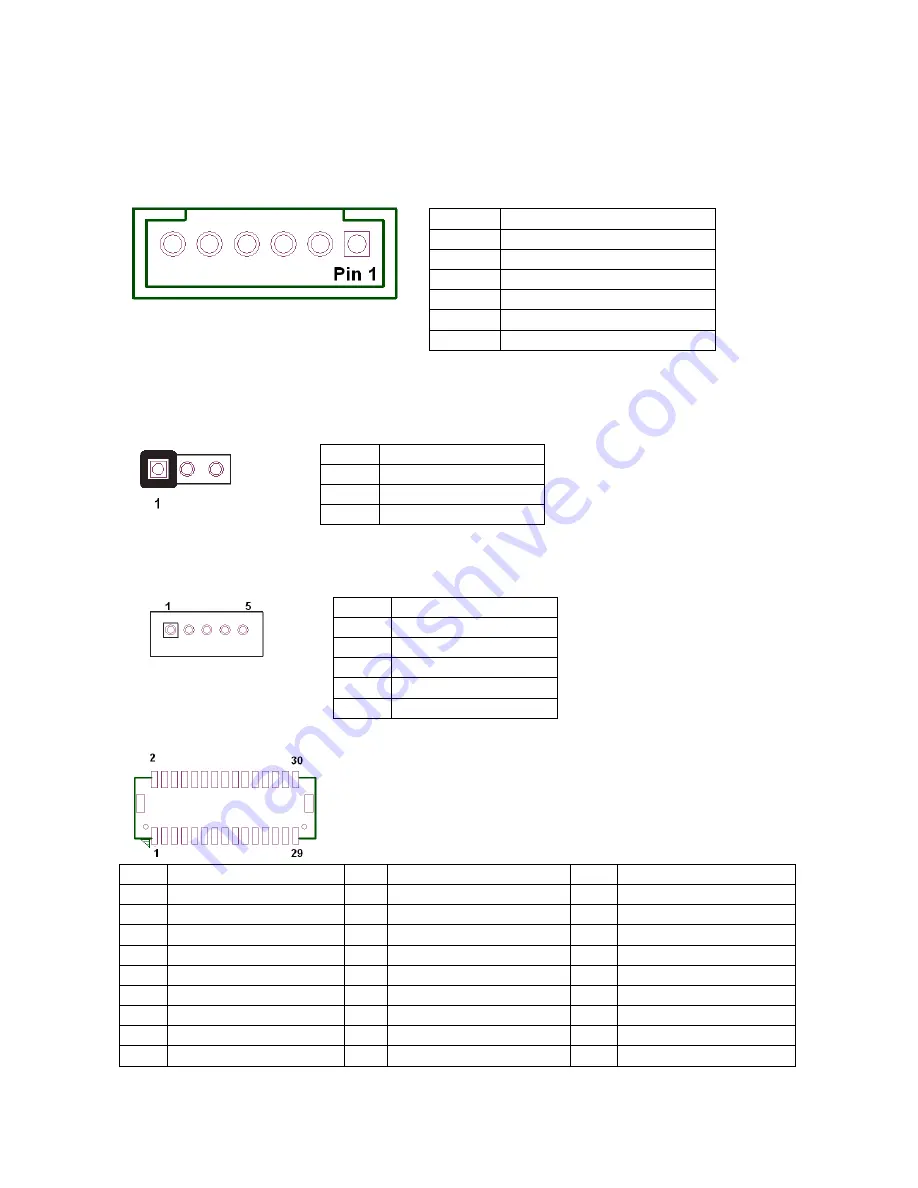
GLADIUS SMART System manual version 1.4
4. KB_MS2 (PS/2 Keyboard and PS/2 Mouse)
5. LVDS_PWR1 (LVDS 3V/5V selection)
6. INV_BRIG1 (Inverter with Box-header )
7, LVDS 18 bit Connector
Pin
Definition
Pin
Definition
Pin
Definition
1
GND
12
Backlight Enable
23
LVDS Clock+
2
NC
13
GND
24
Backlight 5V
3
EDID Data
14
Backlight Controller
25
GND
4
GND
15
Data1+
26
GND
5
EDID Clock
16
GND
27
Data2-
6
NC
17
Data1-
28
LVDS Power 3.3V
7
GND
18
GND
29
Data2+
8
NC
19
GND
30
LVDS Power 3.3V
9
Data0+
20
Backlight 5V
KB_MS2:
Pin
Definition
1
GND
2
KDAT
3
F_KDAT
4
KCLK
5
F_KCLK
6
5V
LVDS_PWR1: Default:
1-2
Pin
Definition
1
3.3V
2
DC input
3
5V
INV_BRIG1:
Pin
Definition
1
12V DC out
2
12V DC out
3
GND
4
Backlight Controller
5
Backlight Enable









































