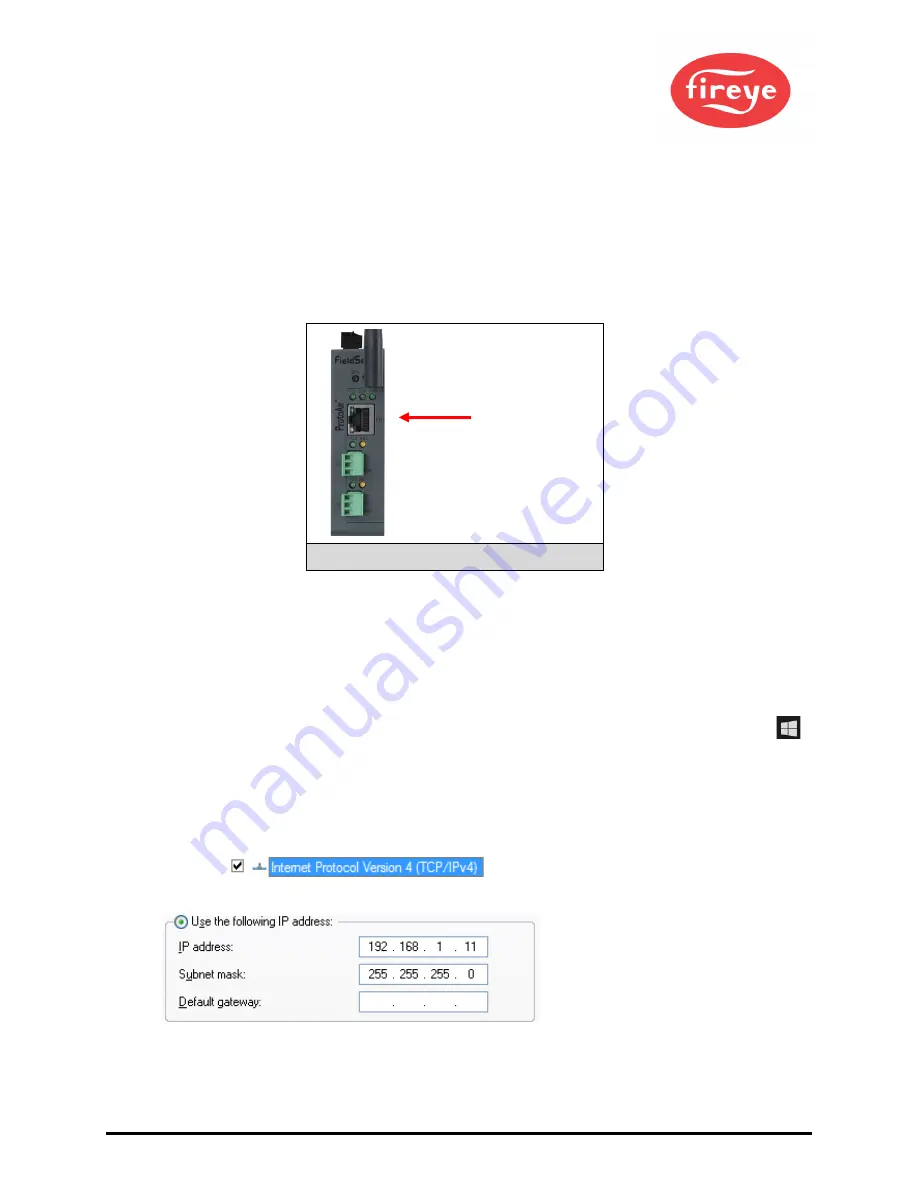
© 2020 Carrier
17
6
CONNECT TO THE MB485ETH-CG
6.1
Connect the PC to the MB485ETH-CG
There are two ways to connect the PC to the MB485ETH-CG, either by
Ethernet cable
(
Section
) or
Wi-Fi Access Point
(
Section
).
6.1.1
Connecting to the MB485ETH-CG via Ethernet
Connect a Cat-5 Ethernet cable (straight through or cross-over) between the local PC and MB485ETH-CG.
6.1.1.1
Changing the Subnet of the Connected PC
The default IP Address for the MB485ETH-CG is
192.168.1.24
, Subnet Mask is
255.255.255.0
. If the PC
and MB485ETH-CG are on different IP networks, assign a static IP Address to the PC on the 192.168.1.xxx
network.
For Windows 10:
•
Find the search field in the local computer’s taskbar (usually to the right of the windows icon )
and type in “Control Panel”.
•
Click “Control Panel”, click “Network and Internet” and then click “Network and Sharing Center”.
•
Click “Change adapter settings” on the left side of the window.
•
Right-click on “Local Area Connection” and select “Properties” from the dropdown menu.
•
Highlight
and then click the Properties button.
•
Select and enter a static IP Address on the same subnet. For example:
•
Click the Okay button to close the Internet Protocol window and the Close button to close the
Ethernet Properties window.
Ethernet Port
Figure 12: Ethernet Port Location






























