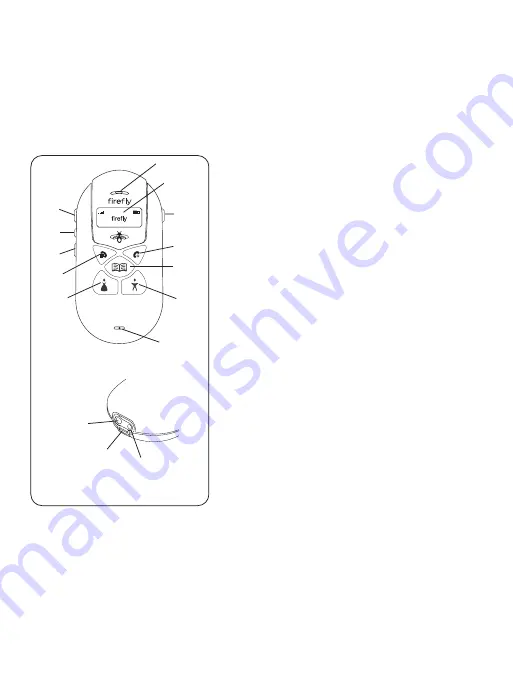
MEET FIREFLY
Your new Firefly wireless phone is designed for kids. It is easy to use. Just press a
couple of buttons to place a call. There is no need to remember numbers or dial.
Firefly's special Phone Book makes this possible. It can hold up to 20 pre-
programmed numbers. Use the parental control options to limit incoming and
outgoing calls to the numbers in the Phone Book.
1.
Earpiece
. Hold to ear when using Firefly.
2.
Display
. View status and menu
information.
3.
Emergency call button
. Press and hold to
activate the emergency call function.
Emergency Call
appears on the display.
4.
End key
. Press to end a call. Press and
hold to turn Firefly on or off.
5.
Phone Book call key
. Press to view and
call up to 20 pre-programmed numbers.
6.
Dad call key
. Press to call a pre-
programmed number.
7.
Mouthpiece
. Hold near mouth when using
Firefly.
8.
Mom call key
. Press to call a pre-
programmed number.
9.
Send key
. Press to answer or make a call.
Press and hold to see the menus.
10.
Volume down button
. Press to decrease
earpiece or ring volume.
11.
Firefly Fireworks™ button
. Press to start
the Firefly Fireworks™.
12.
Volume up button
. Press to increase
earpiece or ring volume.
13.
Charger port
. For charger cable.
14.
Earpiece port
. For accessory earpiece
cable.
15.
Accessory Hook
. Use to attach Firefly
accessories.
8:00
SAT
SEP 17
12
11
10
8
7
6
5
4
3
2
1
9
13
15
14
2





































