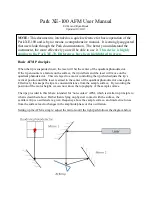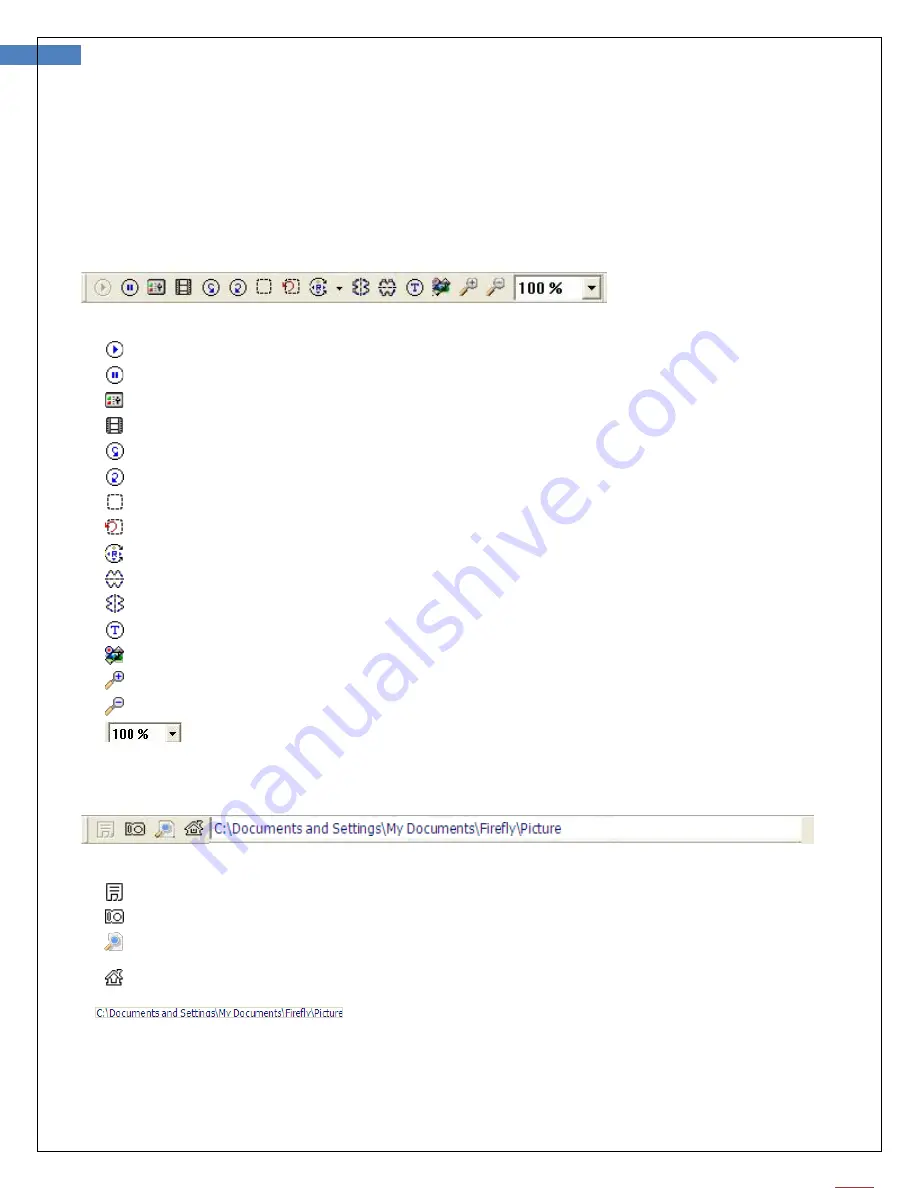
17
User Manual for Wireless Firefly Microscope RW160 Version: 1.3
Tool bars
The Tools bars enable quick access to the functions of FireflyPro software. The tool bars can be
grouped into Control, Images and Device tool bar sets.
Control tool bars:
Icon
Icon Name
Function Description
Play
Start the video stream preview
Pause
Freeze live video image frame
Video Setting
Configure video properities
Video Recording Video recording and settings (frame, period, quality, codec etc...)
Undo
Undo the previous Rotation, Text Comment and Zoom
Redo
Redo the previous Rotation, Text Comment and Zoom
ROI
Select region of interest (ROI) on live video stream
Undo ROI
Revoke ROI selection
Rotation
Rotate live video 0°, 90°, 180°, 270°
Mirror
Mirror live video horizontally
Flip
Flip live video vertically
Text Comment
Add text layer on image
Image Measure Launch image measurement application
Zoom +
Zoom-in live video up to 300%
Zoom -
Zoom-out live video down to 10%
Zoom Ratio
Set Zoom ratio from 10-300
Image tool bars:
Icon
Icon Name
Function Description
Save Image
Store frozen image
Image Capture
Capture and store instant image from live video
Image Browsing Browse images in working directory
Working
Directory
Pop-up to select working directory path
Edit working directory path