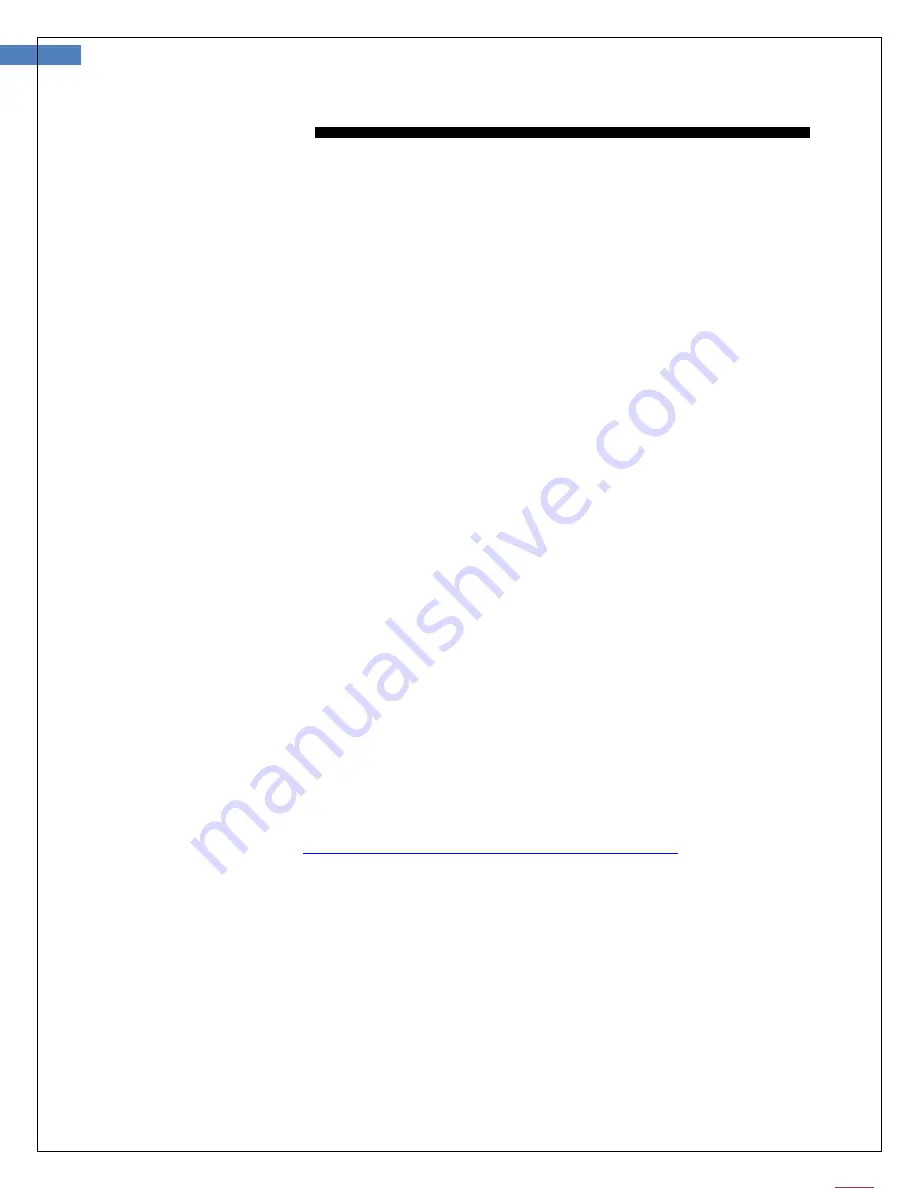
4
User Manual for Firefly Microscope GT830 Version: 1.3
I
NTRODUCTION
The Firefly Microscope System consists of a digital Microscope, software application and a USB cable. Only
a computer equipped with a free USB port is needed to use the system.
The Firefly Microscope System is designed for effective operation under a variety of conditions and typical
video parameters are set at the factory. The software allows users to adjust most parameters including
Saturation, Hue, Brightness, Contrast and Sharpness for desired applications.
System Requirements
The Firefly Microscope System requires a user PC system running Windows XP Service Pack 2 or later
operating system, a viewing screen, and a PC with an available USB 2.0 port.
Intended use
The Firefly Microscope System is intended to conveniently enable skin inspection and image recording.
User Profile
The
Wireless Firefly Microscope System is intended for applications such as:
Scientific Research
Engineering
Education
Gemology
Warranty Registration
Register your Firefly device at
http://www.fireflyglobal.com/warranty-registration/
your purchase and maintain your original receipt.



















