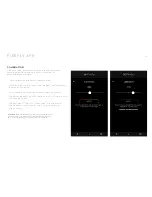8
USING CONCENTRATES
Touch and glow. Place fingers on both touch
sensors to start heating.
The LED will blink green two times then turn
solid green. Solid green means it's ready. Watch for the glow!
Continue to hold the touch sensors while you
inhale for 10 seconds with a long, deep draw.
After initial heating, return to normal inhalations.
VAPING CONCENTRATES
IMPORTANT:
Place fingers lightly on touch sensors (as if you
are tapping a smart-phone). Do not press down or use excessive
IMPORTANT:
The Firefly will turn off after 30 seconds of holding the touch sensors, and the heating coil will not glow as bright towards the end of a vape session.