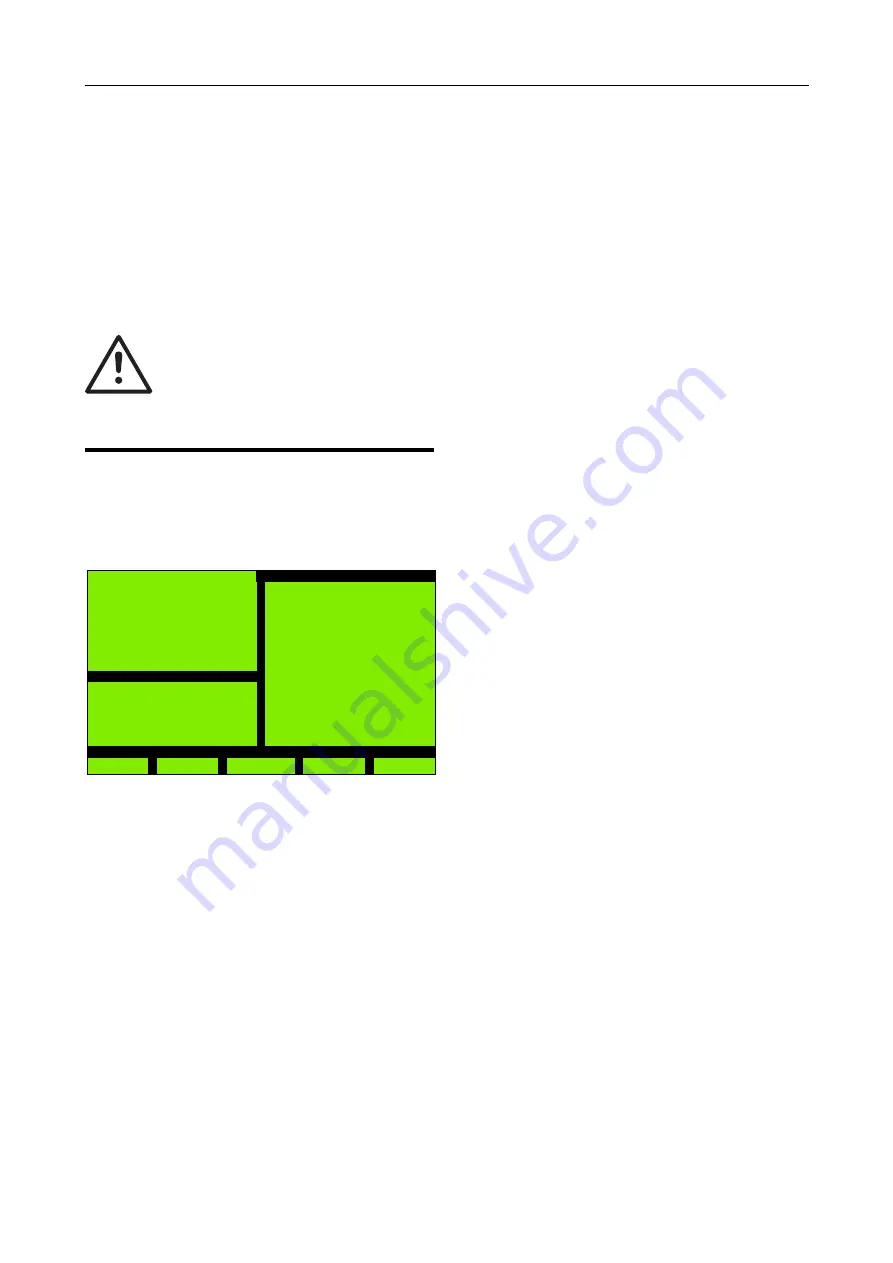
3.6 Configuration
FireClass Fire detection system FireClass Panels
20
Service and Maintenance Doc. version 1
Zone Text
Use this
Zone Text
option to change the descriptive text
for a zone. Follow the steps above.
Panel Text
Use this
Panel Text
option to change the text that appears
as
High Street Office
in the screen examples above.
Follow the steps above.
3.6.2
Insert Point
Use this
Insert Point
option to add and configure a new
point address.
Start by navigating to an unused point address. You see the
type of screen shown in Fig. 36.
The highlight is initially in the description field. Use the
–>
and
<–
keys to step to the required character position. Then
to enter a character, on the keypad use quick repeated
presses to step through the characters of a key. Pause after
reaching the required character.
Once the description is complete move to the
Device
Type/Use
field. Here use the
+
and
–
keys to step through
the list of device types, until you reach the appropriate type
to assign to the address. When you see “– –” you have
reached the end of the list.
Once the required device type has been selected move to
the Zone field and enter the appropriate Zone number.
Press
Enter
(F5) to confirm and insert the point address.
If fitting a detector at this point, you will probably need to
change the detector address to match the point address. To
do this follow the procedure in “Change Address“ on
page 16, with the exception you will be entering this newly
created point address, rather than the existing point
address of a faulty detector.
While inserting multichannel devices such as 410MIO, all
channels of the device are inserted taking the
corresponding number of point addresses(7 consecutive
addresses). If the point addresses overlap with the
occupied ones, then the message is displayed as
Address Conflict
and the insert operation is
abandoned.
3.6.3
Delete Point
Use this
Delete Point
option to remove a point address.
First navigate to the address to be deleted and press
Enter
.
You now see a screen summarising the point details, with
options to confirm or abandon the delete.
While deleting a multichannel device at any of its point
addresses, all the device channels are deleted together i.e.
you are not allowed to delete individual channel(s).
3.6.4
Modify Point
Use the
Modify Point
option to change the details of a
point address.
First navigate to a point address and press
Enter
.
You now see a screen for changing the point Description,
Device Type and Use, the Loop address and the Zone
number. Use this screen in a similar way to the “Change
Address” screen (Fig. 29 on page 16) and the “Point Insert”
screen (Fig. 36 on page 20).
For multi-channel devices, you are allowed to modify either
only the label/description or both, and zone of the
channels. You are not allowed to change any device to a
multi-channel one.
Synchronize Network
After you have performed the respective operations such
as changed text, inserted, deleted or modified the points,
you now need to use the Configuration menu,
Restart
option as shown in Fig 35.
Before the panel is to be restarted on a networked system,
to include changes updated for the front panel
configuration, the following message appears:
After restart do a Fire Reset to
synchronize the network
.
It serves as a reminder for the user to perform a fire reset to
synchronize the changes.
Note that this message does not appear if the panel is
restarted for a non-networked system.
WARNING
Only suitably qualified personnel in
intrinsically safe systems are allowed
to insert intrinsically safe equipment.
The alterations to the system must be
verified.
Fig. 36: Point Insert
Point Insert
FireClass
Thu, 19-Aug-11
14:17
High Street Office
Zone 001 A002
Device Type/Use:
Photo Sensor Device
FC400 H
FC460 H - Heat
Zone 01
General
Flt P 011
TestZ 001
Back
>>
<-
->
Enter






























