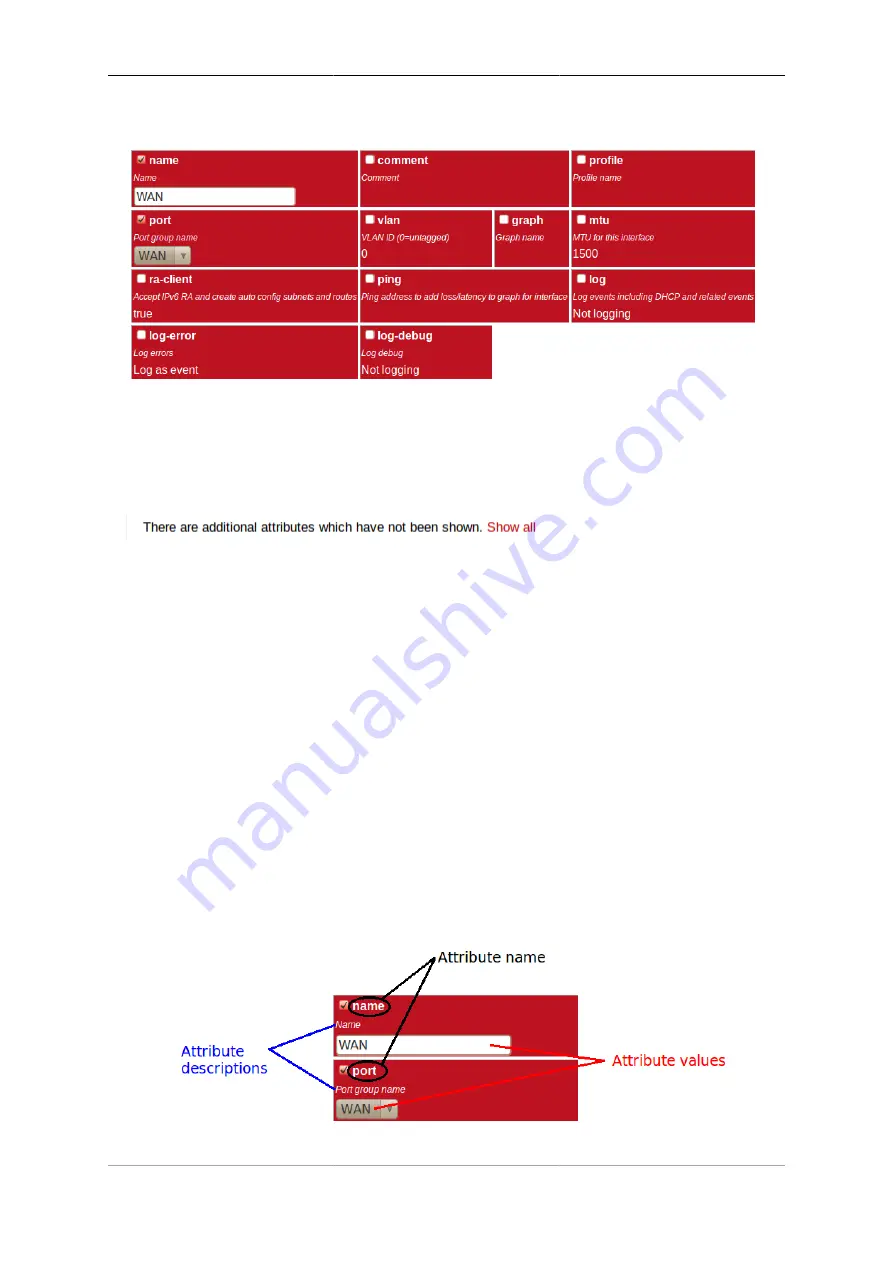
Configuration
14
Figure 3.5. Editing an "Interface" object
By default, more advanced or less frequently used attributes are hidden - if this applies to the object being
edited, you will see the text shown in Figure 3.6. The hidden attributes can be displayed by clicking on the
link "Show all".
Figure 3.6. Show hidden attributes
Each brick in the wall contains the following :-
• a checkbox - if the checkbox is checked, an appropriate value entry widget is displayed, otherwise, a default
value is shown and applied for that setting. If the attribute is not optional then no checkbox is show.
• the attribute name - this is a compact string that exactly matches the underlying XML attribute name
• a short description of the attribute
Tip
If there is no default shown for an attribute then its value, if needed, is zero, blank, null, empty string,
false (internally it is zero bits!). In some cases the presence of an attribute will have meaning even
if that attribute is an empty string or zero value. In some cases the default for an attribute will not
be a fixed value but will depend on other factors, e.g. it may be "auto", or "set if using xyz...". The
description of the default value should make this clear. Where an optional attribute is not ticked the
attribute does not appear in the XML at all.
These can be seen in Figure 3.7 :-
Figure 3.7. Attribute definitions






























