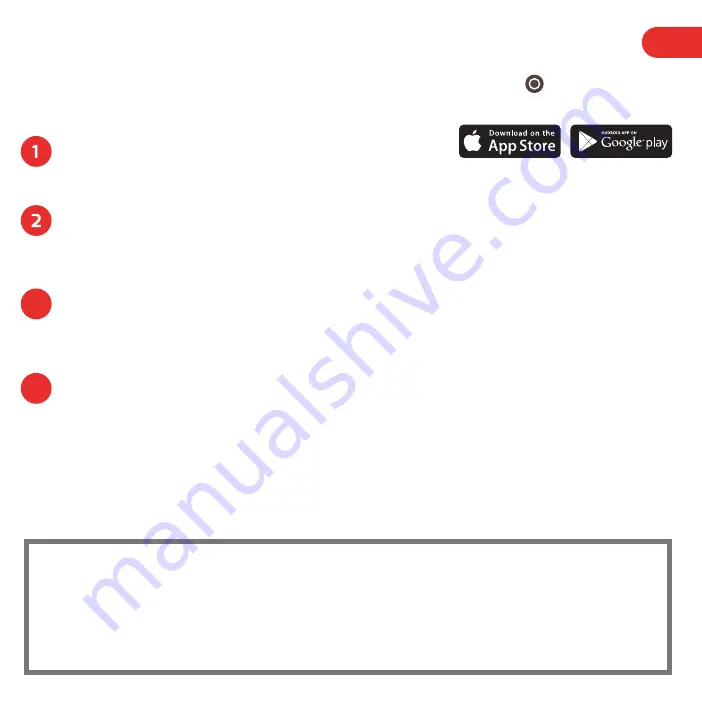
3
Turn your FireBoard on by holding the Power Button (
) 2 seconds.
When on, holding the power button 2 seconds will start powering it down.
power
Setting up your FireBoard - One Time Setup
A Note about Bluetooth and Wireless Connectivity:
The FireBoard utilizes a Bluetooth 4.0 (BLE) connection (connected to a mobile device) and Wireless (WiFi)
to communicate with the FireBoard servers. Several key features pertaining to these connections are:
•
Traditional Bluetooth “pairing” is not necessary with BLE connections.
•
The BLE connection is used to discover FireBoard devices, and initially to setup WiFi.
•
The FireBoard will also utilize the BLE connection to transmit temperature data to a mobile device, in the
event the FireBoard is not connected to WiFi.
EN
4
4
Download the FireBoard
®
App.
Our app can be found on the Apple App Store or Google Play under “FireBoard
®
”.
You can then setup a free FireBoard Account via the app.
Add your FireBoard to your account.
After downloading the app, you should be able to add your FireBoard under Devices > Add
FireBoard (the app will scan for devices automatically, via Bluetooth). The Serial Number shown
in the app should match the Serial Number on the underside of the FireBoard.
Configure your wireless network.
You should now see your FireBoard listed in your devices, and can proceed to edit its
settings. Under Device > Manage Wireless, you can enter your Wireless name & password.
This can take up to a minute to complete.
Connect temperature probes.
Your FireBoard will sample the temperature every 5 seconds for each probe connected to
the six channel ports.
3
Summary of Contents for FBX11
Page 24: ......


















