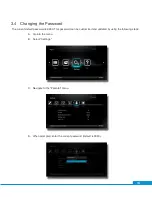28
C.
Scroll down to “Delete” and press “OK.” Confirm by pressing “OK” once more.
Note: Here you may also view the list to make further changes or rename the list.
4.6.2 Using a Favorites List
A. On the remote control, press the “FAV” button. This will bring your previously created “Favorites” lists
(see “Creating a Favorites List”).
B. Navigate to the desired list and press “OK.”
Note: This will restrict the set-top box to only showing channels on the selected list. In order to return to all channels,
follow these steps:
A. Press the “FAV” button on the remote control.
B. Select “All Channels” and press “OK.”