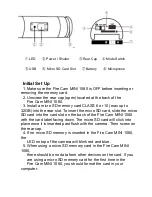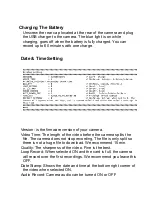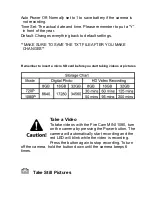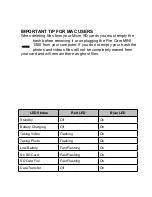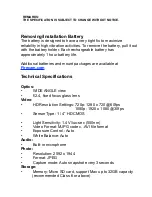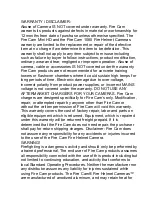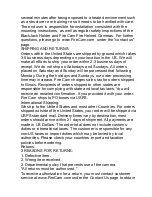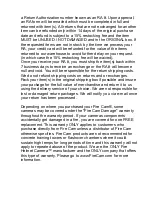To take still pictures with the Fire Cam MINI 1080, make sure that
the Video/Photo switch is set to for photo mode. Turn on the Fire
Cam MINI 1080 by pressing the Power button.
The camera will automatically start taking photos and the red LED
will blink. Press the button again to stop taking photos and to go
back to the standby mode.
In photo mode the Fire Cam MINI 1080 will take photos every 3
seconds. It stops automatically if the battery is empty or if the micro
SD card is full.
Playback On Your Computer
Unscrew the rear cap, power on the Fire Cam MINI 1080, connect
with your computer via USB cable from the USB port. The camera
will be recognized automatically as USB Device. Or you can take
out the micro SD card and use your own card reader to connect
with your computer too which would make transferring files faster
than using the USB cable.
The device must be powered on while connected with computer
for data download. Don’t remove the battery! The camera will be
recognized as a storage device on PC only when mode switch is
set to video. When you remove the battery while the video is
playing, damage to your video data could occur!
On a MAC
Plug the Fire Cam MINI 1080 into your MAC with the included USB
cable. The MAC OS will recognize the the camera as an external
hard drive.