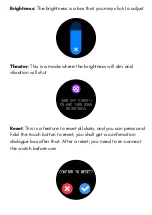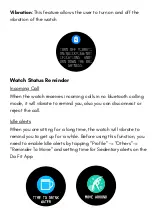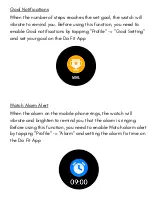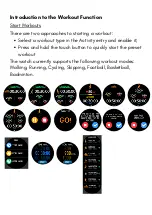If you are using an Android device, you need to include the App
into the whitelist or self-starting list of the mobile phone in
background settings and keep the App running in the
background to protect it from being detected and killed by the
mobile phone's background processes. Such background
processes could disconnect the watch and the App, and as a
result no reminder will be received. See "Profile" -> "FB
BSW042" - > "Run in background" settings for different mobile
phone systems
Notifications
During use, you need to enable the corresponding "App alerts"
on the Da Fit App, and keep the watch and the mobile phone
connected.
If you are using an iOS device, you need to pair the watch with
the Bluetooth of the mobile phone before use.
Enable Notifications
When the watch receives a notification alert, it will vibrate to
remind you and automatically display the notification content. If
you do not view the notification immediately, you may slide up in
the watch face page to go to messages and check the
notification
View Notifications
Summary of Contents for BSW042
Page 1: ...BSW042 User Manual Smart Watch ...
Page 4: ...Successfully connected ...
Page 12: ...Select the contacts you want to add The contacts will get added ...
Page 18: ...b On each function when you slide down you can view details SPO2 Heart Rate ...
Page 19: ...b On each function when you slide down you can view details Sleep ...
Page 27: ...Setting Check out other features through this tab ...